RoboPaint RT
Overview
RoboPaint RT is the "Real Time" Painting Software that allows you to paint with the WaterColorBot. It runs under Mac, Windows, and Linux.
RoboPaint RT is straightforward and manual: Click on a color in the paint palette to change to that color, click on the water to dip the brush in the water, and drag the brush to paint on your paper.
With RoboPaint RT, you can also replay your drawing to make multiple copies, and save the file to open up and print again later. This program can be a lot of fun to play with and is a great way to get acquainted with the WaterColorBot. For those with good artistic skill, it can also be a remarkably powerful program.
Getting RoboPaint RT
RoboPaint RT is a Java application, and requires that you download and install Java on your computer running it.
- First, install the latest version of Java on your computer.
- Then, download RoboPaint RT for your platform, from our releases page.
Important note for Windows users: The WaterColorBot requires a USB driver as well (on Windows only). The installer for this driver is included with the RoboPaint installer (available here).
Using RoboPaint RT
Overview
- Move the carriage by hand to the upper-left (START) corner
- Make sure that the WaterColorBot has power
- Hook up your computer and the WaterColorBot by USB
- Run RoboPaint RT -- make sure that it finds the WaterColorBot
- Raise and lower the brush holder, and insert your brush at an appropriate height
- Begin painting!
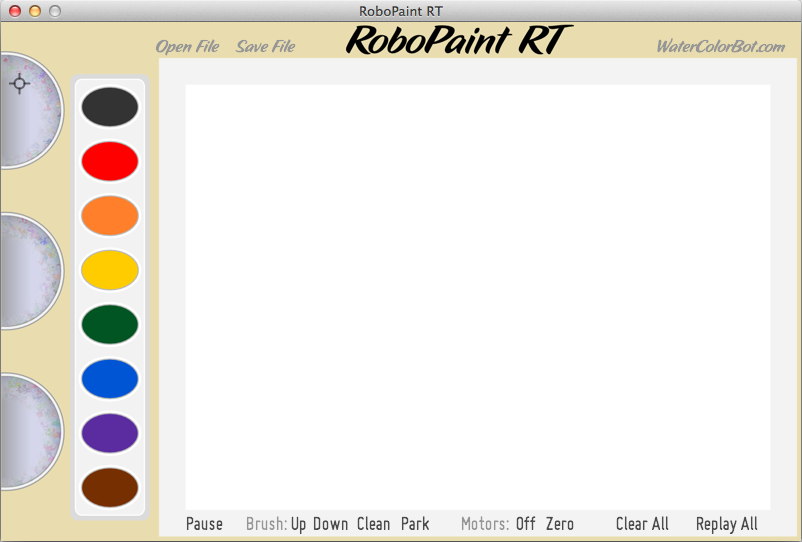
In basic usage, click the paint pans to change color, click the water dishes to dip, and drag on the paper to paint.
Hold 'h' for Help
Hold down the 'h' key on your keyboard for a help overlay, explaining the functions of the program.

Saving and loading files
RoboPaint RT works by recording user gestures in real time while making a painting. The literal record of gestures that it replays can be saved as a RoboPaint RT file (.rrt file format), to be opened later and continued or painted. Use the Open File and Save File buttons in the program to open or save a file, respectively.
RoboPaint RT gesture recordings are not drawings in the traditional sense; .rrt files cannot be opened or generated by any other drawing or painting program.
Troubleshooting
Motors do not move
Make sure that both the USB cable and the power supply are plugged in. If the USB cable is plugged in but power is not, the WaterColorBot will be responsive to your computer, but the motors will not move.
Cannot find WaterColorBot
If the USB cable is not connected, or if the WaterColorBot is already on use on your computer, you may get a message telling you that the program could not find the WaterColorBot: "WaterColorBot not found. Entering Simulation Mode."
In this case, you can play with RoboPaint RT-- even create and save files without the WaterColorBot present --but no further attempt will be made to communicate with the WaterColorBot. Quit and relaunch the program to try connecting again, once you have checked your cables.
For additional hints, please see our troubleshooting page.
Application will not start (Windows 8)
If the RoboPaint RT application will not start, it is likely because Java is not installed on your computer. We have seen the program refuse to start , giving an error that "java is not recognized as an internal or external command..."
If you are certain that Java *is* installed, you may need to manually add Java to the PATH in your system preferences.
Motion is jerky/stutters
If the motion of the carriage is basically correct except that it is "jerky" rather than smooth, the likely cause is that the program is running slowly on your computer. RoboPaint RT operates very smoothly with a reasonably fast modern computer, but we have found that a computer busy running other tasks (e.g., playing music or video, heavy downloads, printing, etc) does not have as much time to operate the program, resulting in "stuttery" motion.
For Developers
Repository
RoboPaint RT is maintained at our github repository.
Bugs and feature requests
Please use the issues page at our repository to report bugs and request new features for RoboPaint RT.
Running RoboPaint RT within Processing
- Download and Install Processing, from processing.org. We recommend Processing version 2.0.3, NOT version 2.1 (which has known serial issues). Windows users: Please install the 32-bit version, not the 64 bit version (again, known serial issues).
- Download and install ani library, from http://www.looksgood.de/libraries/Ani/
- Open robopaint-rt-master>processing>RoboPaint_RT>RoboPaint_RT.pde from within Processing
- Click "Run" button

