Follow these instructions to get Mirobot on your WiFi network and start using it.
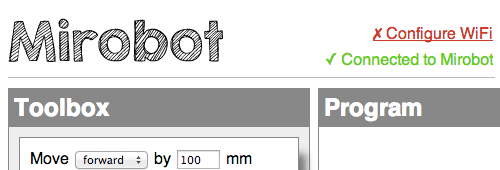
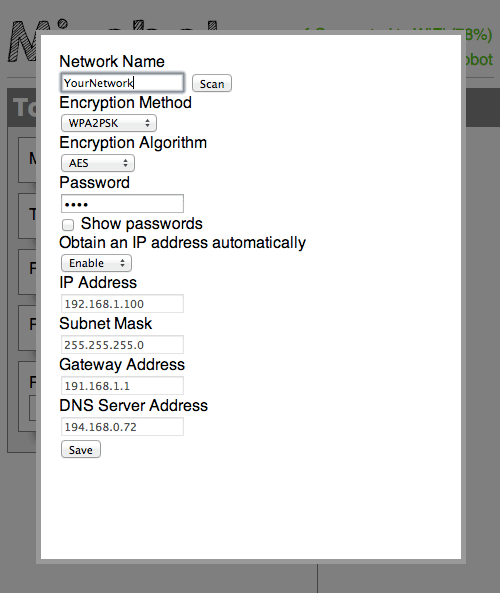
Configure the WiFi
Mirobot uses WiFi to communicate, which means the first thing you need to do to use it is to set up its WiFi connection.
When you turn it on, the green LED should start flashing and should then turn solid. Once it has stopped flashing you should be able to connect to the open wireless network called "mirobot".
Once you have connected you can then visit http://10.10.100.254, enter the username "mirobot and a blank password and you should see the mirobot interface loading in your browser
To get Mirobot on your own network, click on the "Configure WiFi" link in the top right of the page and enter your details. Mirobot will restart, then you can reload your browser and it should say "WiFi Connected" instead.
To find out what its IP address is, you can click on the "WiFi Connected" link and see it there.
Now you should join your existing network again and you should be able to access Mirobot via this IP address.

Start Drawing
Put a pen in the pen arm and hold it in place with the elastic band.
Then you can drag functions from the left hand side "Toolbox" into the "Program" section to make Mirobot move.
Mirobot works best on a large piece of smooth paper. If the wheels are slipping when it is drawing it is because the pen is pushing down too hard and is dragging. Simply adjust the pen upwards slightly to stop this happening.

