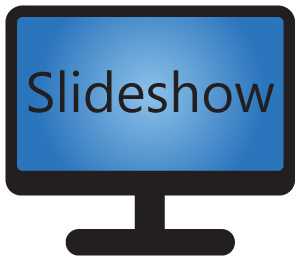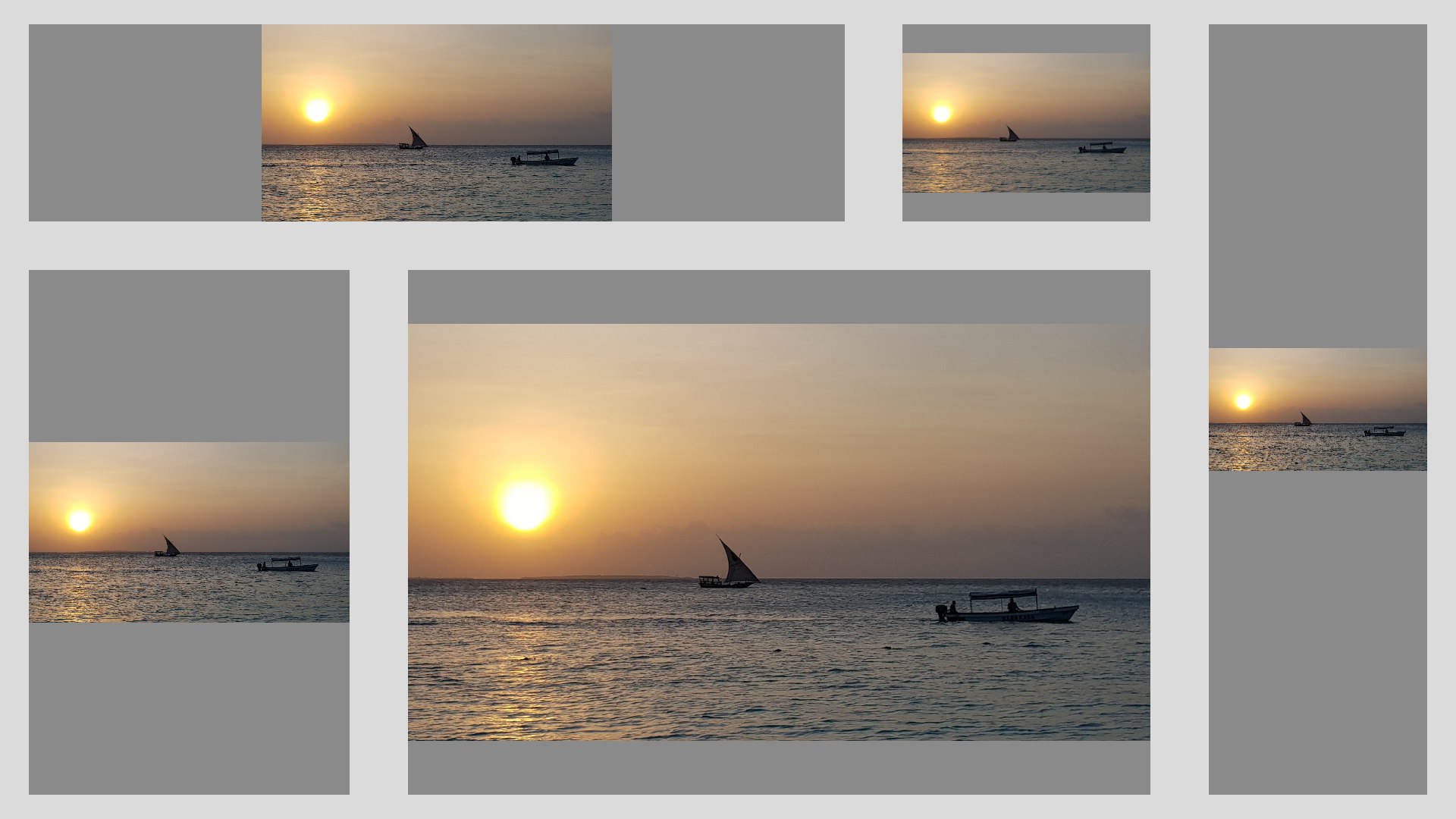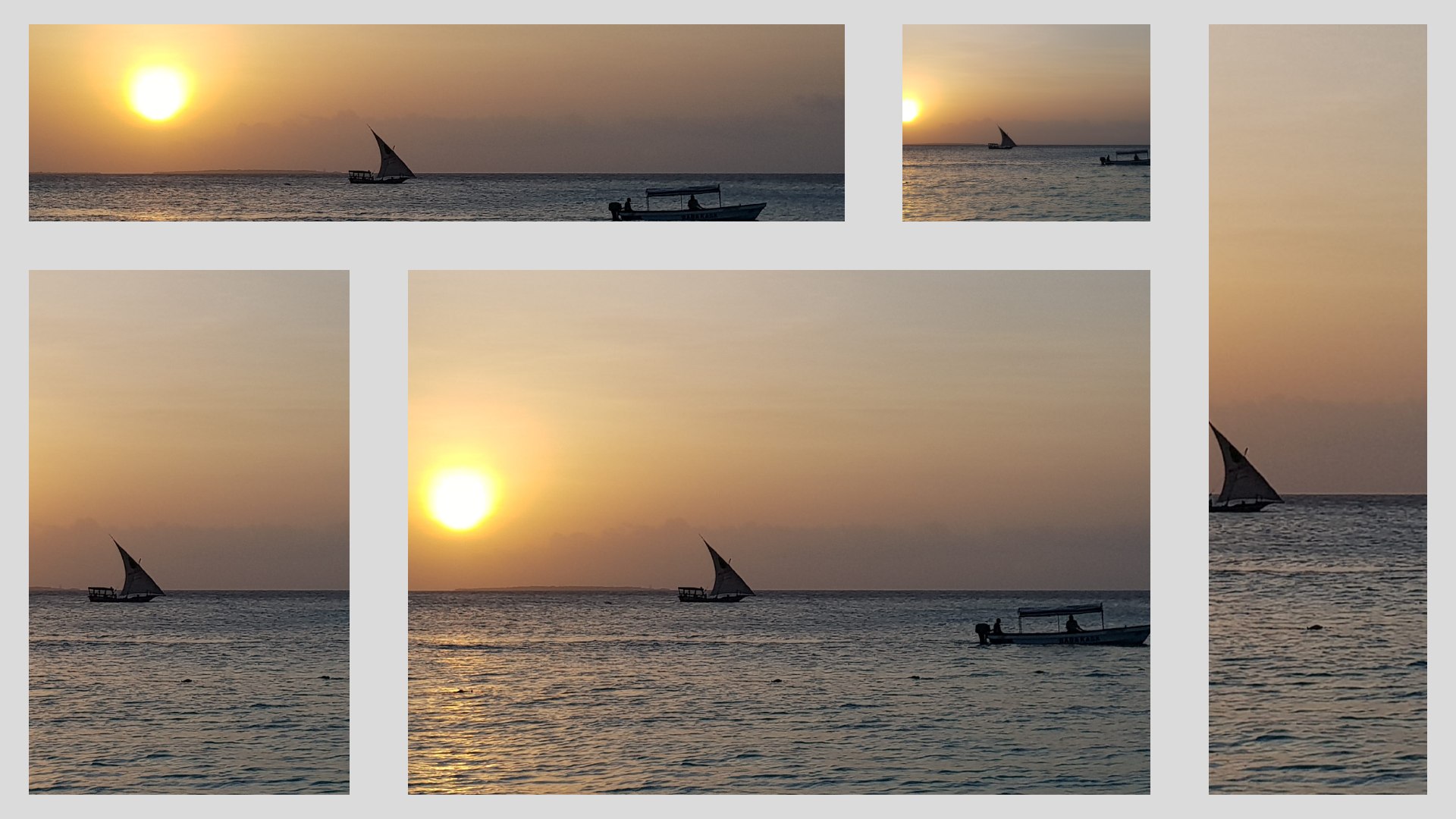If resolution of image or video doesn’t match the resolution of the panel where it should be displayed, Slideshow can scale the picture using various methods, which differ in how much is the picture scaled up or down and whether the aspect ratio is preserved.
The method for scaling can be set globally via web interface – menu Settings – Device settings – item Image scale type or on-screen menu – Basic settings – item Image scale type. Scaling videos works only if you are using Enhanced video player.
You can find examples of various scaling types below for the reference. They each display the same image in several different panels, each panel has dark grey background.
Fit center
Maintains the original aspect ratio. Scales the image so both width and height are the same or smaller as the panel. Might display some of the background of the panel.
Center crop
Maintains the original aspect ratio. Scales the image so both width and height are at the same or larger as the panel. Might crop some parts of the image.
Fit to screen
Doesn’t maintain the original aspect ratio (image can become distorted). Scales the image so both width and height are the same as the panel.
Center (no scaling)
Maintains the original aspect ratio. Doesn’t scale, uses the original width and height of the image – be careful with extra large images, they will occupy a lot of RAM.