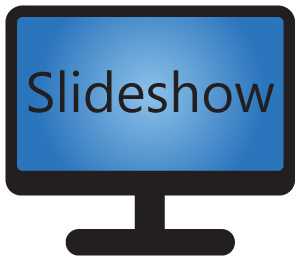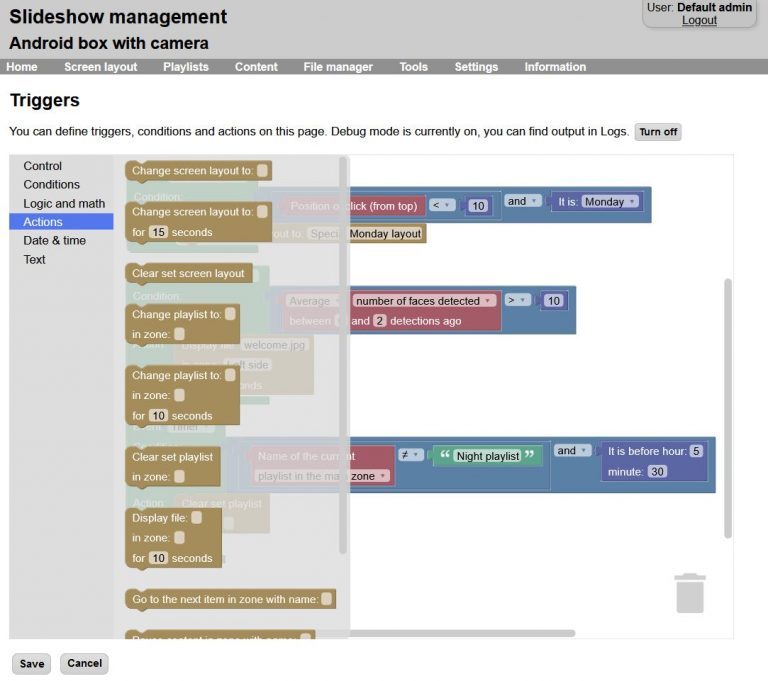Using triggers, you can setup advanced conditions and actions for your digital signage playback.
Trigger setup is possible through the web interface, menu Settings – Triggers. It is possible to backup and restore triggers using XML configuration backup.
Setting up a trigger
The basic building block of each trigger is the control element. There can be multiple control elements defined, each one is evaluated separately. Each control element defines:
- Which event starts this trigger – screen was clicked, face detection was run, key was pressed or minute timer was run.
- What are the conditions for this trigger – for example position of the screen click, how many faces were detected, what time it is and more. Conditions can be combined using logic predicates “and”, “or” and “not”.
- What action should be executed if the conditions are satisfied – for example change playlist or screen layout, display particular file, pause or resume playback etc.
You can add building blocks from the left menu to the workspace using drag&drop.
After the triggers are saved, the actions will be automatically executed if the event occurs and the conditions are satisfied.
Examples
-

- If screen was clicked in the top 10% and it is Monday, change the current screen layout to “Special Monday layout”
-
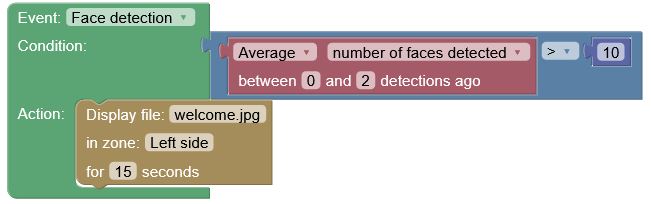
- If more than 10 faces were detected on average in the last 3 frames, display file “welcome.jpg” in zone “Left side” for 15 seconds
-
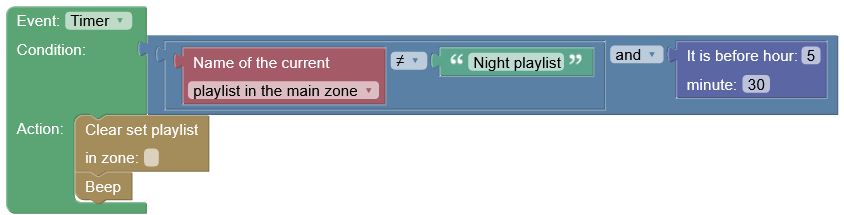
- Every minute check if the current playlist in the main zone is not “Night playlist” and it is before 5:30 AM, if true, clear the manually set playlist in the main zone and beep