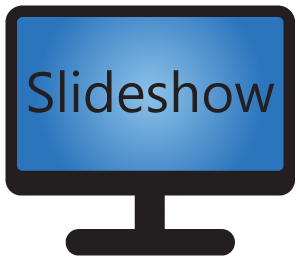In Digital Signage you sometimes want to display your images and videos vertically. Most monitors, displays and TVs are quite easy to rotate physically, but how about the software part?
Since Slideshow version 3.5.0, there are two ways how to rotate the content on the screen. The table bellow explains the differences and advantages of each way.
| Type | Android landscape / portrait mode | Screen layout rotation |
| Explanation | Slideshow app tells Android that it wants to be displayed in landscape or portrait mode. | Only the screen layout is rotated by 90°, 180° or 270°. The on-screen menu stays as it was. |
| How to set it up | Through web interface, menu Settings – Device settings, item Screen orientation,or through Basic settings in on-screen menu. | Through the web interface, menu Screen layout – Edit screen layout, item Rotation. |
| Supported device | Support for landscape and portrait modes has to be enabled in the Android image – some Android boxes doesn’t support this. | Every device supported by Slideshow app. |
| File type restrictions | All are supported. | Enhanced video player has to be used for playing videos (you can turn it on in the Device settings). Some older devices (pre-Android 5) have problem with rotating videos and HTML pages. |
In general, I suggest using Android landscape/portrait mode if your device supports it and you don’t want to rotate your screen by 180° or 270°. Otherwise, use screen layout rotation.