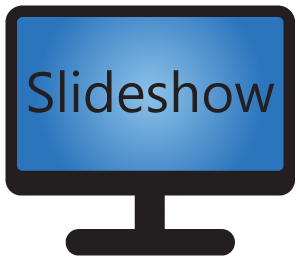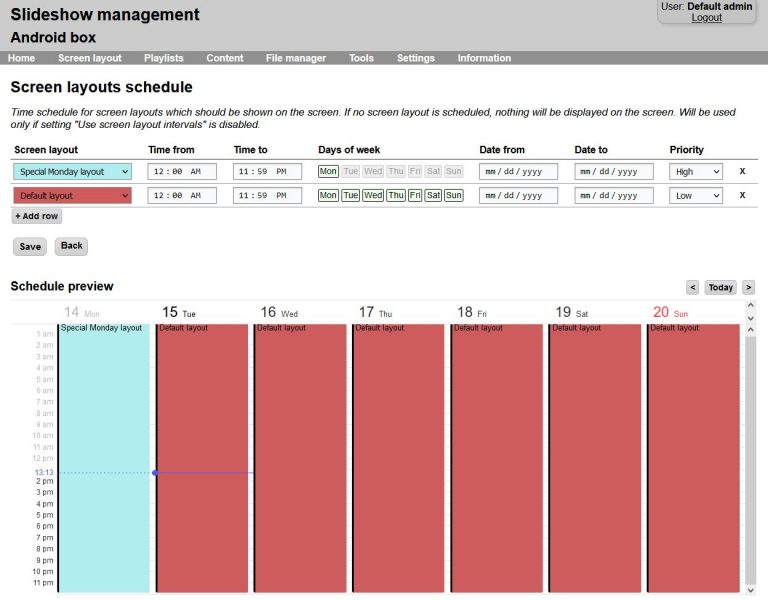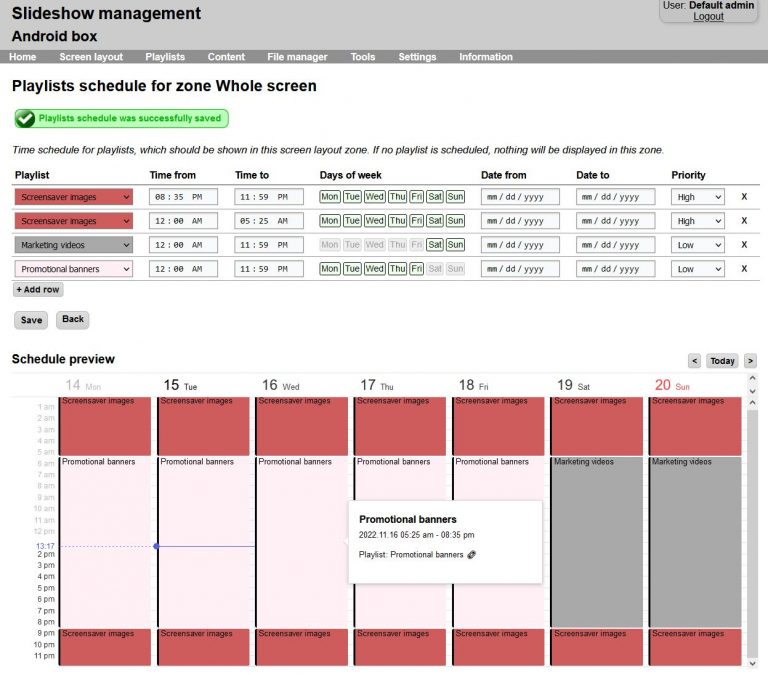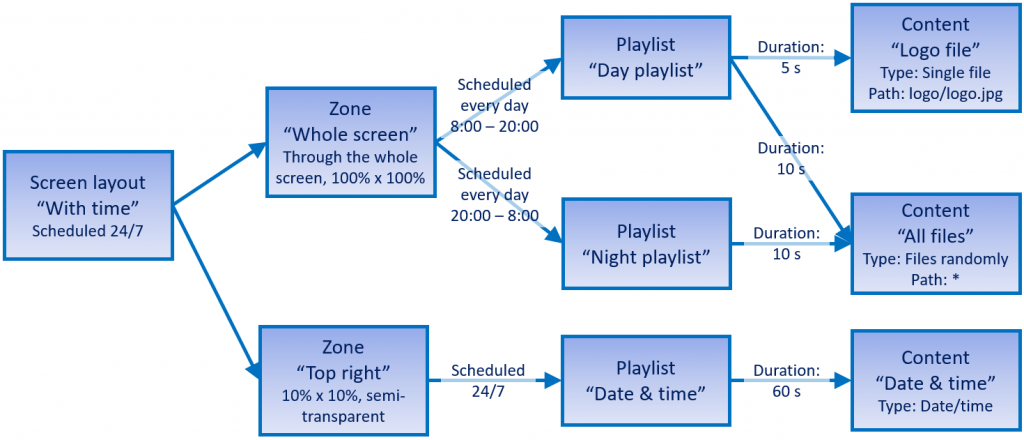Scheduling is used in two places in Slideshow app: for screen layouts schedule (which screen layout should be displayed when) and for playlists schedule (which playlist should be displayed when and in which screen layout zone).
You can manage all these settings from Slideshow’s web interface.
Screen layouts schedule
You can setup schedule for screen layouts in order to display different screen layouts on different parts of the day or different days of week. Slideshow will automatically check the screen layout schedule each minute, so after changing the schedule, it might take up to a minute to see the change on the screen of the Android device.
You can manage the schedules via menu Screen layout – button Screen layouts schedule.
Screen layout intervals
If you enable Use screen layout intervals through menu Settings – Device settings, Slideshow will use screen layout intervals to determine which screen layout should be displayed, instead of screen layout schedule. Intervals in minutes can be then set via menu Screen layout – Edit screen layout – Interval.
Playlists schedule
Each screen layout zone has a schedule for playlists, that means that the zone can display different playlists on different parts of the day or different days of week. Slideshow will automatically switch the playlist when the next content from the playlist should be displayed.
You can assign playlists to a zone via menu Screen layout – Edit screen layout – double click a zone – Playlists schedule for zone.
Audio playlists schedule
There is a special scheduling of of audio playlists, they are not connected to any screen layout zone, as this kind of playlists acts as a background music. You can setup the schedule via menu Playlists, button Audio playlists schedule. Only playlists with type “Audio playlist” can be assigned to a background music.
Some diagrams for better clarification
Below are diagrams for two sample configurations: