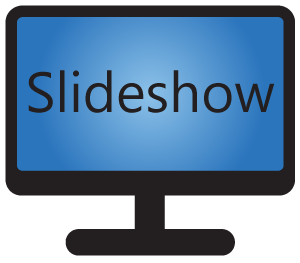Slideshow allows you to setup various transitions (or animations) between two consecutively displayed images in one zone.
Transitions can be setup via web interface, menu Screen layout – Edit screen layout, after double-clicking a particular zone. You can choose different transition types and lengths for each zone. We suggest using length between 300 and 2000 milliseconds for the best effect. After saving the transition settings, refresh the screen layout to apply changes immediately.
Available transition types:
- No animation – there will be no animation between two images, they will change immediately
- Crossfade – smooth transition / dissolve
- To right – old image moves to the right
- To left – old image moves to the left
- To top – old image moves to the top
- To bottom – old image moves to the bottom
- Shrink – old image shrinks to the center
- Rotate & shrink – old image shrinks to the center while rotating
- Enlarge & crossfade – old image enlarges and crossfades
- Explode – old image explodes into 3×3 parts
- Fold – old image folds to the left border
- Horizontal flip – the images flips horizontally (along Y axis)
- Vertical flip – the images flips vertically (along X axis)
- Hide – old image will be hidden and new images will be displayed after the animation length, displaying only the background in the meantime
- Random – picks random animation each time from all available except No animation and Hide
Transition of large screen areas requires significant CPU power to render smoothly, so it may lag on slower devices.