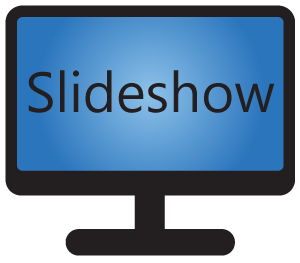General settings of Slideshow can be changed via the web interface – menu Settings – Device settings. Applying the change of some of the settings requires reload of the application (close and reopen), for example through menu Settings – Reboot / reload – Reload application.
You can backup and restore these settings using XML configuration backup.
| Setting name | Type | Default value | Description |
| General settings | |||
| Device name | Text | Device model | |
| Default volume in % | Number between 0 and 100 | – | Volume for videos, music or internet radio, from 0% to 100%. You can change the current volume on the home page. |
| Language | Choice | Device language or English | Language of the user interface. |
| User agent for HTTP requests | Text | HTTP User agent header used for requests made by this app, for example for displaying web pages or downloading content. Reload is required for applying this change. | |
| Allow uploading all file types | Checkbox | No | Allow all file types (not just supported images, videos etc.) through the File manager, File synchronization and USB flash drive. |
| Keep screen on | Checkbox | Yes | Keep the device’s screen on while this app is running. Reload is required for applying this change. |
| Screen layout | |||
| Screen orientation | Choice | Default | Screen orientation for this application. Some options might not work on some devices (support depends on the hardware). Reload is required for applying this change. |
| Rotate layout every day | Checkbox | No | If checked, screen layout will be swapped vertically or horizontally every 24 hours in order to prevent screen burn-in. |
| Use screen layout intervals | Checkbox | No | If checked, screen layout intervals will be used for automatic determining the current screen layout, instead of screen layouts schedule. Reload is required for applying this change. |
| Wait with screen layout change | Checkbox | No | Change the screen layout based on interval or schedule only after the content playing in the main zone is finished (for example, don’t interrupt video in the middle). |
| Length of showing playlist manually | Number | 3600 (= 1 hour) | How many seconds will be manually chosen playlist (through keyboard or web interface) shown |
| Reset order on playlist change | Checkbox | No | Reset order of items with alphabetical type after the playlist is changed or manually selected. If not checked, the order will be preserved across playlists and screen layouts. |
| On-screen formatting | |||
| Image scale type | Choice | Fit center | How to scale images (and videos, if enhanced video player is used) shown on the screen. Reload is required for applying this change. |
| Respect image orientation | Checkbox | Yes | Read image orientation from JPEG EFIX attributes and rotate the image on screen accordingly. Slightly lowers the performance. |
| Video player type | Choice | ExoPlayer + TextureView | Type of internal player for video playback on the screen. If you have a problem with video playback, try changing this setting. Reload is required for applying this change. |
| Preload content in playlist | Checkbox | No | Allow loading some of the content (e.g. video files) in advance, so the delay between files is shorter. |
| Video input compatibility mode | Checkbox | No | Usable only on Zidoo Z9X box. Reload is required for applying this change. |
| Video timeout | Number | Infinity | Maximum time for video playback in seconds. Usable only on older devices, if videos tend to get stuck. |
| CSS style for Excel | Text | – | For advanced users. CSS rules for showing Excel file, for example font-size:120%. |
| Default web page zoom | Number | 0 | Zoom of web pages displayed on screen, in percentage. Zero means default (system) zoom. Can be overridden in the .url file using “Enter web page” editor in File manager. |
| Disable security for web pages | Checkbox | No | For displaying web pages on the screen, CORS check and HTTPS certificate check will be completely disabled. This option is very insecure, only enable it if you are aware of the security implications. Reload is required for applying this change. |
| Allow local API for web pages | Checkbox | No | Allows usage of the local API in web pages displayed on screen. Reload is required for applying this change. |
| Clear web cache on start | Checkbox | Yes | If enabled, this app will clear the cache for webpages on each start, including cookies, form data and web storage. Reload is required for applying this change. |
| Grant web pages permissions | Checkbox | No | Automatically grant permission to access camera, microphone, etc. to web pages displayed inside this app. |
| Mute video for audio playlist | Checkbox | No | Whether to mute the audio from any video on screen while any audio playlist is active, in order not to mix the audio from multiple sources. |
| Show YouTube controls | Checkbox | Yes | Whether to show control slider with YouTube videos. Reload is required for applying this change. |
| Show captions from YouTube | Checkbox | No | Whether to show captions (subtitles) from YouTube videos. Doesn’t work with automatically generated captions. Reload is required for applying this change. |
| Weather forecast | |||
| Weather source | Choice | OpenMeteo | Online service used as a source of weather forecast. |
| API key for weather | Text | – | API key for downloading weather information. For OpenWeatherMap it can be retrieved free-of-charge at https://openweathermap.org/appid. For Here Destination weather it can be retrieved free-of-charge at https://developer.here.com/projects. Review licensing of the weather information provider before using it. |
| RSS messages | |||
| Maximal length of RSS title | Number | 105 | How many characters of the RSS title should be displayed before clipping it. Use if you want to prevent the text from becoming too small. Will be applied next time the RSS file is fetched. |
| Maximal length of RSS message | Number | 215 | How many characters of the RSS message should be displayed before clipping it. Use if you want to prevent the text from becoming too small. Will be applied next time the RSS file is fetched. |
| External storages | |||
| Storage for media | Checkbox | Internal storage | Select storage where files for playing will be saved. Choose from internal storage of the Android device or external storage (SD card or USB flash drive, if available). External storage has to be always present when this app is running. Check setting “Action on Flash drive insert” if using non-permanent external storage. Reload is required for applying this change. |
| Action on Flash drive insert | Choice | Copy files from Flash drive | What should happen when Flash drive is inserted into the device’ s USB port. |
| Folder on Flash drive | Text | slideshow | From which folder on Flash drive should copy files. Empty field means root folder on Flash drive. This is used only if copying from Flash drive is allowed (see setting Action on Flash drive insert). |
| Target folder from Flash drive | Text | / | To which folder in this app are the files from Flash drive copied. Slash means root folder. This is used only if copying from Flash drive is allowed (see setting Action on Flash drive insert). |
| Network interfaces | |||
| HTTP port number | Number | 80 | HTTP port number on which Web interface will be available. Rooted device and free port 8080 is required if you want to use a port number lower than 1024. Reload is required for applying this change. |
| HTTPS port number | Number | 443 | HTTPS port number on which Web interface will be available. Rooted device and free port 8443 is required if you want to use a port number lower than 1024. Reload is required for applying this change |
| FTP port number | Number | 21 | FTP port number on which FTP interface will be available. Rooted device and free port 8021 is required if you want to use port number lower than 1024. Reload is required for applying this change |
| Disable all non-SSL network interfaces | Checkbox | No | Disable interfaces, which are not secure on public networks: HTTP and FTP. Reload is required for applying this change |
| Keep WiFi on | Checkbox | Yes | Tells Android to keep the WiFi always on and in high performance mode. If un-checked, WiFi connection might be lost on some devices after some time, in order to save power. Reload is required for applying this change. |
| Disable HTTP security for loading data | Checkbox | No | Disable HTTPS certificate check while loading external data through HTTPS (weather forecast, RSS feeds, File synchronization, etc.). This option is very insecure, only enable it if you are aware of the security implications. Reload is required for applying this change. |
| Devices group code | Text | Code for discovering other devices with this app. Set it to the same value on all your devices. If empty, discovery of other devices is turned off. Reload is required for applying this change. | |
| Enable device discovery on the internet | Checkbox | No | Enable discovery of other devices with this app on public internet, otherwise just local network will be scanned. Reload is required for applying this change. |
| On-screen control | |||
| Disable keyboard | Checkbox | No | If checked, keyboard shortcuts for app control will be disabled |
| Enable touch gestures | Checkbox | Yes | If checked, touch gestures on screen will be enabled |
| Startup | |||
| Start at system boot | Checkbox | No | Start this application automatically after Android boots. Special permission is needed on Android 10 and newer, so this setting might be accessible only from the on-screen menu – Basic settings. |
| Enable kiosk mode after start | Checkbox | No | Automatically locks this app on the foreground after it starts (uses Lock Task Mode). Setup has to be done first through menu Settings – Device administrator. Use this feature very carefully, may lead to locking the device completely! |
| After start script | Text | – | Bash commands, which are run after application starts. |
| Reboot time (watchdog) | Text | – | You can set up watchdog, which will automatically reboot the whole device after set time (also if this app is already closed!). You can enter number (used as a number of hours from start of the app), time in 24 hour format (used as a time of reboot for each day) or time in 24 hour format with suffix xN (used as a every Nth day, e.g. 23:00x3 means every third day at 11 PM). Empty value means no automatic reboot. Works only on rooted devices.Reload is required for applying this change. |
| Reboot on HDMI plug in | Checkbox | No | After detecting the HDMI cable was plugged in, the app will automatically reboot the device. Usable on some devices with video decoding problems when no HDMI device is plugged in. |
| Periodical download | |||
| Synchronization interval | Number | – | Frequency in seconds, how often should the automatic file synchronization be run in seconds. Reload is required for applying this change. |
| Allow external config import | Checkbox | No | Allow importing XML configuration and updating application from external sources – ZIP files, USB Flash drive, Google Drive, Dropbox |
| How often to check files | Number | 18000 (= 5 hours) | Frequency in seconds, how often to check files which should be deleted at set time. Because time sync is necessary for this functionality, connection to internet is required for this setting. Reload is required for applying this change. |
| Google Docs convert settings | Text | Settings for automatic Google Docs to PDF conversion. For landscape display, enter: top_margin=0.1;bottom_margin=0.1; | |
| MQTT | |||
| MQTT server address | Text | Reload is required for applying this change. | |
| MQTT username | Text | Reload is required for applying this change. | |
| MQTT password | Text | Reload is required for applying this change. | |
| Require TLS for MQTT | Checkbox | false | Reload is required for applying this change. |
| Use websockets for MQTT | Checkbox | false | Reload is required for applying this change. |
| MQTT topic prefix | Text | SLIDESHOW | Reload is required for applying this change. |
| MQTT topic name | Text | Device’s MAC address | If not entered, MAC address of the device will be used (if available). Reload is required for applying this change. |
| Report data through MQTT | Checkbox | false | Automatically send device info through MQTT every 2 minutes. Reload is required for applying this change. |
| Report statistics through MQTT | Checkbox | false | Automatically report display statistics of files through MQTT every 2 minutes. Reload is required for applying this change. |
| Serial port | |||
| Serial port path | Text | Enter ‘USB’ for serial over USB or ‘/dev/ttyXX’ for direct serial. If empty, this app won’t read data from serial port. Reload is required for applying this change. | |
| Serial port baud rate | Number | 9600 | Baud rate of the serial port connection, usually 4800, 9600, 19200, 38400 or 57600. Reload is required for applying this change. |
| Serial port data bits | Number | 8 | Reload is required for applying this change. |
| Serial port stop bits | Number | 1 | Reload is required for applying this change. |
| Serial port parity | Number | 0 | Reload is required for applying this change. |
| Face detection | |||
| Camera for face detection | Choice | Which camera to use. If no camera is selected, face detection is turned off. Camera permission is required for this feature, it can be granted via on-screen menu – Basic settings – Request camera permission. Reload is required for applying this change. | |
| Frame rotation for face detection | Number | 0 | Rotation of camera frame in degrees (0, 90, 180 or 270) |
| Delay between frames for face detection | Number | 800 | Delay in milliseconds between two face detection frames processing. The higher the number, the lower the CPU load. |
| Open Sound Control (OSC) | |||
| Enable OSC communication | Checkbox | false | Enable integration using Open Sound Control network protocol. Reload is required for applying this change. |
| OSC protocol | Choice | UDP | Which network protocol will this app use for listening for Open Sound Control commands. Reload is required for applying this change. |
| OSC network port | Number | 57110 | Network port, on which this app will listen for Open Sound Control commands. Reload is required for applying this change. |
| Network watchdog (ping) | |||
| IP address for pings | Text | IP address or hostname of a network device that should be pinged for watchdog. If no address is entered, the network watchdog is turned off. Reload is required for applying this change. | |
| Ping default gateway | Checkbox | No | Use default gateway for watchdog pings. May be used instead of IP address for pings. Watchdog will be active only if the default gateway is known during the app’s startup. Reload is required for applying this change. |
| Delay between pings (in s) | Number | 30 | Delay in seconds between consecutive pings. Reload is required for applying this change. |
| No. of failed pings for reboot | Number | 3 | Number of consecutive failed pings, after which this device is rebooted. Works only on rooted devices. |