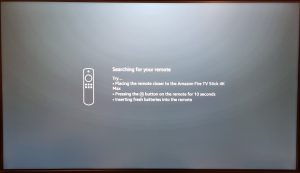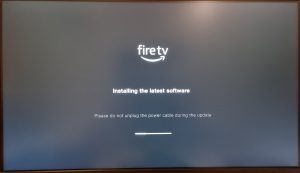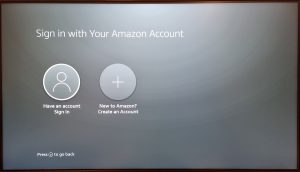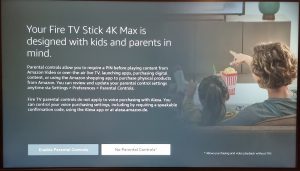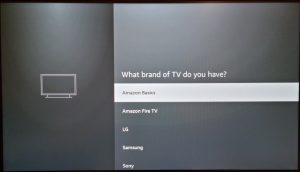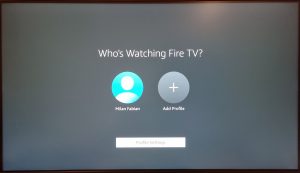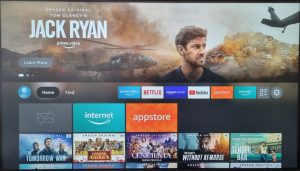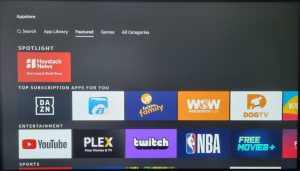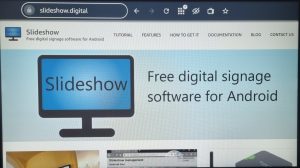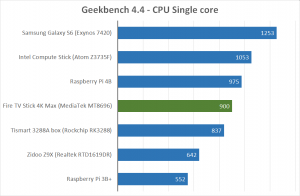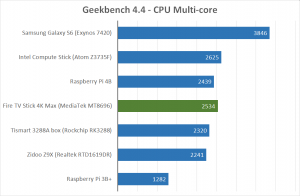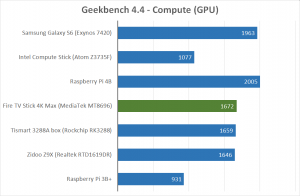Over the past year we have received multiple questions regarding compatibility of Slideshow with various Amazon Fire TV products. I knew it works together, as Slideshow app was approved on Amazon Appstore, but I was curious how good the compatibility is, whether there are any features that could be enhanced and whether I should recommend the Fire TV series to users of Slideshow.
I decided to get the newest stick from Amazon called Fire TV Stick 4K Max, which was released in October 2021. I ordered it directly from Amazon.de for a total of 61.47 EUR (including delivery) and I received it 9 days after placing the order (it was right before Christmas, so the longer delivery time was expected).
As with the previous review, this first part will focus on the product in general. The upcoming second part will test its compatibility with Slideshow app.
Specification
- CPU: MediaTek MT8696 SoC, four ARM Cortex-A53 cores (64 bit), 1.8 GHz
- GPU: PowerVR IMG GE9215
- RAM: 2 GB DDR4
- Internal storage: 8 GB (about 4.2 GB is accessible for data)
- HDMI output: HDMI
- Network connectivity: WiFi 802.11b/g/n/ac/ax
- Power supply: 5.25V/1A DC adapter
- Operating system: Fire OS 7.2.5.5 (based on Android 9, modified by Amazon)
Unpacking
Content of the package:
- Amazon Fire TV Stick 4K Max
- Remote control
- Power adapter (5.25V / 1A) with USB A port
- 1.5 m USB A – Micro USB cable
- 10 cm HDMI extender (female – male)
- 2x AAA battery for the remote control
- Manuals
I was quite disappointed to see Micro USB cable (instead of USB C) and only 1A power adapter. 5W of power is apparently enough for the Fire TV Stick, but it would be nice to be able to reuse the power adapter for more power-hungry devices as well.
I initially used a different power adapter, but after getting a “Insufficient USB power detected” message I switched to the bundled power supply.
First start
After plugging the Fire TV Stick in for the first time, I was greeted with the first-time setup consisting of several steps:
- Remote control pairing – just press a button on the remote control
- Choose language from 12 available languages (with multiple regional variants)
- Connect to WiFi network
- Check for new firmware (my Fire TV Stick automatically upgraded to the newest firmware available, it took just a couple of minutes)
- Sign in with your Amazon account, without any option to skip this step – sign-in is mandatory. Even if you deregister this device from your account later, you are immediately forced to register it on another account. You don’t have to enter the entire username and password using the remote control, just login to the Amazon account from your computer or smartphone and enter the code displayed by Fire TV Stick.
- Option to activate the parental control
- Enter the TV brand for remote control setup (for example for controlling the volume). There is a huge amount of brands available, but scrolling takes a lot of time. I didn’t find a way to skip this dialog in case you are using a screen without IR remote control (e.g. regular PC monitor).
- Offer for Prime free trial for 30 days
- Choose a profile (who is currently watching)
Software
Operating system of Fire TV Stick is Fire OS 7, which is heavily modified Android 9. From the first moment you can see that this device is focused on movie playback, you are greeted with a home screen containing ads for the newest movie on Prime Video.
Only a few apps are preinstalled on the stick:
- Prime Video – app for watching movies and series from your Amazon Prime Video subscription.
- Amazon Music – app for streaming music, very similar to Spotify. Works also in background, while using another app.
- Silk browser – regular web browser based on Chromium. Entering URLs through the on-screen keyboard is really slow, using voice recognition is much faster, but it’s problematic for non-English website names.
You can install additional apps through Amazon Appstore, which acts as a replacement for Google Play store. The number of apps available is nowhere near the number of apps on Google Play and the quality is often quite disappointing. If you would like to play a little bit with the stick and try various apps, you will probably need to install two apps first:
- Downloader app, which lets you sideload APK files for apps which are not available in Amazon Appstore
- Mouse Toggle for Fire TV app to simulate a mouse on the screen, which is usable for apps that require mouse or touch for control
There is no preinstalled app for playing videos or music from your local storage, you can install them from Amazon Appstore or download through Downloader.
Performance
While navigating the user interface of Fire TV Stick, it was always responsive and fast.
To get some objective performance comparison with previously tested devices, I wanted to run Geekbench 4.4 and AnTuTu 8.5.3 benchmarks on the stick. While I managed to get results from Geekbench with the help of Mouse Toggle app (no way to navigate through the app without mouse), I was unable to run AnTuTu benchmark as it was always asking for permission to access the phone (no such thing on Amazon Fire TV Stick).
The results in Geekbench are slightly above Rockchip RK3288, I consider it as-expected for a tiny, fanless and quite cheap stick. It has enough performance for all the expected tasks – media playback and light web browsing.
Despite having only an integrated WiFi antenna, the network connection was stable all the time. Average transfer speed to AX3600 access point across 5 meters and a single wall was around 150 Mbps, which is more than enough even for 4K streaming. After moving the stick closer to the access point (approximately 1 meter) the speed rose to an impressive 300 Mbps.
Media playback
There are Prime Video and Amazon Music apps preinstalled on the Fire TV Stick, with quite a big offer of movies, series and music. Of course, a monthly subscription is needed for playback and even the trial requires entering a credit/debit card number, with automatic billing in case you forget to cancel your subscription within a trial period.
Both Prime Video and Amazon Music offer an automatic trial after you subscribe and enter your card details. Amazon Music worked without any problem, I entered the card details on my computer while signed in on the same Amazon account as on the stick and afterwards I could immediately start listening to the music. There were more problems with Prime Video, at first it accepted the same card as Amazon Music, but then displayed an error “We were unable to process your payment”. Reentering the card didn’t help and without an accepted card, I was unable to activate the Prime Video account in any way. I suspect the problem might be with 3-D secure payment verification, which is required by all local banks, but probably not completely supported by Amazon.
There is no other video player preinstalled, so if you would like to watch offline content, you will have to download another player from Appstore. I can highly recommend VLC for Fire, which lets play content from the local storage, or easily mount a network storage. Playback of 4K videos in both H.264 and H.265 format was smooth, hardware decoding was working without any problem.
You can also install Netflix and Apple TV apps from Appstore, if you have a subscription to these services.
Conclusion
Amazon Fire TV Stick 4K Max is heavily centered around the Amazon ecosystem. If you would like to watch movies from Amazon Prime video and listen to the music from Amazon Music without much setup, then this is the right device for you. If you are looking for a gadget to play with, you will find yourself quite limited with the software and expansion options of this stick.
In the second part of the review, I will install Slideshow app on Amazon Fire TV Stick and test its compatibility and usability as a digital signage device.
- Fast first setup
- Small dimensions
- Good integration with Amazon services
- 4K video output
- No way to use without an Amazon account
- Amazon Appstore is not as good as Google Play store
- Low expansibility (adapter needed even for an USB port)