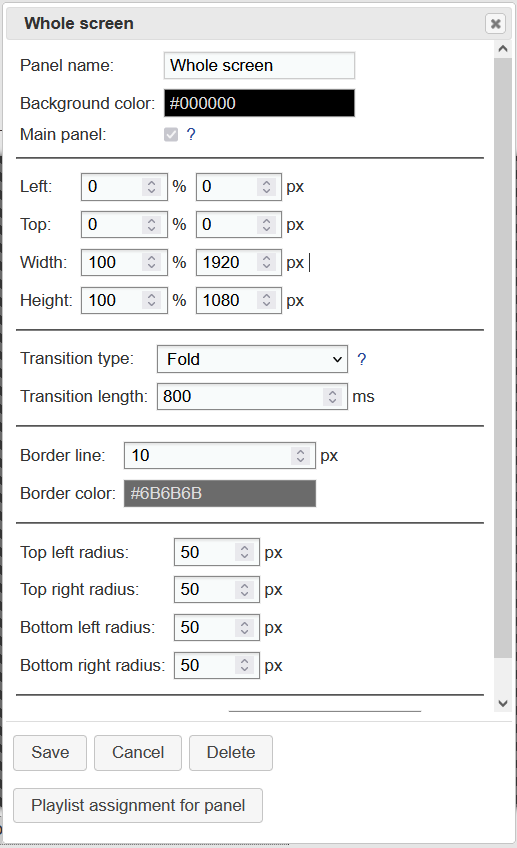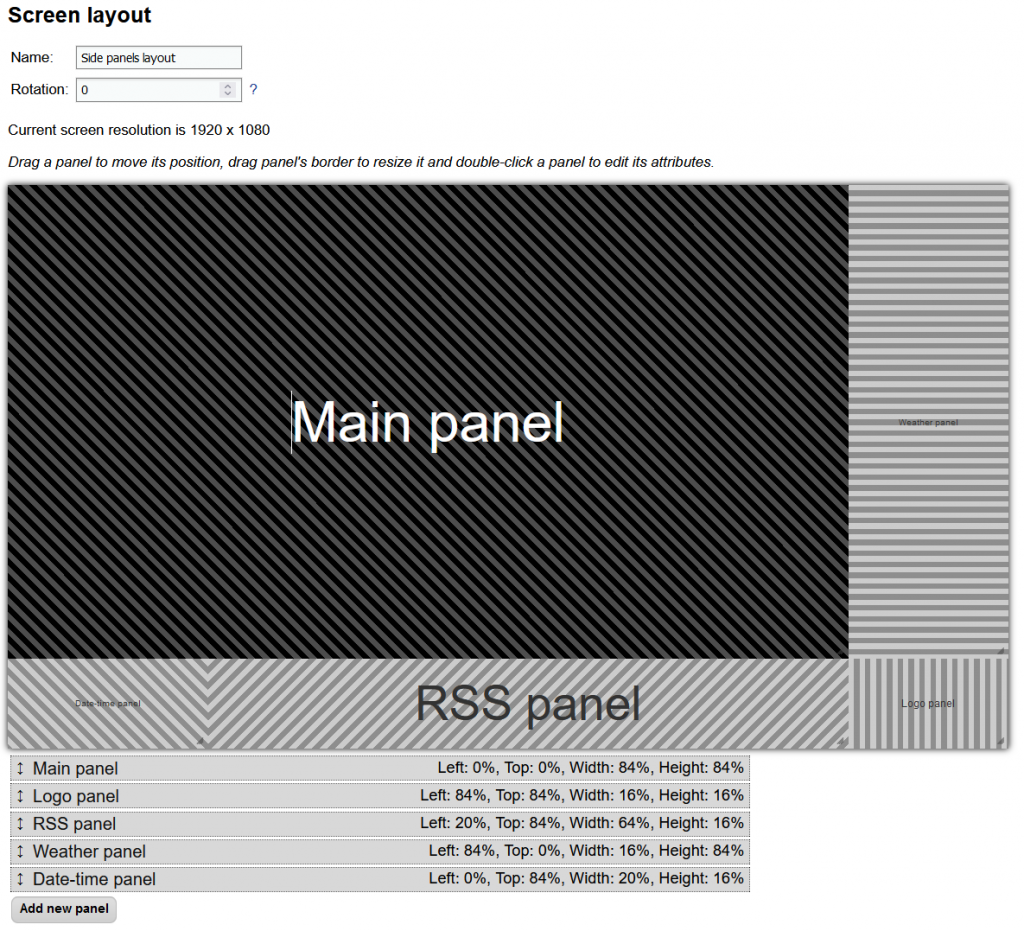Documentation
Using screen layouts and panels, you can set up what content you would like to display on the screen. They can be created and edited through Slideshow’s web interface, menu Screen layout.
Panel
Panel is a rectangular area on the screen. It has a defined position on the screen, in percentage of width and height. You can set up the following parameters for each panel:
- Position and size, either in percentage or in pixels (automatically recalculated)
- Background color, which can be semi-transparent, or linear / radial color gradient consisting of two colors
- Border lines, their width and color
- Transition between two consecutive images
- Rounded corners
Each panel has one or more playlists assigned through time slots, that means that the panel can display different playlists on different parts of the day or different days of week.
Panels can be configured through the Edit screen layout page., by double-clicking a particular panel
Screen layout
Screen layout describes what the whole screen looks like. It consists of one or several panels, which can also overlap. You can use transparent or semi-transparent background color for overlapping panels. The panels are rendered in the exact order as they are displayed on the Edit screen layout page, the last panel on the list is displayed on the top of the screen. You can reorder the panels by dragging them in the list bellow the screen layout builder
You can assign different screen layouts to different time slots, that means you can display different screen layouts on different parts of the day or different days of week.
Through menu Screen layout – button Sample screen layouts you can quickly choose from a few predefined screen layouts and use them on your device.