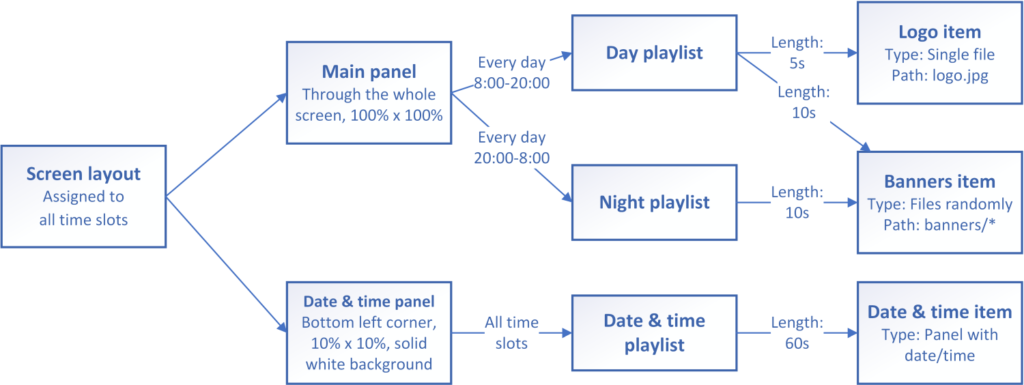Documentation
Time slots define which screen layout should be displayed and connection between a panel and a playlist. They can be set up for each full hour and each day of week.
You can manage all these settings from Slideshow’s web interface.
Screen layout time slots
You can assign different screen layouts to different time slots, that means you can display different screen layouts on different parts of the day or different days of week. Slideshow will automatically switch the screen layout several seconds after the full hour.
You can assign screen layouts to time slots via menu Screen layout – button Screen layouts time slots.
Screen layout intervals
If you enable Use screen layout intervals through menu Settings – Device settings, Slideshow will use screen layout intervals to determine which screen layout should be displayed, instead of screen layout time slots. Intervals in minutes can be then set via menu Screen layout – Edit screen layout – Interval.
Panel time slots
Each panel has a playlist assigned through time slots, that means that the panel can display different playlists on different parts of the day or different days of week. Slideshow will automatically switch the playlist when the next item from the playlist is displayed after the full hour.
You can assign playlists to a panel via menu Screen layout – Edit screen layout – Playlist assignment for panel.
Audio playlist time slots
There is a special assignment of audio playlists to time slots, they are not connected to any panel, as this kind of playlists acts as a background music. You can assign them via menu Playlists, button Audio playlist assignment. Only playlists with type “Audio playlist” can be assigned to a background music.
Some diagrams for better clarification
Below are diagrams for two sample configurations: