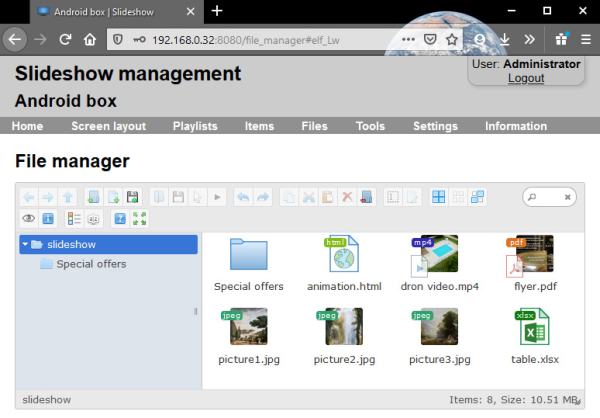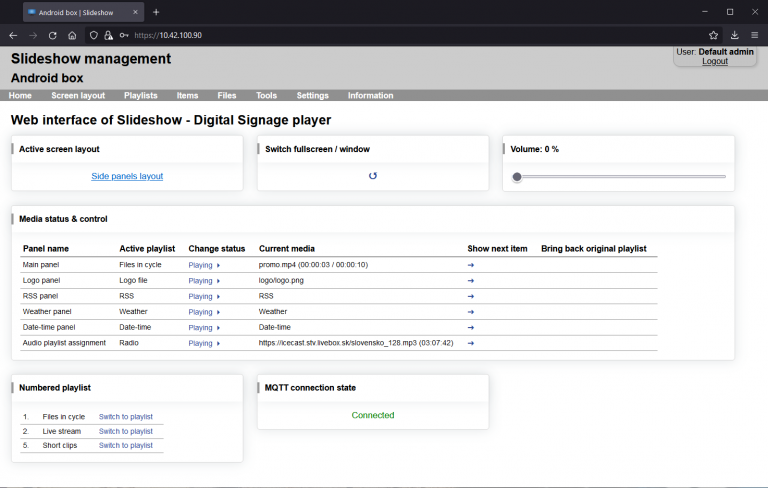1. Prepare compatible Android device – almost any device with Android version 5.0 or newer will work. You can use Android TV, Android box connected to your TV or screen, Android tablet or even Android emulator on your computer.
2. Get Slideshow application for free and install it on your device and start the application.
3. You will get following screen with basic settings. Review them, adjust if needed and press the back button on your device or keyboard.
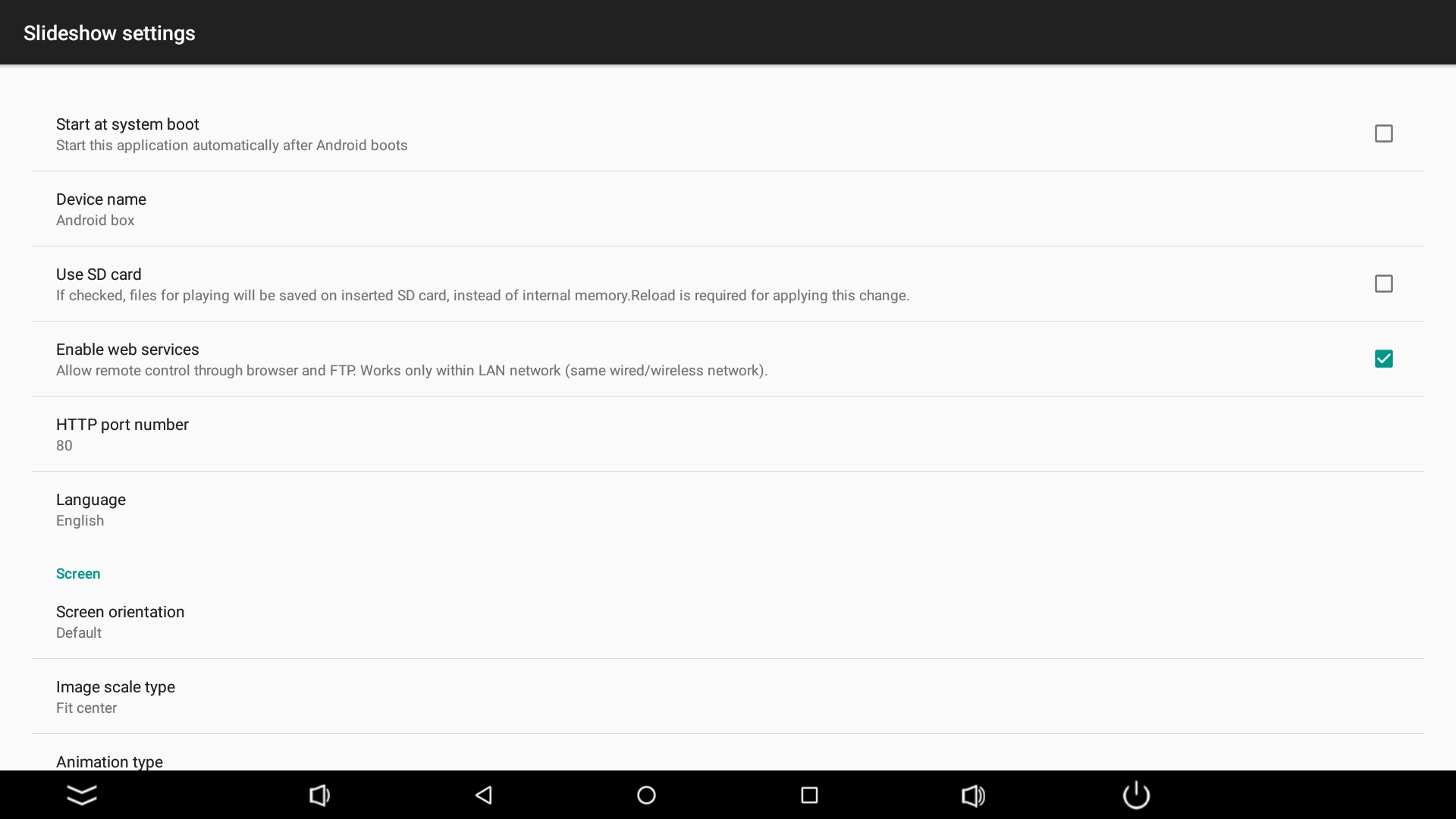
4. Following screen will be displayed. Slideshow is now ready to be used, you can upload first files using any of the methods mentioned on the screen.
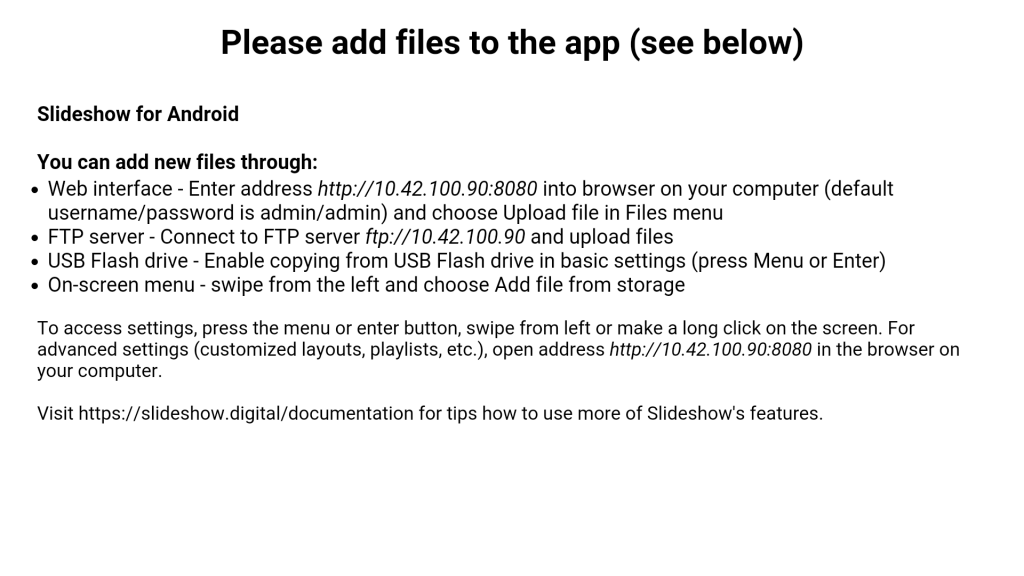
5. If you want to access settings again, press menu button on your device or remote control and select Basic settings. You can open the menu also by swiping from the left side of the screen or pressing Enter key on connected USB keyboard.
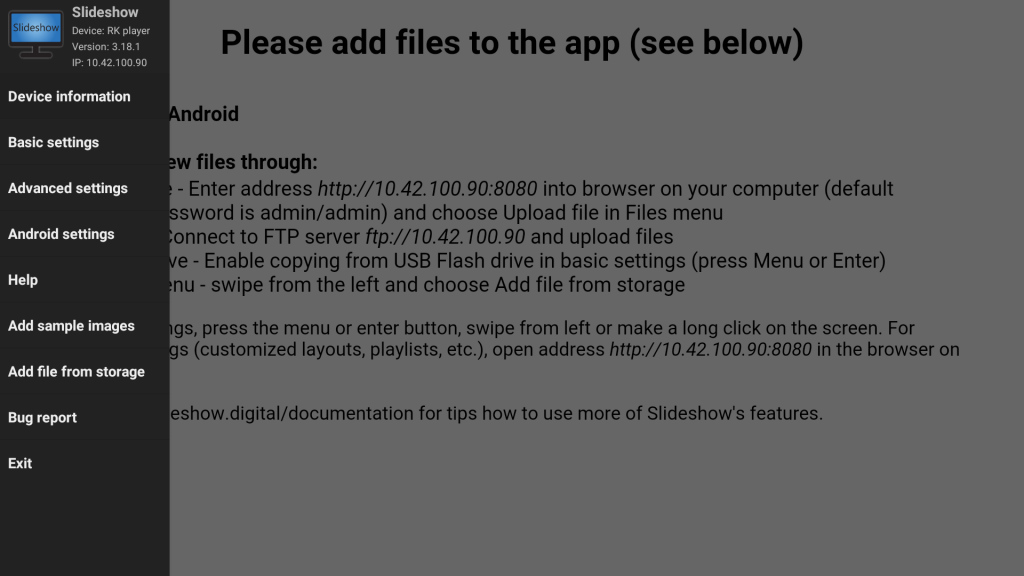
6. If your Android device is connected to the local network (through WiFi or Ethernet cable), you can access Slideshow’s web interface through browser on your computer. Just find out the IP address of the device (for example through the menu or by pressing ‘h’ or ‘i’ key on your keyboard) and open website “http://{IP address}:8080” in your browser. The default username / password is admin / admin. This web interface contains additional settings, statistics and logs.
7. You can upload new files through the web interface – select menu Files – File Manager. Drag & drop files from your computer, which you would like to play through Slideshow.