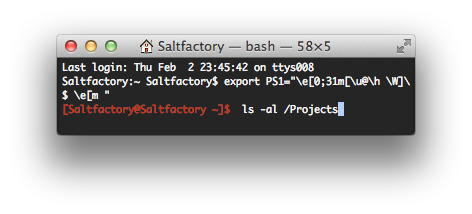리눅스 터미널 프롬프트 정보와 색상 변경하기
서론
유닉스기반 운영체제를 사용한다면 터미널(terminal)을 가장 많이 사용할 것이다. 이번 포스트에서는 터미널의 정보와 색상 정보를 어떻게 변경하여 사용하는지에 대해서 소개한다.
Prompt 기본 표현
터미널을 사용할때 프롬프트(Prompt)는 많은 정보를 포함할 수 있다. bash shell 에서 프롬프트는 $PS1이라는 shell 변수에 들어있다. 다음은 Mac의 터미널을 열면 기본적으로 나타나는 프롬프트이다. $PS1에 어떤 정보가 저장되어 있는지 확인하기 위해서 $PS1 변수를 echo 하면 다음과 같이 나타난다.
\h는 현재의 호스트의 이름(hostname)을 나타내는 것이다.\W는 현재의 위치의 디렉토리(Working Directory)를 나타내는 것이다.\u는 현재의 로그인된 사용자 (user name)을 나타내는 것이다
Mac에서 디퐅트 프롬프트는 다음 코드 들이 저장되어 있다.
\h:\W \u\$
이 코드는은 다음과 같은 뜻을 나타내고 있는 것이다.
{호스트이름}:{현재 디렉토리} {로그인된 사용자}$
만약 프롬프트에 현재의 시간을 나타내고 싶으면 \t 를 사용하면 된다. 다음 예는 ({현재시간}) {로그인된 사용자}$ 를 나타내려고 할때이다.
export PS1="(\t) \u$ "
Prompt 코드 정보
프롬프트에 들어갈 수 있는 코드는 다음과 같다.
- \a : an ASCII bell character (07)
- \d : the date in “Weekday Month Date” format (e.g., “Tue May 26”)
- \D{format} : the format is passed to strftime(3) and the result is inserted into the prompt string; an empty format results in a locale-specific time representation. The braces are required
\e: an ASCII escape character (033)\h: the hostname up to the first ‘.’\H: the hostname\j: the number of jobs currently managed by the shell\l: the basename of the shell’s terminal device name\n: newline\r: carriage return\s: the name of the shell, the basename of $0 (the portion following the final slash)\t: the current time in 24-hour HH:MM:SS format\T: the current time in 12-hour HH:MM:SS format\@: the current time in 12-hour am/pm format\A: the current time in 24-hour HH:MM format\u: the username of the current user\v: the version of bash (e.g., 2.00)\V: the release of bash, version + patch level (e.g., 2.00.0)\w: the current working directory, with $HOME abbreviated with a tilde\W: the basename of the current working directory, with $HOME abbreviated with a tilde\!: the history number of this command\#: the command number of this command\$: if the effective UID is 0, a #, otherwise a $\nnn: the character corresponding to the octal number nnn\\: a backslash\[: begin a sequence of non-printing characters, which could be used to embed a terminal control sequence into the prompt\]: end a sequence of non-printing characters
위의 코드와 문자열, 숫자, 특수 기호를 조합하여 자신에 맞는 프로프트를 만들어 낼 수 있다. 터미널에서 작업을 하다보면 프롬프트와 command(명령어) 하나의 문자인 것 처럼 보여서 구분이 되지 않을 때가 있을 수도 있다. 그래서 호스트 이름과 디렉토리 이름 그리고 현재 로그인된 사용자의 이름을 구분되어지면 좋겠다고 생각할 것이다. 이 때, 위의 코드 처럼 색상을 지정하는 코드도 존재한다.
Prompt 색상 정보
0;30: Black0;34: Blue0;32: Green0;36: Cyan0;31: Red0;35: Purple0;33: Brown0;34: Blue0;32: Green0;36: Cyan0;31: Red0;35: Purple0;33: Brown\e[: Start color schemex;y: Color pair to use (x;y)$PS1: is your shell prompt\e[m: Stop color scheme
만약 프롬프트를 모두 빨간 색으로 하고 싶으면 다음과 같이 하면 된다.
export PS1="\e[0;31m[\u@\h \W]\$ \e[m "
색상 정보를 이렇게 복잡한 식으로 넣었서 사용한다면 작성하기도 어렵고 혼란스럽게 된다. 그래서 다음과 같이 색상코드만 따로 변수에 만들어서 사용한다. 다음 코드를 ~/.bashrc 나 ~/.profile에 저장한다.
# define colors
C_DEFAULT="\[\033[m\]"
C_WHITE="\[\033[1m\]"
C_BLACK="\[\033[30m\]"
C_RED="\[\033[31m\]"
C_GREEN="\[\033[32m\]"
C_YELLOW="\[\033[33m\]"
C_BLUE="\[\033[34m\]"
C_PURPLE="\[\033[35m\]"
C_CYAN="\[\033[36m\]"
C_LIGHTGRAY="\[\033[37m\]"
C_DARKGRAY="\[\033[1;30m\]"
C_LIGHTRED="\[\033[1;31m\]"
C_LIGHTGREEN="\[\033[1;32m\]"
C_LIGHTYELLOW="\[\033[1;33m\]"
C_LIGHTBLUE="\[\033[1;34m\]"
C_LIGHTPURPLE="\[\033[1;35m\]"
C_LIGHTCYAN="\[\033[1;36m\]"
C_BG_BLACK="\[\033[40m\]"
C_BG_RED="\[\033[41m\]"
C_BG_GREEN="\[\033[42m\]"
C_BG_YELLOW="\[\033[43m\]"
C_BG_BLUE="\[\033[44m\]"
C_BG_PURPLE="\[\033[45m\]"
C_BG_CYAN="\[\033[46m\]"
C_BG_LIGHTGRAY="\[\033[47m\]"
호스트이름과 디렉토리 정보를 각각 다른 색상으로 나타내고 싶으면 다음과 같이 한다.
export PS1="$C_CYAN\h:$C_YELLOW\W \$$C_DEFAULT "
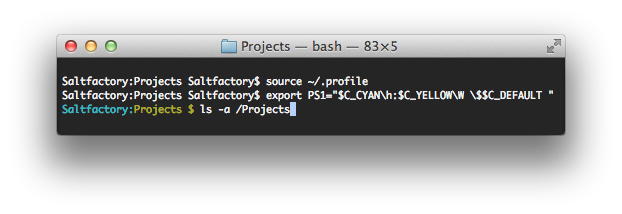
참조
- http://www.cyberciti.biz/faq/bash-shell-change-the-color-of-my-shell-prompt-under-linux-or-unix/
- http://www.cyberciti.biz/tips/howto-linux-unix-bash-shell-setup-prompt.html
- http://apple.stackexchange.com/questions/9821/can-i-make-my-mac-os-x-terminal-color-items-according-to-syntax-like-the-ubuntu
연구원 소개
- 작성자 : 송성광 개발 연구원
- 블로그 : http://blog.saltfactory.net
- 이메일 : saltfactory@gmail.com
- 트위터 : @saltfactory
- 페이스북 : https://facebook.com/salthub
- 연구소 : 하이브레인넷 부설연구소
- 연구실 : 창원대학교 데이터베이스 연구실