Get Help

This work is licensed under a Creative Commons Attribution-NonCommercial-ShareAlike 4.0 International License.
Get Help

This work is licensed under a Creative Commons Attribution-NonCommercial-ShareAlike 4.0 International License.
1 – Download the latest version of Arduino for your platform
The latest version are available from here, or you can download the version 1.6.7 below:![]() Windows XP, Vista, 7/8/10
Windows XP, Vista, 7/8/10![]() Mac OSX
Mac OSX![]() Linux 32 Linux 64
Linux 32 Linux 64
2 – Download the latest Servotor32 Library
Servotor32 2.0 Library
3 – Install the Servotor32 Library
In the Arduino IDE, navigate to Sketch > Include Library. At the top of the drop down list, select the option to “Add .ZIP Library”.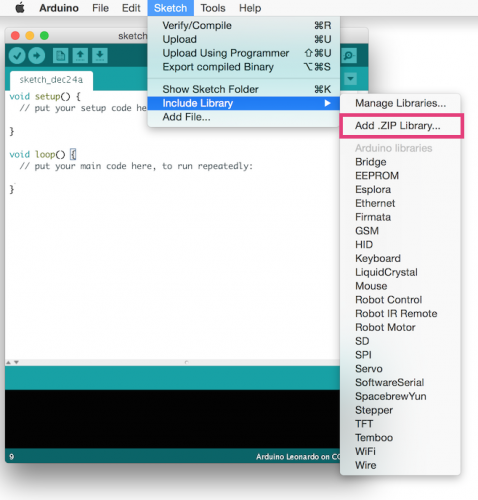
You will be prompted to select the library you would like to add. Navigate to the .zip file’s location and open it.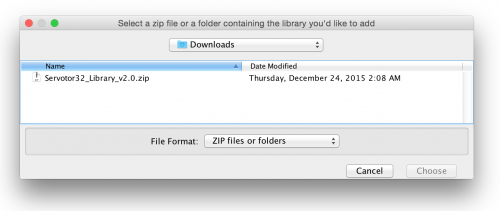
Return to the Sketch > Import Library menu. You should now see the library at the bottom of the drop-down menu. It is ready to be used in your sketch. The zip file will have been expanded in the libraries folder in your Arduino sketches directory.
NB: the Library will be available to use in sketches, but examples for the library will not be exposed in the File > Examples until after the IDE has restarted.
4 – Check the library has installed by looking in examples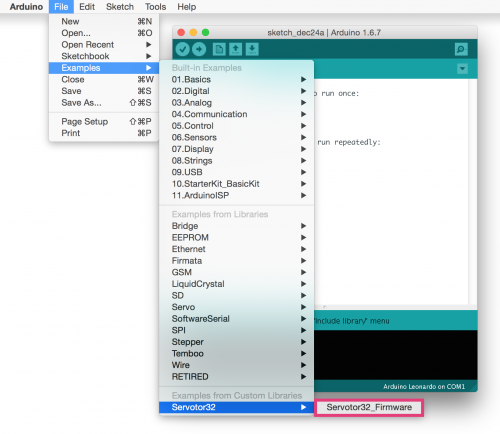
You can now use the library to code for Hexy!
If you’d like to learn how to load the default firmware, check out Updating the Servotor32 Firmware