MeArm on the Raspberry Pi
Running a MeArm on a Raspberry Pi is initially very simple. We hope to make it simpler still with some good example code. Right now it’s very easy to get up and running with just a few jumper cables and an external power supply (like our 6V 2A power supply).

We’re assuming you have a Raspberry Pi up and running and all of the goodies that you need to achieve that. With that running you’re going to want to attach the Pi to the servos as shown below. We’re using GPIOs 4, 17, 18 and 27. These will become servos 0,1,2 and 3 respectively. We recommend you do this whole process before building your MeArm to save you time in calibration and also to save you burning out your servos by sending them somewhere they can’t go! (file available here)
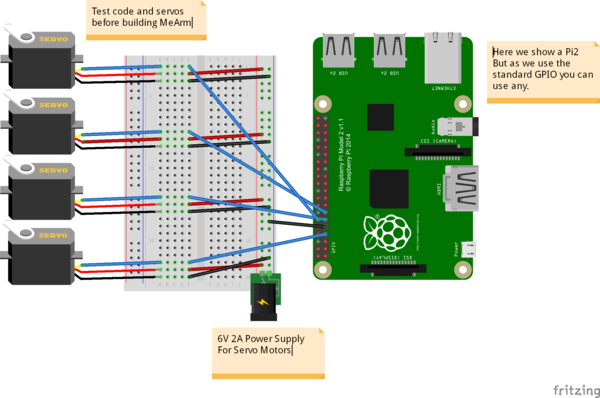
The breadboard used in the image is just to make things look tidy. In reality you can just attach all the grounds and all the power lines and wire them directly to the power, then bring the PWM lines (the servo control wires that come from the GPIO) directly into the servos. Don’t connect the 6V power to the GPIO (other than connecting the ground wire). Also it’s not advised to draw the power for the servos through the GPIO, they can draw up to an amp each and the Pi isn’t set up for that. Better safe than have to buy a new Pi!
Now we’ll need to get to the command line on your Pi. Either boot to it or use a terminal in your GUI. We used a fresh install of Raspian.
[email protected] ~ $ git clone git://github.com/richardghirst/PiBits.git
Cloning into ‘PiBits’…
remote: Reusing existing pack: 359, done.
remote: Total 359 (delta 0), reused 0 (delta 0)
Receiving objects: 100% (359/359), 362.62 KiB | 311.00 KiB/s, done.
Resolving deltas: 100% (154/154), done.
Checking connectivity… done.
[email protected] ~ $ cd PiBits/ServoBlaster/user
[email protected] ~/PiBits/ServoBlaster/user $ make servod
gcc -Wall -g -O2 -o servod servod.c -lm
[email protected] ~/PiBits/ServoBlaster/user $ sudo ./servod –idle-timeout=2000
Board revision: 2
Using hardware: PWM
Using DMA channel: 14
Idle timeout: 2000
Number of servos: 8
Servo cycle time: 20000us
Pulse increment step size: 10us
Minimum width value: 50 (500us)
Maximum width value: 250 (2500us)
Output levels: Normal
Using P1 pins: 7,11,12,13,15,16,18,22
Using P5 pins:
Servo mapping:
0 on P1-7 GPIO-4
1 on P1-11 GPIO-17
2 on P1-12 GPIO-18
3 on P1-13 GPIO-27
4 on P1-15 GPIO-22
5 on P1-16 GPIO-23
6 on P1-18 GPIO-24
7 on P1-22 GPIO-25
Now if everything is working ok, you’ll be able to send the command
| [email protected] ~/PiBits/ServoBlaster/user $ echo 0=50% > /dev/servoblaster |
This will send servo 0 (the one attached to GPIO 4) to 50% of its range. Changing to echo 1=20% > /dev/servoblaster will send servo 1 to 20% of its 0 –>180 degree range.
Next up we use Python and something called TKinter (which should be installed on your Pi already). Create a new file using your favourite file editor (it should be GVIM - it will make you more popular, stronger and better looking). I called it MeArm.py. Add the following code to it and save.
| #!/usr/bin/env python
from Tkinter import * #allows us to make a GUI with TKinter
import os
root = Tk()
First Set Up the Servos
Going to use lists for this
SNums = [0,1,2,3] #Numbers of the Servos we’ll be using in ServoBlaster
SName = [“Waist”,”Left”,”Right”,”Claw”] #Names of Servos
AInis = [90,152,90,60] #Initial angle for Servos 0-3
AMins = [0,60,40,60] #Minimum angles for Servos 0-3
AMaxs = [180,165,180,180] #Maximum angles for Servos 0-3
ACurs = AInis #Current angles being set as the intial angles
Step = 5
for i in range(4):
print(SNums[i],AInis[i],AMins[i],AMaxs[i],ACurs[i])
os.system(‘sudo /home/pi/PiBits/ServoBlaster/user/servod –idle-timeout=2000’) #This line is sent to command line to start the servo controller
#inc listens for all key presses. On certain presses in the if statements below it either calls a process to add or subtract from the current servo angle.
def inc(event):
print “pressed”, repr(event.char)
if repr(event.char) == “‘a’”:
AAdd(0)
if repr(event.char) == “‘d’”:
ASub(0)
if repr(event.char) == “‘w’”:
AAdd(1)
if repr(event.char) == “‘s’”:
ASub(1)
if repr(event.char) == “‘j’”:
AAdd(2)
if repr(event.char) == “‘l’”:
ASub(2)
if repr(event.char) == “‘i’”:
AAdd(3)
if repr(event.char) == “‘k’”:
ASub(3)
def callback(event):
frame.focus_set()
def AAdd(Servo):
if ACurs[Servo] < AMaxs[Servo]:
ACurs[Servo] = ACurs[Servo]+Step
# micro = (1000 + (ACurs[Servo] * 5.555))
micro = (1000 + (ACurs[Servo] * 8.3333))
print(ACurs[Servo],micro)
os.system(“echo %d=%dus > /dev/servoblaster” % (SNums[Servo],micro))
else:
print “Max Angle Reached”,SName[Servo],”Servo”
def ASub(Servo):
if ACurs[Servo] > AMins[Servo]:
ACurs[Servo] = ACurs[Servo]-Step
# micro = (1000 + (ACurs[Servo] * 5.555))
micro = (1000 + (ACurs[Servo] * 8.3333))
print(ACurs[Servo],micro)
os.system(“echo %d=%dus > /dev/servoblaster” % (SNums[Servo],micro))
else:
print “Min Angle Reached”,SName[Servo],”Servo”
frame = Frame(root, width=500, height=300)
boxtext = Label(root, text=”Click this box for keyboard command of the MeArm. Use the a d s w j l i and k keys for control.”)
boxtext.pack()
frame.bind(“<Key>“,inc)
frame.bind(“<Button-1>”, callback)
frame.pack()
| root.mainloop() |
Using a terminal or the command line type
| [email protected] ~ $ python MeArm.py |
All being well you should now have a pop up box that tells you to click inside it to control your MeArm!
Here’s a rough and ready video of the results!
This tutorial is thanks to Carl Monk, who did this nearly a year ago and has gone further than I have here. His excellent work can be found here.
We both rely on the ServoBlaster softwareby Richard Hirst and this great post by Cihat Keser on getting it running quickly.

