You are not logged in.
- Topics: Active | Unanswered
Pages: 1
#1 2017-11-27 10:49:14
- harlandraka
- Member
- Registered: 2017-11-27
- Posts: 3
Using 4K UHD with NanoDLP
Hi everyone,
I installed NanoDLP on a Raspbian Stretch Lite (headless, no GUI).
My goal is to use a LCD screen with UV backlight to cure resin, and for that purpose I'm using a 17" 4K UHD (3840x2160 resolution) HDMI screen.
I tried to load a STL with a 20x20x20mm cube, but it's being displayed as a 40x40mm rectangle on the screen.
My guess is: NanoDLP is trying to display a 20x20mm cube on a 3840x2160px area (correct) but the screen resolution is set to FullHD (1920x1080), so the result is that the rectangle shown is twice big as it should be.
I tried following this guide to enable 4K via config.txt: https://raspberrypi.stackexchange.com/a/44091/19009
It didn't work, I guess it's because I'm using a headless Raspbian, so NanoDLP is not using X for HDMI output and these settings don't work.
I'm new both to the forum and to NanoDLP, so I don't really know which setting may help here. I'm attaching a picture of the Display settings:
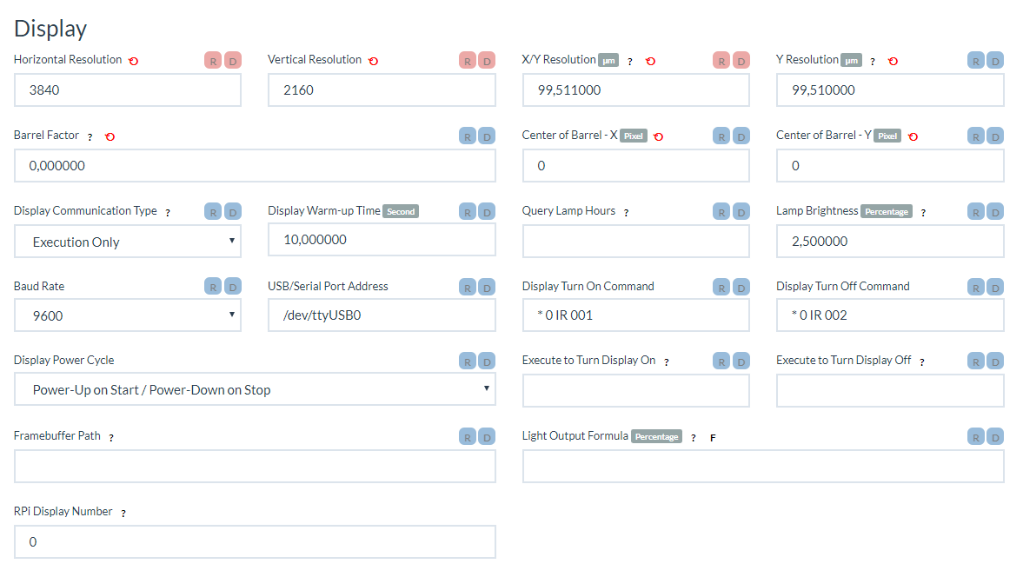
I also tried changing X/Y and Y resolution but it didn't affect the size of pictures shown on the LCD screen.
So how does NanoDLP manage the LCD screen and what should I do to make it work with a 4K LCD?
Offline
#2 2017-11-28 01:01:26
- rob
- Member
- Registered: 2017-09-28
- Posts: 54
Re: Using 4K UHD with NanoDLP
Did you try to check HDMI settings (current and avail)?
Try to post outputs of the following commands from console:
tvservice -s
tvservice -m DMT
tvservice -m CEAwith current config and with unmodified config.
Offline
#3 2017-11-28 12:30:21
- harlandraka
- Member
- Registered: 2017-11-27
- Posts: 3
Re: Using 4K UHD with NanoDLP
Did you try to check HDMI settings (current and avail)?
Try to post outputs of the following commands from console:tvservice -s tvservice -m DMT tvservice -m CEAwith current config and with unmodified config.
Hi rob, how do I check HDMI settings?
Anyway, this is the output of that commands:
~ $ tvservice -s
state 0x12000a [HDMI CEA (16) RGB full 16:9], 1920x1080 @ 60.00Hz, progressive~ $ tvservice -m DMT
Group DMT has 12 modes:
mode 4: 640x480 @ 60Hz 4:3, clock:25MHz progressive
mode 6: 640x480 @ 75Hz 4:3, clock:31MHz progressive
mode 9: 800x600 @ 60Hz 4:3, clock:40MHz progressive
mode 11: 800x600 @ 75Hz 4:3, clock:49MHz progressive
mode 16: 1024x768 @ 60Hz 4:3, clock:65MHz progressive
mode 18: 1024x768 @ 75Hz 4:3, clock:78MHz progressive
mode 21: 1152x864 @ 75Hz 4:3, clock:108MHz progressive
mode 28: 1280x800 @ 60Hz 16:10, clock:83MHz progressive
mode 35: 1280x1024 @ 60Hz 5:4, clock:108MHz progressive
mode 36: 1280x1024 @ 75Hz 5:4, clock:135MHz progressive
mode 51: 1600x1200 @ 60Hz 4:3, clock:162MHz progressive
mode 82: 1920x1080 @ 60Hz 16:9, clock:148MHz progressive~ $ tvservice -m CEA
Group CEA has 16 modes:
mode 1: 640x480 @ 60Hz 4:3, clock:25MHz progressive
mode 2: 720x480 @ 60Hz 4:3, clock:27MHz progressive
mode 3: 720x480 @ 60Hz 16:9, clock:27MHz progressive
mode 4: 1280x720 @ 60Hz 16:9, clock:74MHz progressive
mode 5: 1920x1080 @ 60Hz 16:9, clock:74MHz interlaced
mode 6: 720x480 @ 60Hz 4:3, clock:27MHz x2 interlaced
mode 7: 720x480 @ 60Hz 16:9, clock:27MHz x2 interlaced
(prefer) mode 16: 1920x1080 @ 60Hz 16:9, clock:148MHz progressive
mode 17: 720x576 @ 50Hz 4:3, clock:27MHz progressive
mode 18: 720x576 @ 50Hz 16:9, clock:27MHz progressive
mode 19: 1280x720 @ 50Hz 16:9, clock:74MHz progressive
mode 20: 1920x1080 @ 50Hz 16:9, clock:74MHz interlaced
mode 21: 720x576 @ 50Hz 4:3, clock:27MHz x2 interlaced
mode 22: 720x576 @ 50Hz 16:9, clock:27MHz x2 interlaced
mode 31: 1920x1080 @ 50Hz 16:9, clock:148MHz progressive
mode 32: 1920x1080 @ 24Hz 16:9, clock:74MHz progressiveIt seems that 4K isn't listed here, even with the changes made to config.txt... Is there a way to add this resolution?
Thanks!
Offline
#4 2017-11-28 14:09:30
- rob
- Member
- Registered: 2017-09-28
- Posts: 54
Re: Using 4K UHD with NanoDLP
Hi rob, how do I check HDMI settings?
The commands were just for that. ![]()
It seems that 4K isn't listed here, even with the changes made to config.txt... Is there a way to add this resolution?
It seems the problem is on Raspberry Pi side (or at least raspbian OS) and not NanoDLP.
You first need to get HDMI output at 4K resolution. No experience case, maybe someone else might help.
Just out of curiosity, do the screen succeed to configure at 4K with a normal PC? Use the same cable to try, just in case.
Edit: did you try running the same commands without changing default config?
Last edited by rob (2017-11-28 14:13:49)
Offline
#5 2017-11-28 14:11:40
- harlandraka
- Member
- Registered: 2017-11-27
- Posts: 3
Re: Using 4K UHD with NanoDLP
harlandraka wrote:Hi rob, how do I check HDMI settings?
The commands were just for that.
harlandraka wrote:It seems that 4K isn't listed here, even with the changes made to config.txt... Is there a way to add this resolution?
It seems the problem is on Raspberry Pi side (or at least raspbian OS) and not NanoDLP.
You first need to get HDMI output at 4K resolution. No experience case, maybe someone else might help.Just out of curiosity, do the screen succeed to configure at 4K with a normal PC? Use the same cable to try, just in case.
Yes, I tried it on a windows machine and I configured at 4K it without issues! I also tried yesterday with Win10 IOT and it seemed to work too, but I wasn't able to run NanoDLP on that...
Offline
#6 2018-08-13 19:41:43
- FabRot
- Member
- Registered: 2018-08-13
- Posts: 3
Re: Using 4K UHD with NanoDLP
Hi, i´am new.
i think the RPI doesn`t support 4k.
in the DMT mode is listed but is not suported,
Please read the follow lines and tell me if you think the same like me.
From config-txt/video.md
These values are valid if hdmi_group=2 (DMT):
hdmi_mode resolution frequency notes
76 2560x1600 reduced blanking
77 2560x1600 60Hz
78 2560x1600 75Hz
79 2560x1600 85Hz
80 2560x1600 120Hz reduced blanking
Note that there is a pixel clock limit.The highest supported mode is 1920x1200 at 60Hz with reduced blanking.
From Tue Oct 16, 2012 11:27 am (to old)
ivangrid wrote:
Thank you for fast reply.
But in the list there are:
These values are valid if hdmi_group=2 (DMT)
hdmi_mode=77 2560x1600 60Hz
hdmi_mode=78 2560x1600 75Hz
hdmi_mode=79 2560x1600 85Hz
hdmi_mode=80 2560x1600 120Hz reduced blanking
What does it mean? RPi support 2560x1600?
No. That is the list of all the standard CEA/DMT modes. Additionally there is a pixel clock limit which means modes bigger than 1920x1200@60 are not supported.
[You could try overclocking the pixel clock with
hdmi_pixel_freq_limit=<freq>
int config.txt, where the default limit is 162000000, but that is untested and unsupported]
I hope be usefull
Offline
#7 2018-09-15 21:34:45
- HencoReyneke
- Member
- Registered: 2018-08-06
- Posts: 5
Re: Using 4K UHD with NanoDLP
Just got my 4K monitor working at 24Hz with no overclocking required. It didn't work at 15Hz
I followed the posts in this link:
https://www.raspberrypi.org/forums/view … &start=100
In essence you need to do the following:
1. Open your confix.txt file (sudo nano /boot/config.txt)
2. Enter the following code at the bottom of the file
disable_overscan=1
hdmi_ignore_edid=0xa5000080
hdmi_group=2
hdmi_mode=87
hdmi_cvt 3840 2160 24
config_hdmi_boost=7
framebuffer_width=3840
framebuffer_height=2160
max_framebuffer_width=3840
max_framebuffer_height=2160
hdmi_pixel_freq_limit=400000000
3. Save (ctrl & O)
4. Exit (ctrl & X)
5. Reboot (sudo reboot)
6. In nanodlp ensure your horizontal and vertical resolutions are set correctly i.e. 3840 & 2160
7. Reboot
Enjoy your working 4K display
Offline
Pages: 1