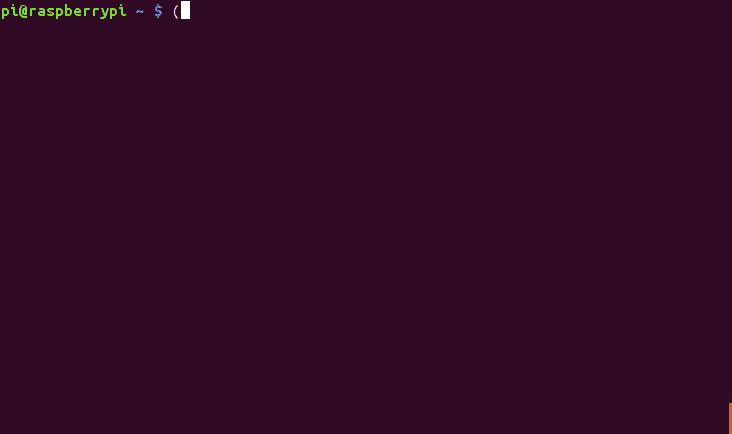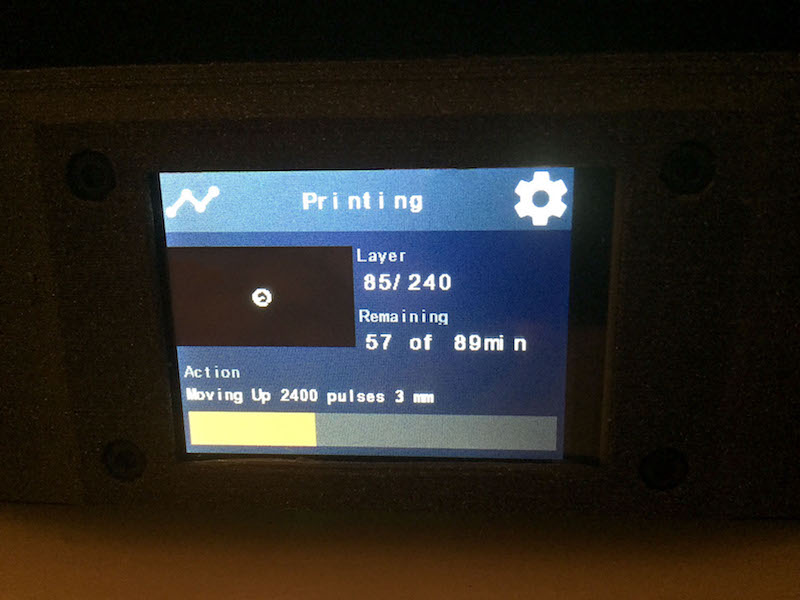THE SOFTWARE IS PROVIDED "AS IS", WITHOUT WARRANTY OF ANY KIND. Please, refer to the bundled license file for more details.
If you are an end user:
- You can use nanoDLP free of charge.
- You can customize the program and its resources.
If you are a manufacturer:
- You can distribute nanoDLP with your printer free of charge.
- You can customize the static resources of the program.
- If you need us to add your customization to nanodlp or host it, paid license is required.