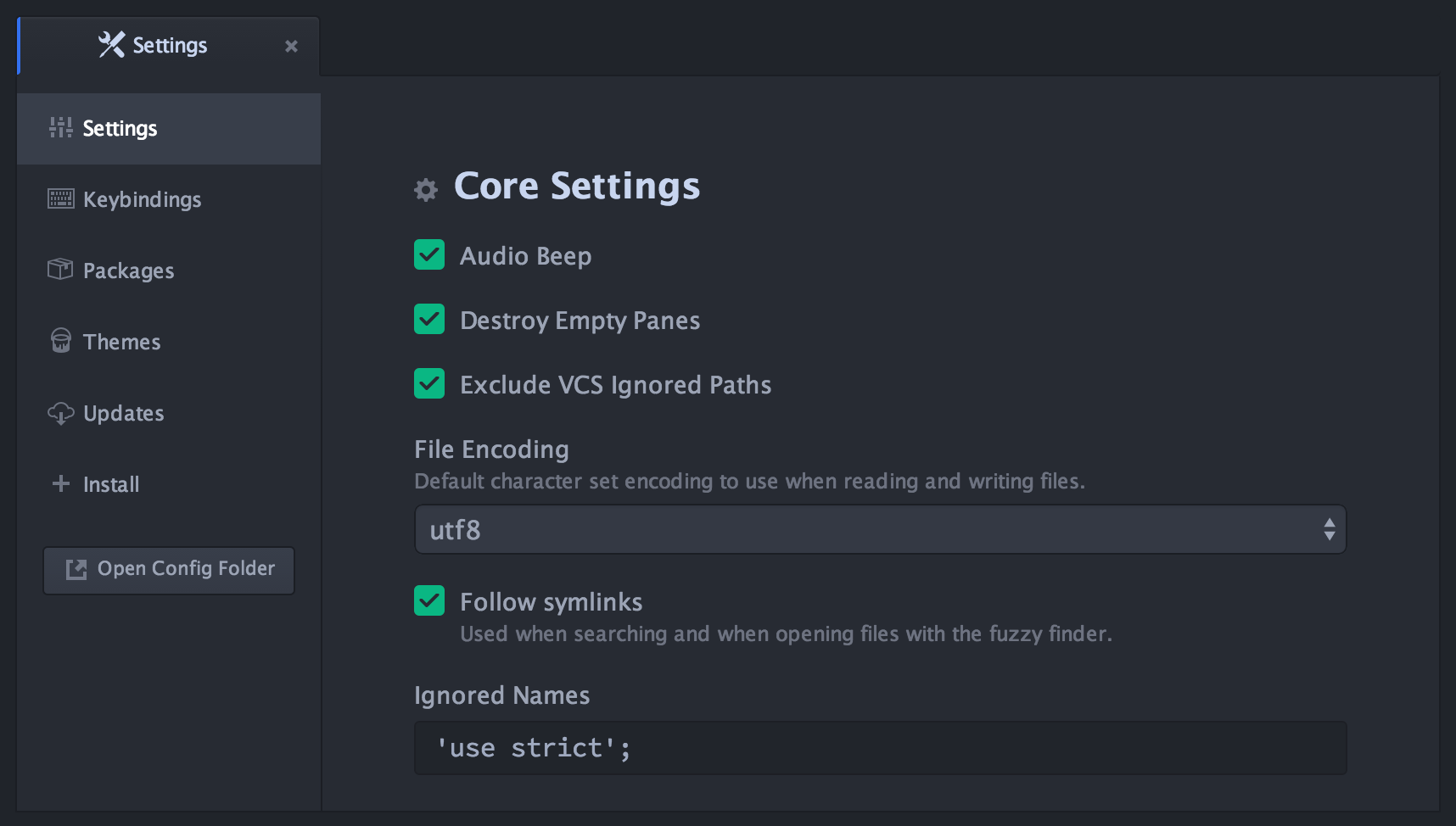Settings View
Edit core config settings, install and configure packages, and change themes all from within Atom.
Usage
You can open the Settings View by navigating to Edit > Preferences (Linux), Atom > Preferences (OS X), or File > Preferences (Windows).
In order to install new packages and themes, click on the Install section on the left-hand side. Once installed, community packages/themes and their settings are housed within their respective section. All packages/themes that have updates will be listed under the Updates section. Finally, all keybindings (including ones that community packages have added) are available in the Keybindings section.
Want to learn more? Check out the Getting Started: Atom Basics and Using Atom: Atom Packages sections in the flight manual.
Commands and Keybindings
All of the following commands are under the atom-workspace selector.
| Command | Description | Keybinding (Linux) | Keybinding (OS X) | Keybinding (Windows) |
|---|---|---|---|---|
settings-view:open |
Opens the Settings View | ctrl-, | cmd-, | ctrl-, |
settings-view:show-keybindings |
Opens the Keybindings section of the Settings View | |||
settings-view:uninstall-packages |
Opens the Packages section of the Settings View | |||
settings-view:change-themes |
Opens the Themes section of the Settings View | |||
settings-view:uninstall-themes |
Opens the Themes section of the Settings View | |||
settings-view:check-for-updates |
Opens the Updates section of the Settings View | |||
settings-view:install-packages-and-themes |
Opens the Install section of the Settings View |
Custom keybindings can be added by referencing the above commands. To learn more, visit the Using Atom: Basic Customization or Behind Atom: Keymaps In-Depth sections in the flight manual.
Customize
The Settings View package uses the ui-variables to match a theme's color scheme. You can still customize the UI in your styles.less file. For example:
// Change the color of the titles
.settings-view .section .section-heading {
color: white;
}
// Change the font size of the setting descriptions
.settings-view .setting-description {
font-size: 13px;
}Use the developer tools to find more selectors.
Contributing
Always feel free to help out! Whether it's filing bugs and feature requests or working on some of the open issues, Atom's contributing guide will help get you started while the guide for contributing to packages has some extra information.
License
MIT License. See the license for more details.