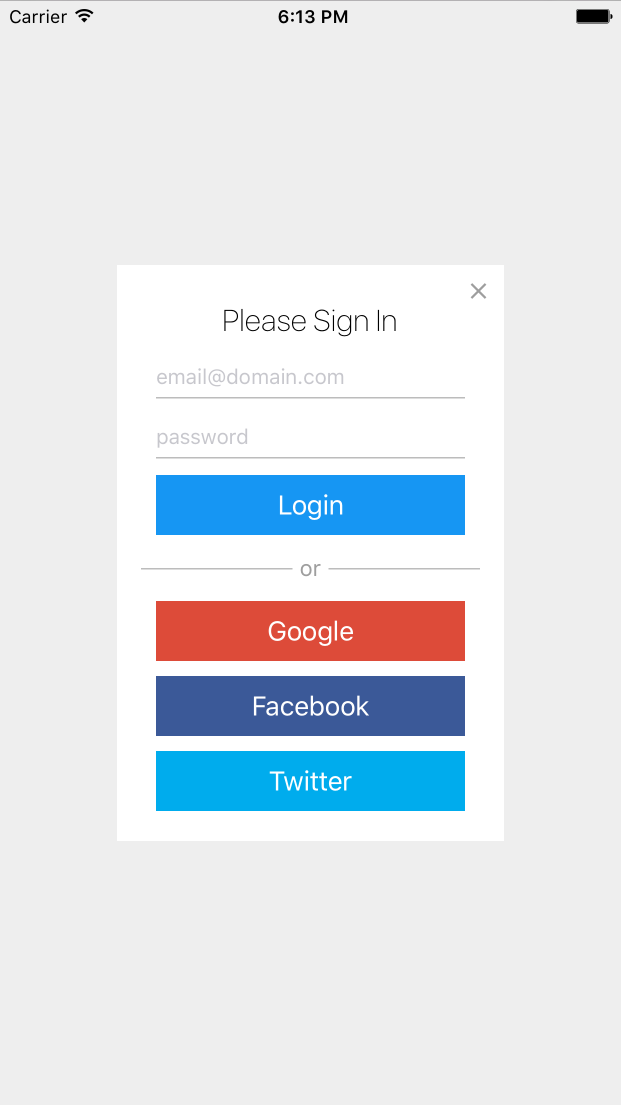FirebaseUI for iOS — UI Bindings for Firebase
FirebaseUI is an open-source library for iOS that allows you to quickly connect common UI elements to the Firebase database for data storage, allowing views to be updated in realtime as they change, and providing simple interfaces for common tasks like displaying lists or collections of items.
Additionally, FirebaseUI simplifies Firebase authentication by providing easy to use auth methods that integrate with common identity providers like Facebook, Twitter, and Google as well as allowing developers to use a built in headful UI for ease of development.
A compatible FirebaseUI client is also available for Android.
Installing FirebaseUI for iOS
FirebaseUI supports iOS 8.0+. We recommend using CocoaPods, add
the following to your Podfile:
pod 'FirebaseUI', '~> 0.3' # Pull in all Firebase UI features
If you don't want to use all of FirebaseUI, there are multiple subspecs which can selectively install subsets of the full feature set:
# Only pull in the "Core" FirebaseUI features
pod 'FirebaseUI/Core', '~> 0.3'
# Pull in the "Auth" FirebaseUI features: Facebook, Google, Twitter, and Email/Password auth
pod 'FirebaseUI/Auth', '~> 0.3'
# Selectively pull in Auth providers
pod 'FirebaseUI/Facebook', '~> 0.3.2'
pod 'FirebaseUI/Google', '~> 0.3.2'
pod 'FirebaseUI/Twitter', '~> 0.3.2'
pod 'FirebaseUI/Password', '~> 0.3.2'
If you're including FirebaseUI in a Swift project, make sure you also have:
platform :ios, '8.0'
use_frameworks!
Otherwise, you can download the latest version of the FirebaseUI.framework from the releases page or include the FirebaseUI Xcode project from this repo in your project. You also need to add the Firebase framework to your project.
Getting Started with Firebase
FirebaseUI requires Firebase in order to store location data. You can sign up here for a free account.
FirebaseUI for iOS Quickstart
This is a quickstart on how to use FirebaseUI's core features to speed up iOS development with Firebase. FirebaseUI includes the following features:
FirebaseUI Core
Provides core data binding capabilities as well as specific datasources for lists of data. Skip to the Core API overview for more information.
| Class | Description |
|---|---|
| FirebaseTableViewDataSource | Data source to bind a Firebase query to a UITableView |
| FirebaseCollectionViewDataSource | Data source to bind a Firebase query to a UICollectionView |
| FirebaseArray | Keeps an array synchronized to a Firebase query |
| FirebaseDataSource | Generic superclass to create a custom data source |
FirebaseUI Auth
Provides authentication providers as well as concrete implementations for Facebook, Google, Twitter, and Firbase email/password, plus a headful UI that handles auth state and error conditions. Skip to the Auth API overview for more information.
| Class | Description |
|---|---|
| FirebaseAuthProvider | Generic superclass for authentication providers |
| FirebaseFacebookAuthProvider | Allows for one method login to Facebook |
| FirebaseGoogleAuthProvider | Allows for one method login to Google |
| FirebaseTwitterAuthProvider | Allows for one method login to Twitter |
| FirebasePasswordAuthProvider | Allows for one method login to Firebases email/password authentication |
| FirebaseLoginViewController | Flexible headful UI which handles login, logout, and error conditions from all identity providers |
For a more in-depth explanation of each of the above, check the usage instructions below or read the docs.
FirebaseUI Core API
FirebaseTableViewDataSource
FirebaseTableViewDataSource implements the UITableViewDataSource protocol to automatically use Firebase as a data source for your UITableView.
Objective-C
YourViewController.h
...
@property (strong, nonatomic) Firebase *firebaseRef;
@property (strong, nonatomic) FirebaseTableViewDataSource *dataSource;YourViewController.m
...
self.firebaseRef = [[Firebase alloc] initWithUrl:@"https://<YOUR-FIREBASE-APP>.firebaseio.com/"];
self.dataSource = [[FirebaseTableViewDataSource alloc] initWithRef:firebaseRef cellReuseIdentifier:@"<YOUR-REUSE-IDENTIFIER>" view:self.tableView];
[self.dataSource populateCellWithBlock:^(UITableViewCell *cell, FDataSnapshot *snap) {
// Populate cell as you see fit, like as below
cell.textLabel.text = snap.key;
}];
[self.tableView setDataSource:self.dataSource];Swift
YourViewController.swift
...
let firebaseRef = Firebase(url:"https://<YOUR-FIREBASE-APP>.firebaseio.com/")
let dataSource: FirebaseTableViewDataSource!
...
self.dataSource = FirebaseTableViewDataSource(ref: self.firebaseRef, cellReuseIdentifier: "<YOUR-REUSE-IDENTIFIER>", view: self.tableView)
self.dataSource.populateCellWithBlock { (cell: UITableViewCell, obj: NSObject) -> Void in
let snap = obj as! FDataSnapshot
// Populate cell as you see fit, like as below
cell.textLabel?.text = snap.key as String
}
self.tableView.dataSource = self.dataSource
FirebaseCollectionViewDataSource
FirebaseCollectionViewDataSource implements the UICollectionViewDataSource protocol to automatically use Firebase as a data source for your UICollectionView.
Objective-C
YourViewController.h
...
@property (strong, nonatomic) Firebase *firebaseRef;
@property (strong, nonatomic) FirebaseCollectionViewDataSource *dataSource;YourViewController.m
...
self.firebaseRef = [[Firebase alloc] initWithUrl:@"https://<YOUR-FIREBASE-APP>.firebaseio.com/"];
self.dataSource = [[FirebaseTableViewDataSource alloc] initWithRef:firebaseRef cellReuseIdentifier:@"<YOUR-REUSE-IDENTIFIER>" view:self.CollectionView];
[self.dataSource populateCellWithBlock:^(UICollectionViewCell *cell, FDataSnapshot *snap) {
// Populate cell as you see fit, like as below
cell.backgroundColor = [UIColor blueColor];
}];
[self.collectionView setDataSource:self.dataSource];Swift
YourViewController.swift
...
let firebaseRef = Firebase(url: "https://<YOUR-FIREBASE-APP>.firebaseio.com/")
let dataSource: FirebaseCollectionViewDataSource!
...
self.dataSource = FirebaseCollectionViewDataSource(ref: self.firebaseRef, cellReuseIdentifier: "<YOUR-REUSE-IDENTIFIER>", view: self.collectionView)
self.dataSource.populateCellWithBlock { (cell: UICollectionViewCell, obj: NSObject) -> Void in
let snap = obj as! FDataSnapshot
// Populate cell as you see fit, like as below
cell.backgroundColor = UIColor.blueColor()
}
self.collectionView.dataSource = self.dataSource
Customizing your UITableView or UICollectionView
You can use FirebaseTableViewDataSource or FirebaseCollectionViewDataSource in several ways to create custom UITableViews or UICollectionViews. For more information on how to create custom UITableViews, check out the following tutorial on TutsPlus. For more information on how to create custom UICollectionViews, particularly how to implement a UICollectionViewLayout, check out the following tutorial on Ray Wenderlich in Objective-C and Swift.
Using the Default UI*ViewCell Implementation
You can use the default UITableViewCell or UICollectionViewCell implementations to get up and running quickly. For UITableViewCells, this allows for the cell.textLabel and the cell.detailTextLabel to be used directly out of the box. For UICollectionViewCells, you will have to add subviews to the contentView in order for it to be useful.
Objective-C UITableView and UICollectionView with Default UI*ViewCell
self.dataSource = [[FirebaseTableViewDataSource alloc] initWithRef:firebaseRef cellReuseIdentifier:@"<YOUR-REUSE-IDENTIFIER>" view:self.tableView];
[self.dataSource populateCellWithBlock:^(UITableViewCell *cell, FDataSnapshot *snap) {
// Populate cell as you see fit, like as below
cell.textLabel.text = snap.key;
}];
[self.tableView setDataSource:self.dataSource];self.dataSource = [[FirebaseCollectioneViewDataSource alloc] initWithRef:firebaseRef cellReuseIdentifier:@"<YOUR-REUSE-IDENTIFIER>" view:self.CollectionView];
[self.dataSource populateCellWithBlock:^(UICollectionViewCell *cell, FDataSnapshot *snap) {
// Populate cell as you see fit by adding subviews as appropriate
[cell.contentView addSubview:customView];
}];
[self.collectionView setDataSource:self.dataSource];Swift UITableView and UICollectionView with Default UI*ViewCell
self.dataSource = FirebaseTableViewDataSource(ref: firebaseRef cellReuseIdentifier: @"<YOUR-REUSE-IDENTIFIER>" view: self.tableView)
self.dataSource.populateCellWithBlock { (cell: UITableViewCell, obj: NSObject) -> Void in
// Populate cell as you see fit, like as below
cell.textLabel.text = snap.key;
}
self.tableView.dataSource = self.dataSource;self.dataSource = FirebaseCollectionViewDataSource(ref: firebaseRef cellReuseIdentifier: @"<YOUR-REUSE-IDENTIFIER>" view: self.collectionView)
self.dataSource.populateCellWithBlock { (cell: UICollectionViewCell, obj: NSObject) -> Void in
// Populate cell as you see fit by adding subviews as appropriate
cell.contentView.addSubview(customView)
}
self.collectionView.dataSource = self.dataSource;Using Storyboards and Prototype Cells
Create a storyboard that has either a UITableViewController, UICollectionViewController or a UIViewController with a UITableView or UICollectionView. Drag a prototype cell onto the UITableView or UICollectionView and give it a custom reuse identifier which matches the reuse identifier being used when instantiating the Firebase*ViewDataSource. When using prototype cells, make sure to use prototypeReuseIdentifier instead of cellReuseIdentifier.
Drag and other properties onto the cell and associate them with properties of a UITableViewCell or UICollectionViewCell subclass. Code samples are otherwise similar to the above.
Using a Custom Subclass of UI*ViewCell
Create a custom subclass of UITableViewCell or UICollectionViewCell, with or without the XIB file. Make sure to instantiate -initWithStyle: reuseIdentifier: to instantiate a UITableViewCell or -initWithFrame: to instantiate a UICollectionViewCell. You can then hook the custom class up to the implementation of FirebaseTableViewDataSource.
Objective-C UITableView and UICollectionView with Custom Subclasses of UI*ViewCell
self.dataSource = [[FirebaseTableViewDataSource alloc] initWithRef:firebaseRef cellClass:[YourCustomClass class] cellReuseIdentifier:@"<YOUR-REUSE-IDENTIFIER>" view:self.tableView];
[self.dataSource populateCellWithBlock:^(YourCustomClass *cell, FDataSnapshot *snap) {
// Populate custom cell as you see fit, like as below
cell.yourCustomLabel.text = snap.key;
}];
[self.tableView setDataSource:self.dataSource];self.dataSource = [[FirebaseCollectioneViewDataSource alloc] initWithRef:firebaseRef cellClass:[YourCustomClass class] cellReuseIdentifier:@"<YOUR-REUSE-IDENTIFIER>" view:self.CollectionView];
[self.dataSource populateCellWithBlock:^(YourCustomClass *cell, FDataSnapshot *snap) {
// Populate cell as you see fit
cell.customView = customView;
}];
[self.collectionView setDataSource:self.dataSource];Swift UITableView and UICollectionView with Custom Subclasses of UI*ViewCell
self.dataSource = FirebaseTableViewDataSource(ref: firebaseRef cellClass: YourCustomClass.self cellReuseIdentifier: @"<YOUR-REUSE-IDENTIFIER>" view: self.tableView)
self.dataSource.populateCellWithBlock { (cell: YourCustomClass, obj: NSObject) -> Void in
// Populate cell as you see fit, like as below
cell.yourCustomLabel.text = snap.key;
}
self.tableView.dataSource = self.dataSource;self.dataSource = FirebaseCollectionViewDataSource(ref: firebaseRef cellClass: YourCustomClass.self cellReuseIdentifier: @"<YOUR-REUSE-IDENTIFIER>" view: self.collectionView)
self.dataSource.populateCellWithBlock { (cell: YourCustomClass, obj: NSObject) -> Void in
// Populate cell as you see fit
cell.customView = customView;
}
self.collectionView.dataSource = self.dataSource;Using a Custom XIB
Create a custom XIB file and hook it up to the prototype cell. You can then use this like any other UITableViewCell, either using custom tags or by using the custom class associated with the XIB.
Objective-C UITableView and UICollectionView with Custom XIB
self.dataSource = [[FirebaseTableViewDataSource alloc] initWithRef:firebaseRef nibNamed:@"<YOUR-XIB>" cellReuseIdentifier:@"<YOUR-REUSE-IDENTIFIER>" view:self.tableView];
[self.dataSource populateCellWithBlock:^(UITableViewCell *cell, FDataSnapshot *snap) {
// Use tags to populate custom properties, or use properties of a custom cell, if applicable
UILabel *yourCustomLabel = (UILabel *)[cell.contentView viewWithTag:<YOUR-TAG>];
yourCustomLabel.text = snap.key
}];
[self.tableView setDataSource:self.dataSource];self.dataSource = [[FirebaseCollectionViewDataSource alloc] initWithRef:firebaseRef nibNamed:@"<YOUR-XIB>" cellReuseIdentifier:@"<YOUR-REUSE-IDENTIFIER>" view:self.collectionView];
[self.dataSource populateCellWithBlock:^(UICollectionViewCell *cell, FDataSnapshot *snap) {
// Use tags to populate custom properties, or use properties of a custom cell, if applicable
UILabel *yourCustomLabel = (UILabel *)[cell.contentView viewWithTag:<YOUR-TAG>];
yourCustomLabel.text = snap.key
}];
[self.tableView setDataSource:self.dataSource];Swift UITableView and UICollectionView with Custom XIB
self.dataSource = FirebaseTableViewDataSource(ref: firebaseRef nibNamed: "<YOUR-XIB>" cellReuseIdentifier: @"<YOUR-REUSE-IDENTIFIER>" view: self.tableView)
self.dataSource.populateCellWithBlock { (cell: UITableViewCell, obj: NSObject) -> Void in
// Use tags to populate custom properties, or use properties of a custom cell, if applicable
let yourCustomLabel: UILabel = cell.contentView.viewWithTag(<YOUR-TAG>) as! UILabel
yourCustomLabel.text = snap.key
}
self.tableView.dataSource = self.dataSource;self.dataSource = FirebaseCollectionViewDataSource(ref: firebaseRef cellClass: YourCustomClass.self cellReuseIdentifier: @"<YOUR-REUSE-IDENTIFIER>" view: self.collectionView)
self.dataSource.populateCellWithBlock { (cell: YourCustomClass, obj: NSObject) -> Void in
// Use tags to populate custom properties, or use properties of a custom cell, if applicable
let yourCustomLabel: UILabel = cell.contentView.viewWithTag(<YOUR-TAG>) as! UILabel
yourCustomLabel.text = snap.key
}
self.collectionView.dataSource = self.dataSource;Understanding FirebaseUI Core's Internals
FirebaseUI has several building blocks that developers should understand before building additional functionality on top of FirebaseUI, including a synchronized array FirebaseArray and a generic data source superclass FirebaseDataSource from which FirebaseTableViewDataSource and FirebaseCollectionViewDataSource or other custom view classes subclass.
FirebaseArray and the FirebaseArrayDelegate Protocol
FirebaseArray is synchronized array connecting a Firebase Ref with an array. It surfaces Firebase events through the FirebaseArrayDelegate Protocol. It is generally recommended that developers not directly access FirebaseArray without routing it through a custom data source, though if this is desired, check out FirebaseDataSource below.
Objective-C
Firebase *firebaseRef = [[Firebase alloc] initWithUrl:@"https://<YOUR-FIREBASE-APP>.firebaseio.com/"];
FirebaseArray *array = [[FirebaseArray alloc] initWithRef:firebaseRef];Swift
let firebaseRef = Firebase(url: "https://<YOUR-FIREBASE-APP>.firebaseio.com/")
let array = FirebaseArray(ref: firebaseRef)FirebaseDataSource
FirebaseDataSource acts as a generic data source by providing common information, such as the count of objects in the data source, and by requiring subclasses to implement FirebaseArrayDelegate methods as appropriate to the view. This class should never be instantiated, but should be subclassed when creating a specific adapter for a View. FirebaseTableViewDataSource and FirebaseCollectionViewDataSource are examples of this. FirebaseDataSource is essentially a wrapper around a FirebaseArray.
FirebaseUI Auth API
FirebaseAppDelegate
FirebaseAppDelegate is replacement for the standard AppDelegate and provides setup features necessary for authentication to work. If you plan on using FirebaseUI authentication features, your AppDelegate should subclass FirebaseAppDelegate like so:
Objective-C
// AppDelegate.h
#import <UIKit/UIKit.h>
#import <FirebaseUI/FirebaseAppDelegate.h>
@interface AppDelegate : FirebaseAppDelegate
@end
// AppDelegate.m
#import "AppDelegate.h"
@implementation AppDelegate
- (BOOL)application:(UIApplication *)application didFinishLaunchingWithOptions:(NSDictionary *)launchOptions {
[super application:application didFinishLaunchingWithOptions:launchOptions];
// Override point for customization after application launch.
return YES;
}
...
- (BOOL)application:(UIApplication *)app openURL:(NSURL *)url sourceApplication:(nullable NSString *)sourceApplication annotation:(nonnull id)annotation {
[super application:app openURL:url sourceApplication:sourceApplication annotation:annotation];
// Override point for customization.
return YES;
}
@endSwift
import UIKit
import FirebaseUI
@UIApplicationMain
class AppDelegate: FirebaseAppDelegate {
func application(application: UIApplication, didFinishLaunchingWithOptions launchOptions: [NSObject: AnyObject]?) -> Bool {
super.application(application, launchOptions);
// Override point for customization after application launch.
return true
}
...
func application(application: UIApplication, openURL url: NSURL, sourceApplication: String?, annotation: AnyObject) -> Bool {
super.application(application, url, sourceApplication, annotation);
// Override point for customization.
return true
}
}FirebaseLoginViewController
FirebaseLoginViewContoller quickly adds a headful UI flow to your application. This flow supports email/password login, as well as social providers (Facebook, Google, Twitter). Using this, you can easily guide users through the login journey, get the current user's state, and log the user out. There are two main scenerios this controller can be used in:
- A captive login portal: launches on app start, developer must specify dismissal behavior
- A login modal view: launches on user action, developer may specify dismissal behavior or use built in FirebaseUI behavior
This view looks like:
For creating a captive portal, we recommend creating the FirebaseLoginViewController and enabling providers in viewDidLoad, but don't display it until the view has been created (viewWillAppear or later!). It is best to make the FirebaseLoginViewController a property on your view controller so it will be retained and acessible by other methods in your class.
Objective-C
- (void)viewDidLoad {
[super viewDidLoad];
Firebase *firebaseRef = [[Firebase alloc] initWithUrl:@"https://<YOUR-FIREBASE-APP>.firebaseio.com/"];
self.loginViewController = [[FirebaseLoginViewController alloc] initWithRef:firebaseRef];
[self.loginViewController enableProvider:FAuthProviderFacebook];
[self.loginViewController enableProvider:FAuthProviderGoogle];
[self.loginViewController enableProvider:FAuthProviderTwitter];
[self.loginViewController enableProvider:FAuthProviderPassword];
// Scenario 1: Set up captive portal login flow
[self.loginViewController didDismissWithBlock:^(FAuthData *user, NSError *error) {
if (user) {
// Handle user case
} else if (error) {
// Handle error case
} else {
// Handle cancel case
}
}];
// Scenario 2: Set up user action based login flow
[loginButton addTarget:self action:@selector(login) forControlEvents:UIControlEventTouchUpInside];
[logoutButton addTarget:self action:@selector(logout) forControlEvents:UIControlEventTouchUpInside];
}
// Scenario 1: Application launches login flow, handles dismissal and routing in `didDismissWithBlock:`
- (void)viewDidAppear:(BOOL)animated {
if (![self.loginViewController currentUser]) {
[self presentViewController:self.loginViewController animated:YES completion:nil];
}
}
// Scenario 2: User action launches login flow, dismissal and routing handled by `FirebaseLoginViewController`
- (void)login {
if (![self.loginViewController currentUser]) {
[self presentViewController:self.loginViewController animated:YES completion:nil];
}
}
- (void)logout {
if ([self.loginViewController currentUser]) {
[self.loginViewController logout];
}
}Swift
override func viewDidLoad() {
super.viewDidLoad()
let firebaseRef = Firebase(url: "https://<YOUR-FIREBASE-APP>.firebaseio.com/")
self.loginViewController = FirebaseLoginViewController(ref: firebaseRef)
self.loginViewController.enableProvider(FAuthProvider.Facebook)
self.loginViewController.enableProvider(FAuthProvider.Google)
self.loginViewController.enableProvider(FAuthProvider.Twitter)
self.loginViewController.enableProvider(FAuthProvider.Password)
// Scenario 1: Set up captive portal login flow
self.loginViewController.didDismissWithBlock { (user: FAuthData, error: NSError) -> Void in
if (user) {
// Handle user case
} else if (error) {
// Handle error case
} else {
// Handle cancel case
}
}
// Scenario 2: Set up user action based login flow
loginButton.addTarget(self, action: "login", forControlEvents: UIControlEvents.TouchUpInside)
logoutButton.addTarget(self, action: "logout", forControlEvents: UIControlEvents.TouchUpInside)
}
// Scenario 1: Application launches login flow, handles dismissal and routing in `didDismissWithBlock:`
override func viewDidAppear(animated: Bool) {
if (!self.loginViewController.currentUser()) {
self.presentViewController(self.loginViewController, animated: true, completion: nil)
}
}
// Scenario 2: User action launches login flow, dismissal and routing handled by `FirebaseLoginViewController`
func login() {
if (!self.loginViewController.currentUser()) {
self.presentViewController(self.loginViewController, animated: true, completion: nil)
}
}
func logout() {
if (self.loginViewController.currentUser()) {
self.loginViewController.logout()
}
}FirebaseFacebookAuthProvider
FirebaseFacebookAuthProvider is a wrapper around Facebook login. To enable this, visit the Auth tab of your Firebase Dashboard and enable this provider by checking the checkbox, then create a new Facebook project and follow the installation instructions. You will also have to add "FacebookAppID" and "FacebookDisplayName" keys as well as several URL schemes to your "Info.plist". For more information about setup, see the Firebase Facebook authentication docs.
Objective-C
Firebase *firebaseRef = [[Firebase alloc] initWithUrl:@"https://<YOUR-FIREBASE-APP>.firebaseio.com/"];
FirebaseFacebookAuthProvider *facebookProvider = [[FirebaseFacebookAuthProvider alloc] initWithRef:firebaseRef authDelegate:self];
[facebookProvider login];
...
[facebookProvider logout];Swift
let firebaseRef = Firebase(url: "https://<YOUR-FIREBASE-APP>.firebaseio.com/")
let facebookProvider = FirebaseFacebookAuthProvider(ref: firebaseRef, authDelegate: self)
facebookProvider.login()
...
facebookProvider.logout()FirebaseGoogleAuthProvider
FirebaseGoogleAuthProvider is a wrapper around Google login. To enable this, visit the Auth tab of your Firebase Dashboard and enable this provider by checking the checkbox, then create a new Google Project, download GoogleServices-Info.plist, and include it in your projct. You will also have to add several URL schemes to your "Info.plist". For more information about setup, see the Firebase Google authentication docs.
Objective-C
Firebase *firebaseRef = [[Firebase alloc] initWithUrl:@"https://<YOUR-FIREBASE-APP>.firebaseio.com/"];
FirebaseGoogleAuthProvider *googleProvider = [[FirebaseGoogleAuthProvider alloc] initWithRef:firebaseRef authDelegate:self uiDelegate:self];
[googleProvider login];
...
[googleProvider logout];Swift
let firebaseRef = Firebase(url: "https://<YOUR-FIREBASE-APP>.firebaseio.com/")
let googleProvider = FirebaseGoogleAuthProvider(ref: firebaseRef, authDelegate: self, uiDelegate: self)
googleProvider.login()
...
googleProvider.logout()FirebaseTwitterAuthProvider
FirebaseTwitterAuthProvider is a wrapper around Twitter login. To enable this, visit the Auth tab of your Firebase Dashboard and enable this provider by checking the checkbox, then create a new Twitter project and enter your Twitter API Key and Secret on this page. You will also have to add the key "TwitterApiKey" to your apps "Info.plist". For more information about setup, see the Firebase Twitter authentication docs.
Objective-C
Firebase *firebaseRef = [[Firebase alloc] initWithUrl:@"https://<YOUR-FIREBASE-APP>.firebaseio.com/"];
FirebaseTwitterAuthProvider *twitterProvider = [[FirebaseTwitterAuthProvider alloc] initWithRef:firebaseRef authDelegate:self twitterDelegate:self];
[twitterProvider login];
...
[twitterProvider logout];Swift
let firebaseRef = Firebase(url: "https://<YOUR-FIREBASE-APP>.firebaseio.com/")
let twitterProvider = FirebaseTwitterAuthProvider(ref: firebaseRef, authDelegate: self, twitterDelegate: self)
twitterProvider.login()
...
twitterProvider.logout()FirebasePasswordAuthProvider
FirebasePasswordAuthProvider is a wrapper around Firebase email/password login. To enable this, visit the Auth tab of your Firebase Dashboard and enable this provider by checking the checkbox. For more information about setup, see the Firebase Email/Password authentication docs.
Objective-C
Firebase *firebaseRef = [[Firebase alloc] initWithUrl:@"https://<YOUR-FIREBASE-APP>.firebaseio.com/"];
FirebasePasswordAuthProvider *passwordProvider = [[FirebasePasswordAuthProvider alloc] initWithRef:firebaseRef authDelegate:self];
[passwordProvider loginWithEmail:@"email" andPassword:@"password"];
...
[passwordProvider logout];Swift
let firebaseRef = Firebase(url: "https://<YOUR-FIREBASE-APP>.firebaseio.com/")
let passwordProvider = FirebasePasswordAuthProvider(ref: firebaseRef, authDelegate: self)
passwordProvider.login(email: "email", password: "password")
...
passwordProvider.login()Understanding FirebaseUI Auth's Internals
FirebaseAuthProvider
FirebaseAuthProvider is a superclass for all identity providers, providing a default constructor [FirebaseAuthProvider initWithRef:authDelegate:] as well as login, logout, and configureProvider methods to facilitate standard authentication across providers. login and configureProvider are unimplemented in the base implementation and will thrown an exception if called, so each provider should override these methods. logout is implemented to unauthenticate the given Firebase reference, and should always be called using [super logout] at the end of any subclass implementation.
FirebaseAuthProvider also registers a singleton authentication listener that monitors the global authentication state across all providers and will route authProvider:onLogin: and onLogout events appropriately.
FirebaseAuthDelegate and TwitterAuthDelegate protocols
Every authentication event is plumbed through FirebaseAuthDelegate, which has four methods:
[FirebaseAuthDelegate authProvider:onLogin:][FirebaseAuthDelegate onLogout:][FirebaseAuthDelegate authProvider:onUserError:][FirebaseAuthDelegate authProvider:onProviderError:]
The first two methods, for login and logout, are required for classes implementing the FirebaseAuthDelegate protcol, while the latter two are optional though strongly recommended. All authentication events, regardless of provider, will go through these methods.
In general, user errors (such as invalid password or cancellation of an auth request on behalf of a user) are recoverable and should prompt the user to retry the authentication, while provider errors (such as improper configuration or issues on the provider side) are usually outside of the user's control and should guide the user down a separate path (disabling the provider, temporarily disabling the app, etc.).
TwitterAuthDelegate is included as a special case for dealing with zero or multiple Twitter accounts on the same device, as developers need to either prompt the user to create a Twitter account (or sign in on the phone), or select from multiple accounts. The [TwitterAuthDelegate createTwitterAccount] and [TwitterAuthDelegate selectTwitterAccount:] methods can be used for these purposes.
Creating custom headful UI via FirebaseLoginViewController
FirebaseLoginViewController is one implementation of a simple headful UI built on top of FirebaseUI's auth components. This class contains Provider methods for the different providers, as well as state about the current provider (and therefore the user), which allows for synchronous calls to currentUser and logout from outside of the view controller while treating FirebaseLoginViewController as a single source of truth for auth state.
All UI elements in FirebaseLoginViewController are reconfigurable (with the exception of the button colors), so theming the UI to your application shouldn't be difficult. If the theme doesn't fit, feel free to use the concepts of FirebaseLoginViewController to create your own authentication controller.
Local Setup
If you'd like to contribute to FirebaseUI for iOS, you'll need to run the following commands to get your environment set up:
$ git clone https://github.com/firebase/FirebaseUI-iOS.git
$ cd FirebaseUI-iOS
$ ./setup.shNote that setup.sh pulls in a number of provider frameworks (Facebook, Google), which need to be pulled in for local development. The debug build and framework release have the flag LOCAL_BUILD=1 which uses the local frameworks installed via setup.sh, while the CocoaPods release doesn't have this flag set, so the appropriate Pod #import statements are used.
FirebaseUI makes use of Xcode 7 features such as lightweight generics and __kindof annotations, but it should be backwards compatible to Xcode 6 thanks to XcodeMacros.h.
Deployment
git pullto update the master branch- tag and push the tag for this release
./build.shto build a binary./create-docs.shto generate docs- From your macbook that already has been granted permissions to FirebaseUI CocoaPods, do
pod trunk push firebase deploythe FirebaseUI website with newly generated docs
Contributing to FirebaseUI
Contributor License Agreements
We'd love to accept your sample apps and patches! Before we can take them, we have to jump a couple of legal hurdles.
Please fill out either the individual or corporate Contributor License Agreement (CLA).
- If you are an individual writing original source code and you're sure you own the intellectual property, then you'll need to sign an individual CLA.
- If you work for a company that wants to allow you to contribute your work, then you'll need to sign a corporate CLA.
Follow either of the two links above to access the appropriate CLA and instructions for how to sign and return it. Once we receive it, we'll be able to accept your pull requests.
Contribution Process
- Submit an issue describing your proposed change to the repo in question.
- The repo owner will respond to your issue promptly.
- If your proposed change is accepted, and you haven't already done so, sign a Contributor License Agreement (see details above).
- Fork the desired repo, develop and test your code changes.
- Ensure that your code adheres to the existing style of the library to which you are contributing.
- Ensure that your code has an appropriate set of unit tests which all pass.
- Submit a pull request and cc @davideast or @mcdonamp