We managed to acquire a test flexible printer plate from PRINTinZ and performed many test prints with it.
Read More
We managed to acquire a test flexible printer plate from PRINTinZ and performed many test prints with it.
Read MoreAuthentise now has public implementations of their 3D print streaming service. We tried it out.
Read More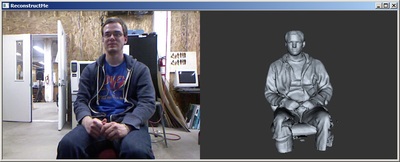 If you've ever been shopping for a 3D scanner, watch out for the price tag. Many commercial units providing high quality results and convenient features are well beyond the pocketbook of almost every hobbyist, upwards of USD$50K in some cases.
If you've ever been shopping for a 3D scanner, watch out for the price tag. Many commercial units providing high quality results and convenient features are well beyond the pocketbook of almost every hobbyist, upwards of USD$50K in some cases. 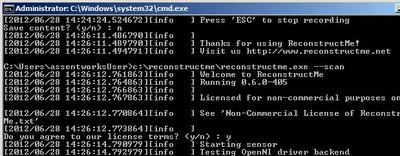 Once you've successfully installed the software, using ReconstructMe is relatively easy, even though it uses a command line interface that would likely frighten non-technical users. A single command launches ReconstructMe and you're presented with a two-pane window with one view being the live camera and the other the 3D model under construction.
Once you've successfully installed the software, using ReconstructMe is relatively easy, even though it uses a command line interface that would likely frighten non-technical users. A single command launches ReconstructMe and you're presented with a two-pane window with one view being the live camera and the other the 3D model under construction.  ReconstructMe can save the generated 3D model in several formats including OBJ and STL. Our experiment involved STL, which was produced correctly. We found the scans to include stray data, suggesting you should be careful where you place your subject - avoid nearby items. Be careful not to capture stray arms from an assistant rotating the swivel chair, as we did in this image. There were a few small holes in the model, but these were very easily corrected with 3D model management software such as NetFabb. More than likely you'll scan more object than you need; the table or chair your object rests upon will also show up in the scan. This necessitates some 3D editing to remove unwanted portions and close off the bottom.
ReconstructMe can save the generated 3D model in several formats including OBJ and STL. Our experiment involved STL, which was produced correctly. We found the scans to include stray data, suggesting you should be careful where you place your subject - avoid nearby items. Be careful not to capture stray arms from an assistant rotating the swivel chair, as we did in this image. There were a few small holes in the model, but these were very easily corrected with 3D model management software such as NetFabb. More than likely you'll scan more object than you need; the table or chair your object rests upon will also show up in the scan. This necessitates some 3D editing to remove unwanted portions and close off the bottom.  Meet Phil Letourneau, an Up! 3D Printer Operator. This week Phil dropped by the Fabbaloo office to demonstrate the rarely seen Up! 3D Printer. We put this elusive device put through some basic tests to see how it works. The result? Overall, we're pretty impressed - but there are some caveats. Here's what we found:
Meet Phil Letourneau, an Up! 3D Printer Operator. This week Phil dropped by the Fabbaloo office to demonstrate the rarely seen Up! 3D Printer. We put this elusive device put through some basic tests to see how it works. The result? Overall, we're pretty impressed - but there are some caveats. Here's what we found: The metal-framed Up! comes mostly assembled, and includes a pretty extensive toolkit, which Phil describes as "Well Equipped". The kit includes a multi-tool wood cutting kit, excellent for removing the voluminous support material that seems to appear on almost every print; snips for cutting filament; a really thin metal lifter; and a set of cheap industrial gloves.
The metal-framed Up! comes mostly assembled, and includes a pretty extensive toolkit, which Phil describes as "Well Equipped". The kit includes a multi-tool wood cutting kit, excellent for removing the voluminous support material that seems to appear on almost every print; snips for cutting filament; a really thin metal lifter; and a set of cheap industrial gloves. The Up! includes an unusual filament feeder mechanism: the filament travels through a tube, which tightens up as filament is eaten by the print head. When the tube tightens close enough to the spooler, it touches a mechanical switch to engage the spooler motor, which then delivers a few centimetres of fresh filament. It's fascinating to watch this process repeat, for some unexplainable reason.
The Up! includes an unusual filament feeder mechanism: the filament travels through a tube, which tightens up as filament is eaten by the print head. When the tube tightens close enough to the spooler, it touches a mechanical switch to engage the spooler motor, which then delivers a few centimetres of fresh filament. It's fascinating to watch this process repeat, for some unexplainable reason. The quality of the prints is superb, particularly when the printer is set to its finest resolution: 0.2 (we suspect that means millimetres, but it's not completely clear, as with most aspects of this overly mysterious machine). The software offers four choices of resolution, with the "coarsest" being perhaps not as good as the average MakerBot print. The poor resolution prints also take mercifully less time than the finest, which seem to go on forever.
The quality of the prints is superb, particularly when the printer is set to its finest resolution: 0.2 (we suspect that means millimetres, but it's not completely clear, as with most aspects of this overly mysterious machine). The software offers four choices of resolution, with the "coarsest" being perhaps not as good as the average MakerBot print. The poor resolution prints also take mercifully less time than the finest, which seem to go on forever.
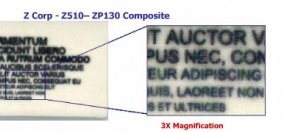 Last week we enjoyed reading Tim Pickup's excellent review of several contemporary 3D printers. But hidden inside the article was something that we found intriguing.
Last week we enjoyed reading Tim Pickup's excellent review of several contemporary 3D printers. But hidden inside the article was something that we found intriguing.
Tim pointed out a chart that compared the 3D print resolutions of various 3D printers. As you can see in the chart, there are vast differences in print quality between the devices.
Of course, resolution is not the only matter of concern when buying a 3D printer. However, this is one of the first direct comparisons we've seen. Like a test pattern, we can see this type of comparison becoming a standardized evaluation for 3D printers in the future. But there are questions:
What should be the form of a resolution test?
How does color alter your perception of the resolution?
How fine and detailed should the test model be?
How can the test's results be properly represented in 2D form (for publication)?
Time will tell. We forsee a standardized resolution test for 3D printers that will be commonly used by users and manufacturers.
