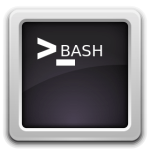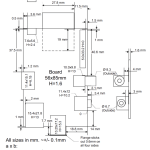The Raspberry Pi is a well-connected device and at some point you will find that you want to connect to it remotely.
This can be done in the following ways:
- Using windows Remote Desktop. This is a graphical based connection.
- Secure Shell (SSH) via client like Putty. This is terminal based connection.
Lets have a look at getting Remote Desktop working on the Raspberry Pi.
Prerequisites to make this work:
- The Raspberry Pi needs to run. Raspbian “wheezy”.
- The Raspberry Pi needs to be setup on the local network.
- You will need to know the Raspberry Pi’s IP address. Use the ifconfig command to find it if you don’t know.
- The computer(Windows-based) you will be connecting from must be on the same network as the Raspberry Pi.
Configuring the Raspberry Pi:
- Open a terminal/shell window on the Raspberry Pi.
- Install xRDP by running : sudo apt-get install xrdp – y
- If you don’t have the Raspberry Pi’s IP , now would be a good time to get. To get it run ifconfig
- After its been installed reboot the Raspberry Pi by running: sudo reboot
Configuring the computer that will be remote desktop-ing to the Raspberry Pi :
- Open Remote Desktop : From the Run menu – > MSTSC
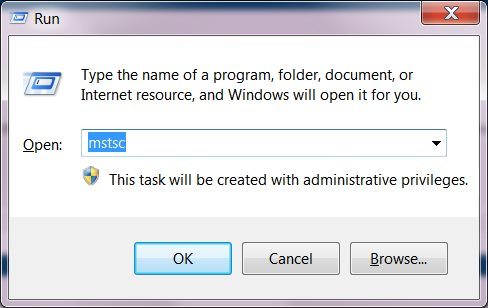
- Enter the Raspberry Pi’s IP address and click on connect.
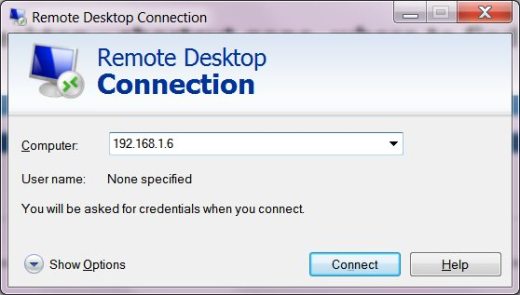
- A password menu will come up. This will be the user you will be logging into the Raspberry Pi. (The default user name is pi and password raspberry on the Raspberry Pi.)
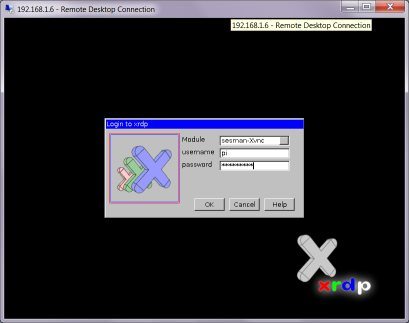
- Next the Raspberry Pi graphical interface should appear…

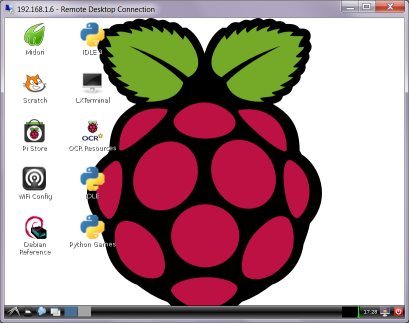
We recommend the following books if you are interested in the Raspberry Pi:
- Raspberry Pi For Dummies By Sean McManus and Mike Cook
- Getting Started with Raspberry Pi (Make: Projects) by Matt Richardson and Shawn Wallace
- Programming the Raspberry Pi: Getting Started with Python By Simon Monk