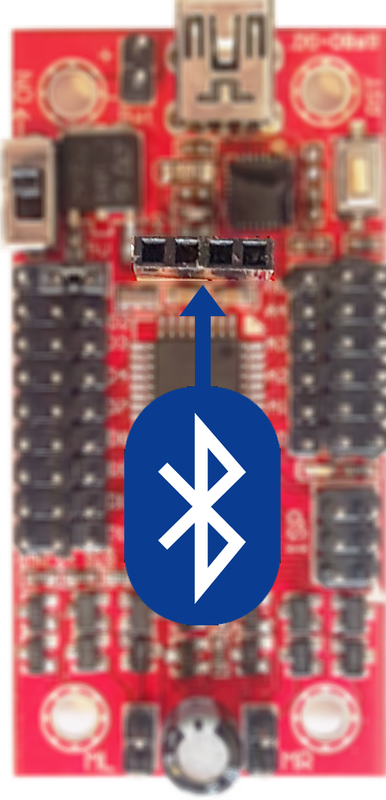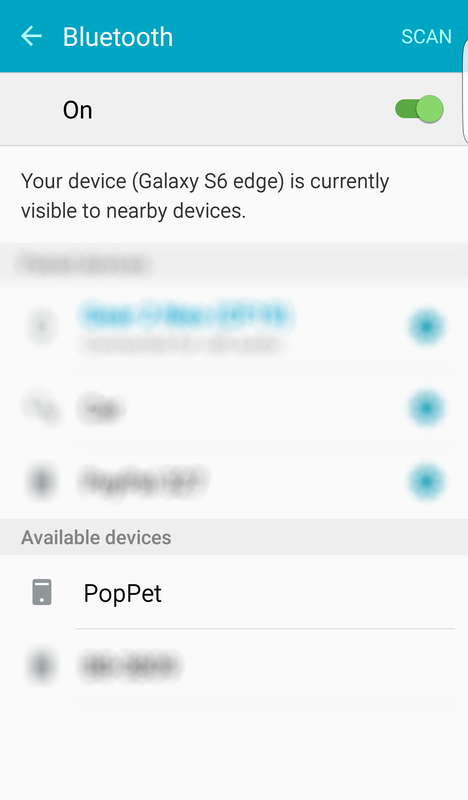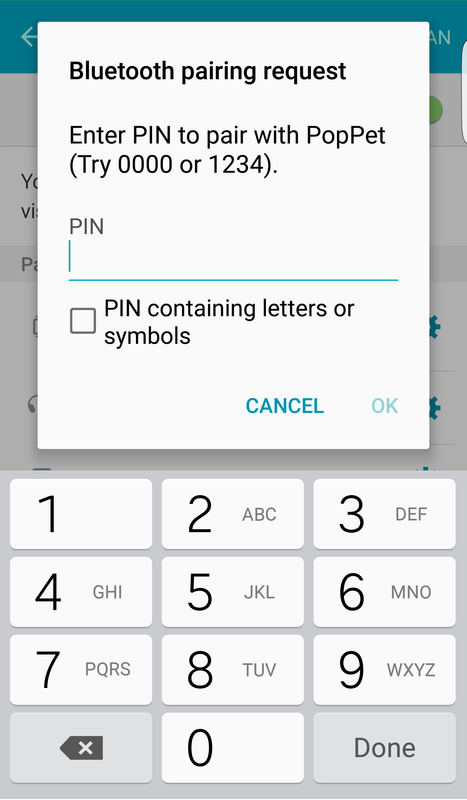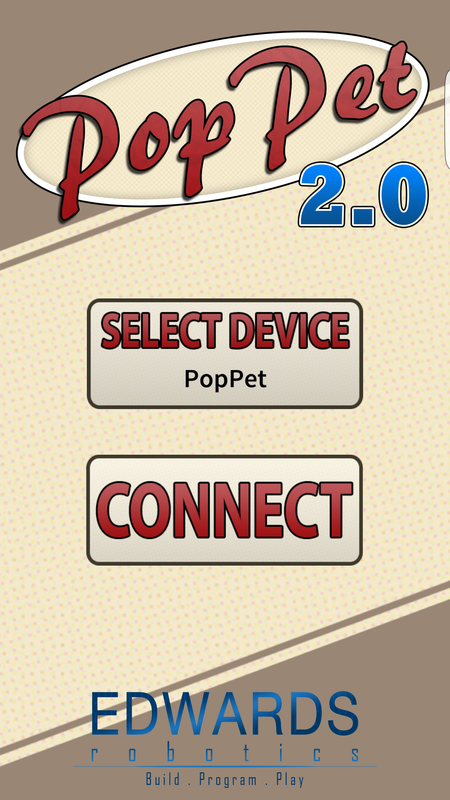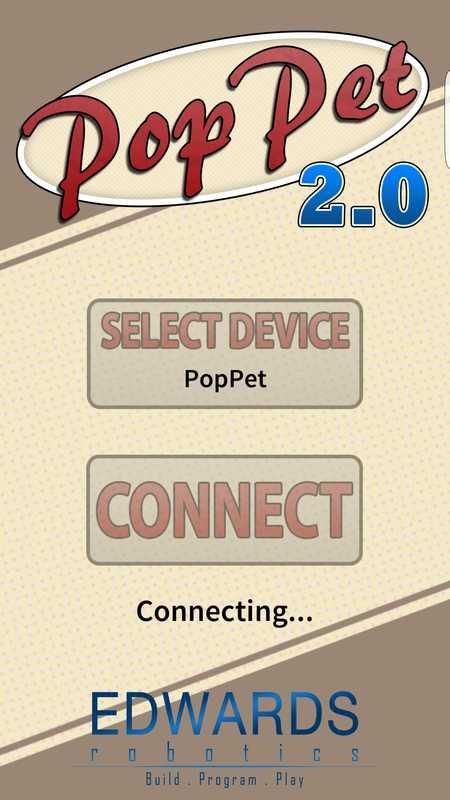Bluetooth App
To control your PopPet with the App, you first need to put the Bluetooth Sketch onto PopPet. If you aren't familiar with uploading Sketches to PopPet, check the Programming Tutorial.
When uploading Sketches onto PopPet we can't have the Bluetooth Module plugged in as PopPet can't do both at the same time, so ensure the Bluetooth Module isn't installed.
Download the Bluetooth Sketch below and upload it to your PopPet.
When uploading Sketches onto PopPet we can't have the Bluetooth Module plugged in as PopPet can't do both at the same time, so ensure the Bluetooth Module isn't installed.
Download the Bluetooth Sketch below and upload it to your PopPet.
| poppet_bluetooth_12-11-15.zip | |
| File Size: | 6 kb |
| File Type: | zip |
To install the Bluetooth Module, remove the Top Plate by undoing the screws and pulling them out along with the nuts (the reverse of how you put it on).
Then push the Bluetooth Module into PopPet's brain into the location shown.
Then push the Bluetooth Module into PopPet's brain into the location shown.
To make sure everything is all working, go into your Android phone's Bluetooth settings and turn on Bluetooth.
You should see PopPet under 'Available Devices' (Your PopPet will have a unique number after it). Touch it and enter the pairing password (1234 or 0000).
You should see PopPet under 'Available Devices' (Your PopPet will have a unique number after it). Touch it and enter the pairing password (1234 or 0000).
If PopPet then goes into the 'Paired Devices' section, the connection was successful and everything is working.
Now to get the App, go to the Google Play Store and search 'PopPet The Robot' or go here.
Install the App then open it.
Touch 'Select Device' and choose your PopPet, then Connect!
Now to get the App, go to the Google Play Store and search 'PopPet The Robot' or go here.
Install the App then open it.
Touch 'Select Device' and choose your PopPet, then Connect!