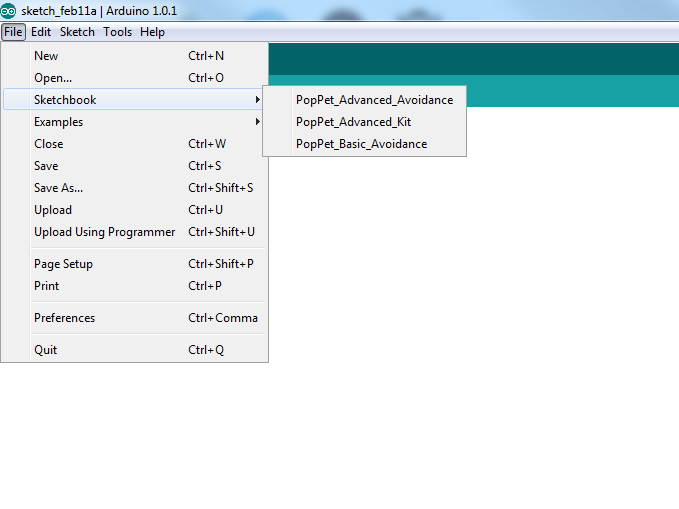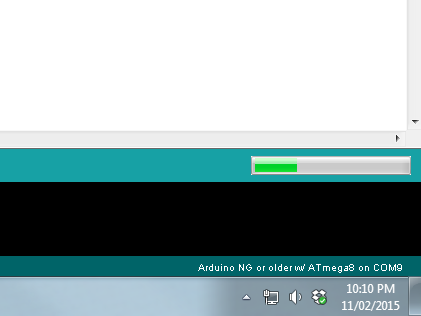Programming
To program PopPet you first need to download the Arduino IDE. The Arduino IDE is a program which allows you to write code and upload it to Arduino boards. Because PopPet is an Arduino powered robot, you will be using this software to program it.
All of the sample code provided was written in the Arduino IDE version 1.0.1, which you can download here. It is best to use this version of the IDE to ensure full compatibility, however, newer versions of the Arduino IDE may be used.
Once you have downloaded and installed the Arduino IDE you can download the PopPet sample codes.
The following sample codes are compatible with the Standard Kit:
All of the sample code provided was written in the Arduino IDE version 1.0.1, which you can download here. It is best to use this version of the IDE to ensure full compatibility, however, newer versions of the Arduino IDE may be used.
Once you have downloaded and installed the Arduino IDE you can download the PopPet sample codes.
The following sample codes are compatible with the Standard Kit:
|
|
| ||||||
|
|
| ||||||
If you have the Advanced Kit, the above codes will work and also the following codes below:
|
|
| ||||||
Codes should be saved in your 'Sketchbook' which can be found in your documents in a folder called 'Arduino'. Simply drag the codes into this folder. If it is no there, simply create it.
Open up the Arduino IDE and go to 'File' then hover over 'Sketchbook'. You should see your codes in there. Simply click on the file name to open it.
To upload code to your PopPet, plug PopPet into your computer using a Mini B to Type A USB cable, making sure your PopPet is turned on (you will need to hold or suspend PopPet in the air because the wheels will spin). You will need to find out what COM port PopPet is connected to, depending on what OS you are using the method will be different, so for full tutorials check out the Arduino guide.
Once you have selected the COM port, you will need to select the Board type, you do this by going to 'Tools' then hovering over 'Board'. There you will need to select 'Arduino NG or older w/ ATmega8'.
Now that both the COM port and Board type are selected, you can upload the code by clicking the upload button.
The uploading progress bar will appear, first it will compile the code, then upload. This process takes only a few seconds and notify you when it has finished.
Unplug PopPet from the computer and put it down, making sure that the switch is still on. After a few seconds, PopPet will then execute that code.
Now that you've built and programmed your PopPet, why don't you show everyone! Join the forums to show off, ask questions or just hangout with fellow PopPet owners.