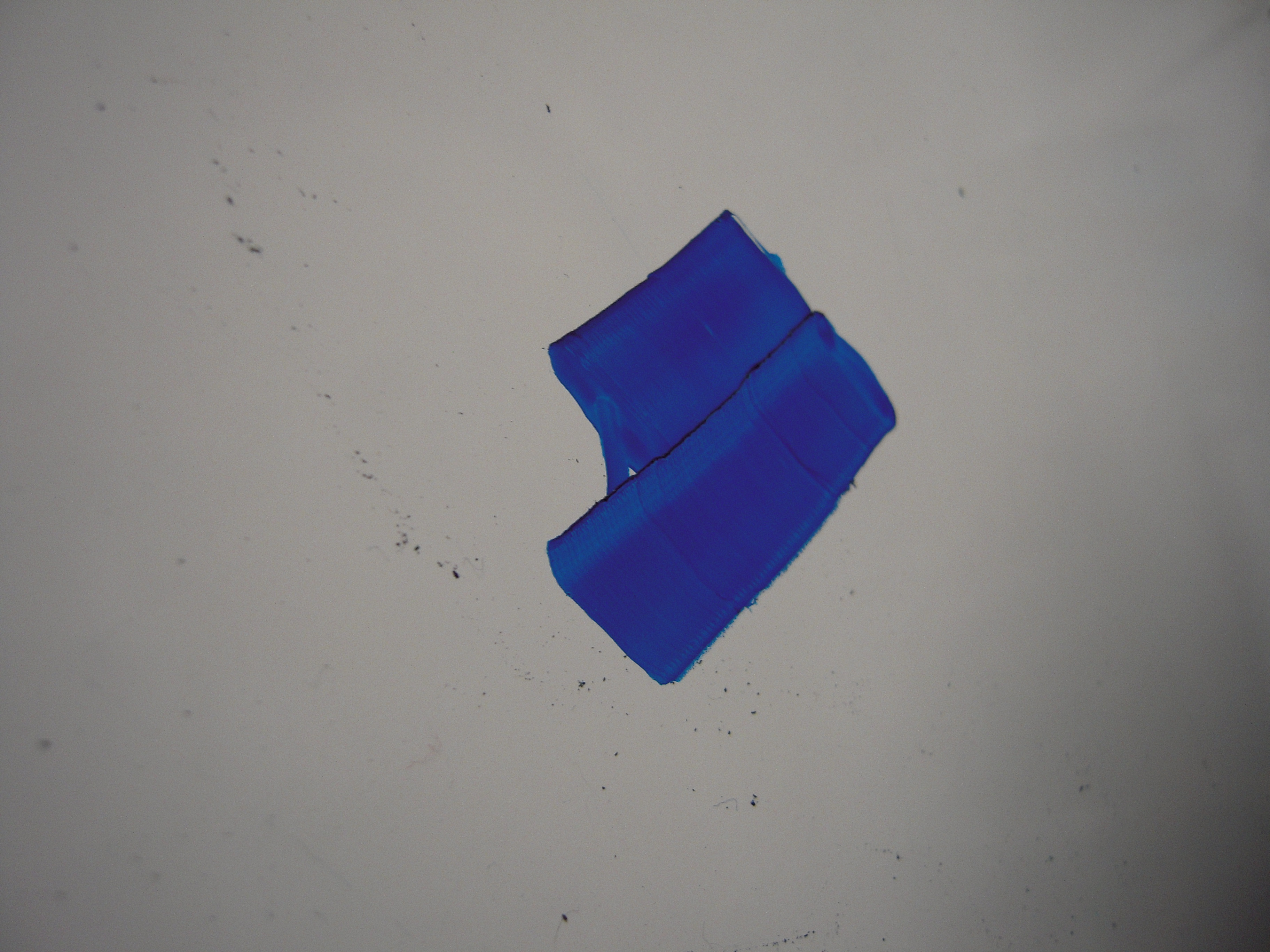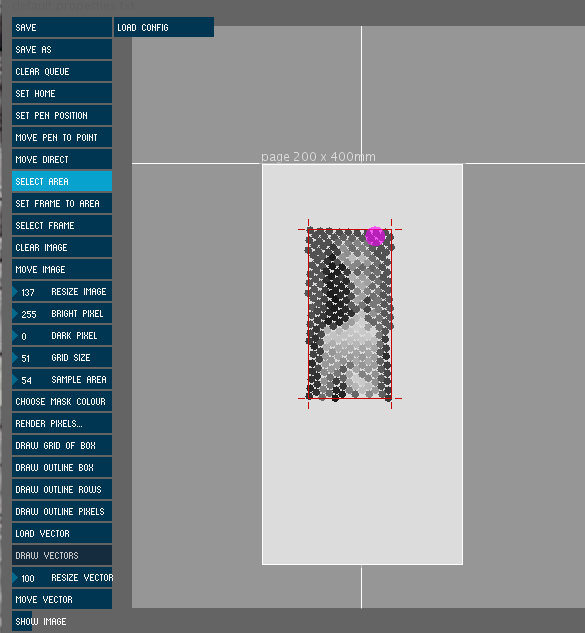Welcome GuestShow/Hide Header |
|---|
Welcome Guest, posting in this forum requires registration. |
|
|
Forum » Polargraphs » General » Polargraph Set up help-Images
| Pages: [1] |
 Author Author |
Topic: Polargraph Set up help-Images |
|---|
| benden |
|
|||||||
| kongorilla |
|
|||||||
| benden |
|
|||||||
| kongorilla |
|
|||||||
| benden |
|
|||||||
| benden |
|
|||||||
| kongorilla |
|
|||||||
| Pages: [1] |
Version: 1.0.34 ; Page loaded in: 0.057 seconds.
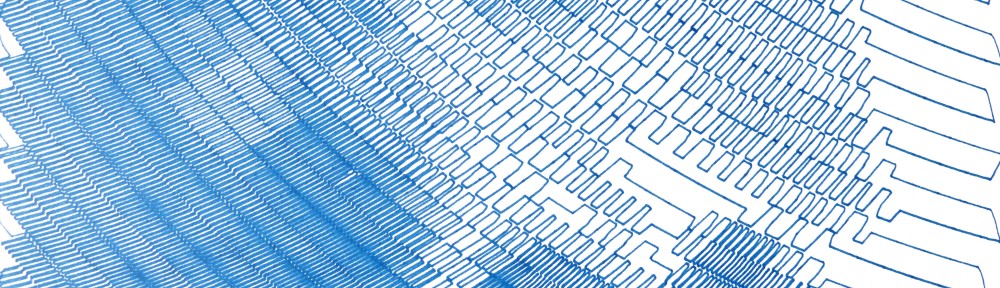
 Polargraph Set up help-Images
Polargraph Set up help-Images