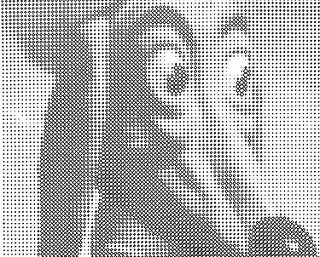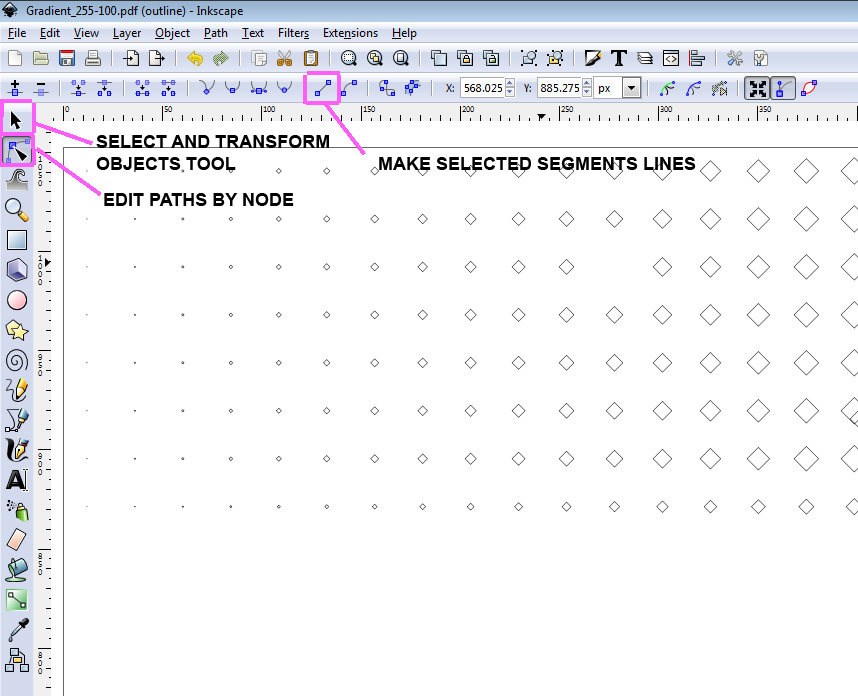Welcome GuestShow/Hide Header |
|---|
Welcome Guest, posting in this forum requires registration. |
|
|
Forum » Polargraphs » Drawing techniques » Speedier Rasterbator (and StippleGen) Vector Drawings
| Pages: [1] |
 Author Author |
Topic: Speedier Rasterbator (and StippleGen) Vector Drawings |
|---|
| kongorilla |
|
|||||||
| Morbo |
|
|||||||
| sandy |
|
|||||||
| kongorilla |
|
|||||||
| Pages: [1] |
Version: 1.0.34 ; Page loaded in: 0.029 seconds.
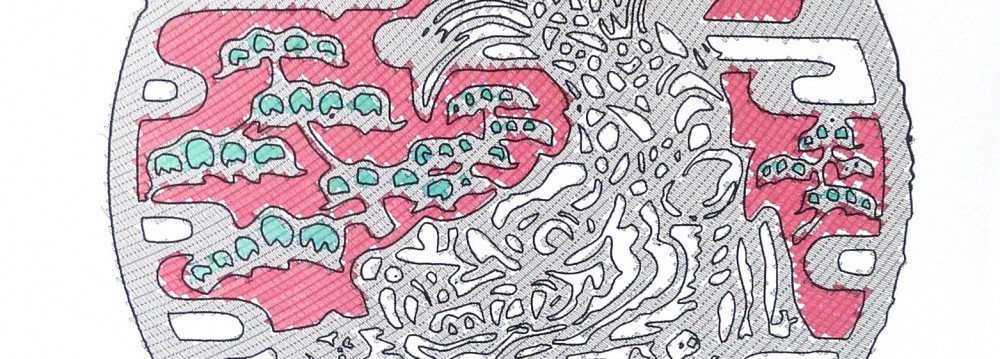
 Speedier Rasterbator (and StippleGen) Vector Drawings
Speedier Rasterbator (and StippleGen) Vector Drawings