🎇Laser Engraving
📅Update: 2020/08/17
🧙♂ Tips: You can also click the TOP RIGHT table of contents to read the corresponding section 👉
❗Important: Read this Safety Guideline or make sure you are using the laser module in a safe environment.
Read the Quick Start Guide to check the items, assemble the module and set up laser module for the first use. You can also watch the Video Tutorials on our website to learn how to use DexArm.
❗❗Notice: wear the Safety Goggles before setting up and throughout the laser engraving process!
Before your start, make sure that your DexArm is connected to Rotrics Studio.


❗Notice: don't touch the laser beam
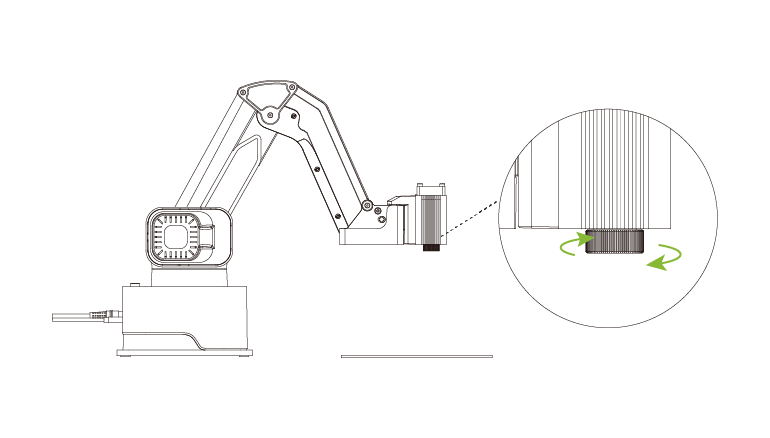
🧙♂ Tips: You can get the best laser engraving results after adjusting the focal length first. As the laser power for adjusting focal length is quite low, it may not be able to engrave on the material. The laser power for actual laser engraving work will be high, you can engrave on the material.
🧙♂Tips: different laser modules require different turns to adjust the focal length. Some need to turn three or four turns to see the spot change, while others only need to turn one turn to see the spot change. If you can't get the smallest laser spot, you can click the Z- / Z + buttons to adjust module height, and then spin the circle to obtain the smallest laser spot.

💡Pro Tips: If you are engraving on the same material next time, there is no need to re-adjust the focal length. If you are changing to a different material with different thickness, please re-adjust the focal length.



❗Notice: be careful not to touch the laser beam, and wear the Safety Goggles throughout the process!
🧠 Note: If you are engraving on the same material next time, there is no need to re-adjust the focal length. If you are changing to a different material with different thickness, please re-adjust the focal length.
After focusing, click Set Work Height to set this point as the work height.
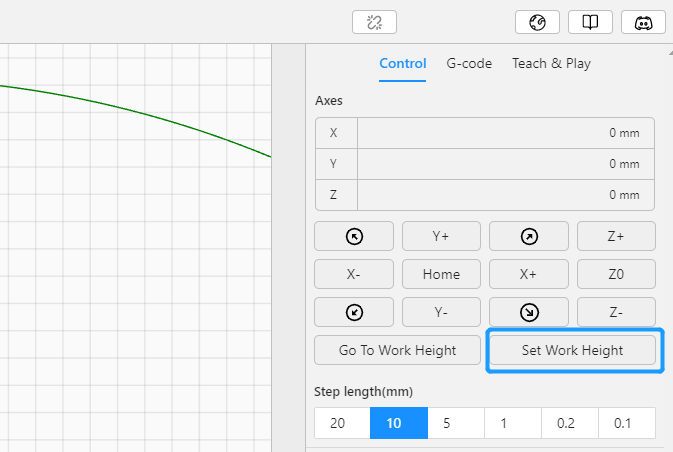
🧙♂ Tips: We usually set the HOME position as Work Height to get the biggest working area. If you've adjusted the z-axis value during focus, set the final position as work height instead.
If you used the touchscreen for focusing, go to Basic -> Set Work Height to set the current position as Work Height.

We Provided several sample files for you to try with DexArm laser engraving function, click the following link to download 👇

B&W: black and white mode, supports JPG, JPEG, PNG files.
GREYSCALE: greyscale mode, supports JPG, JPEG, PNG files.
SVG: vector mode, supports SVG files.
TEXT: enter text mode, enter text and cover to vector lines for engraving.

If you have selected B&W mode, you can only upload PNG and JPG files. Refer to the following instructions for parameter adjustment:

A. Black on White: according to the image color, adjust the black and white ratio of the image. The larger the value, the higher the proportion of black, and the darker the picture.
B. Line Direction: This determines the motion direction of laser engraving. Horizontal, Vertical, Diagonal, Diagonal2. Select the direction which is consistent with the picture direction to save engraving time.
C. Density: This determines the density of the engraving. The larger the density value, the better the engraving quality and the more time it takes. The range is 1-10 pixel/mm, the recommended setting is 10.
D. Invert: swap black and white areas
If you have selected GREYSCALE mode, you can only upload PNG and JPG files. Refer the following instructions for parameter adjustment:

A. Invert: swap black and white areas.
B. Contract: This determines the contrast between light and dark colors. The larger the value, the more obvious the contrast.
C. Brightness: The larger the value, the brighter the image is 100.
E. Algorithm: select the algorithm for processing the image.
F. Density: This determines the density of the engraving effect. The larger the density value, the better the engraving quality and the more time it takes. The range is 1-10 pixel/mm, the recommended setting is 10.
If you have selected VACTOR mode, you can only upload SVG files.
Work Speed(mm/min): the speed when DexArm is engraving.
Jog Speed(mm/min): the speed when DexArm is moving without engraving.
Suggested Settings:
For 0.25W laser module, the suggested output power is 70%, work speed is 200mm/min, jog speed is 800mm/min.
For 2.5W laser module, the suggested output power is 60%, work speed is 250mm/min, jog speed is 800mm/min as well.

Recommended setting HOME as work height to get the biggest working area.
💡Tips: you can click Run Boundary to preview laser engraving area after G-code generated. Move the material to locate the best engraving position.
💡Tips: You can download the G-code (please add suffix .gcode to the file name, otherwise, the touchscreen cannot recognize it), and copy to the SD card for touchscreen control.
Click Start Send to start engraving.

🧠 Note: Make sure you've set Work Height in Step 3.
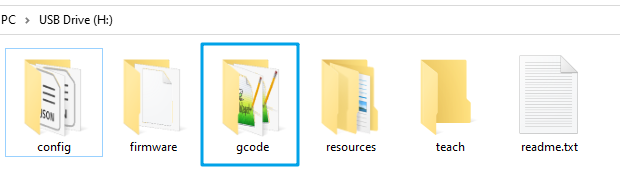
76dc.png?alt=media&token=24a8726f-5a4b-4077-b42d-7a3c1964b47c)
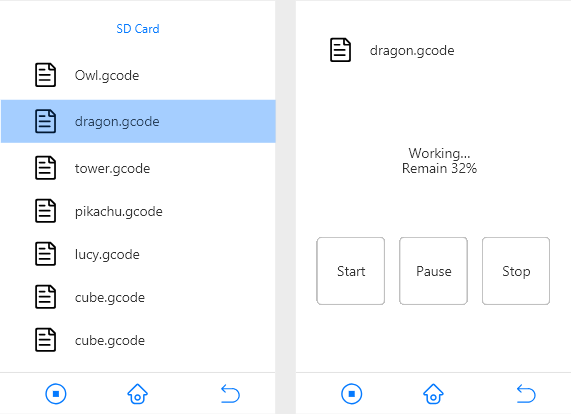
You can Pause or Stop the Arm during working.
🧠 Note: You can only return to the previous step or home page only when the working is completed or stopped.