How to level DexArm manually?
This method only applied to users who can NOT level DexArm with Rotrics Studio or Touchscreen. If you've done the level procedure, please skip this section.
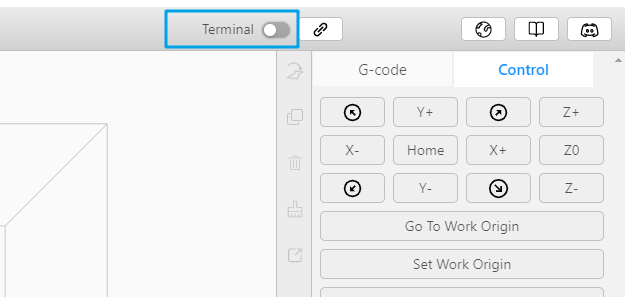
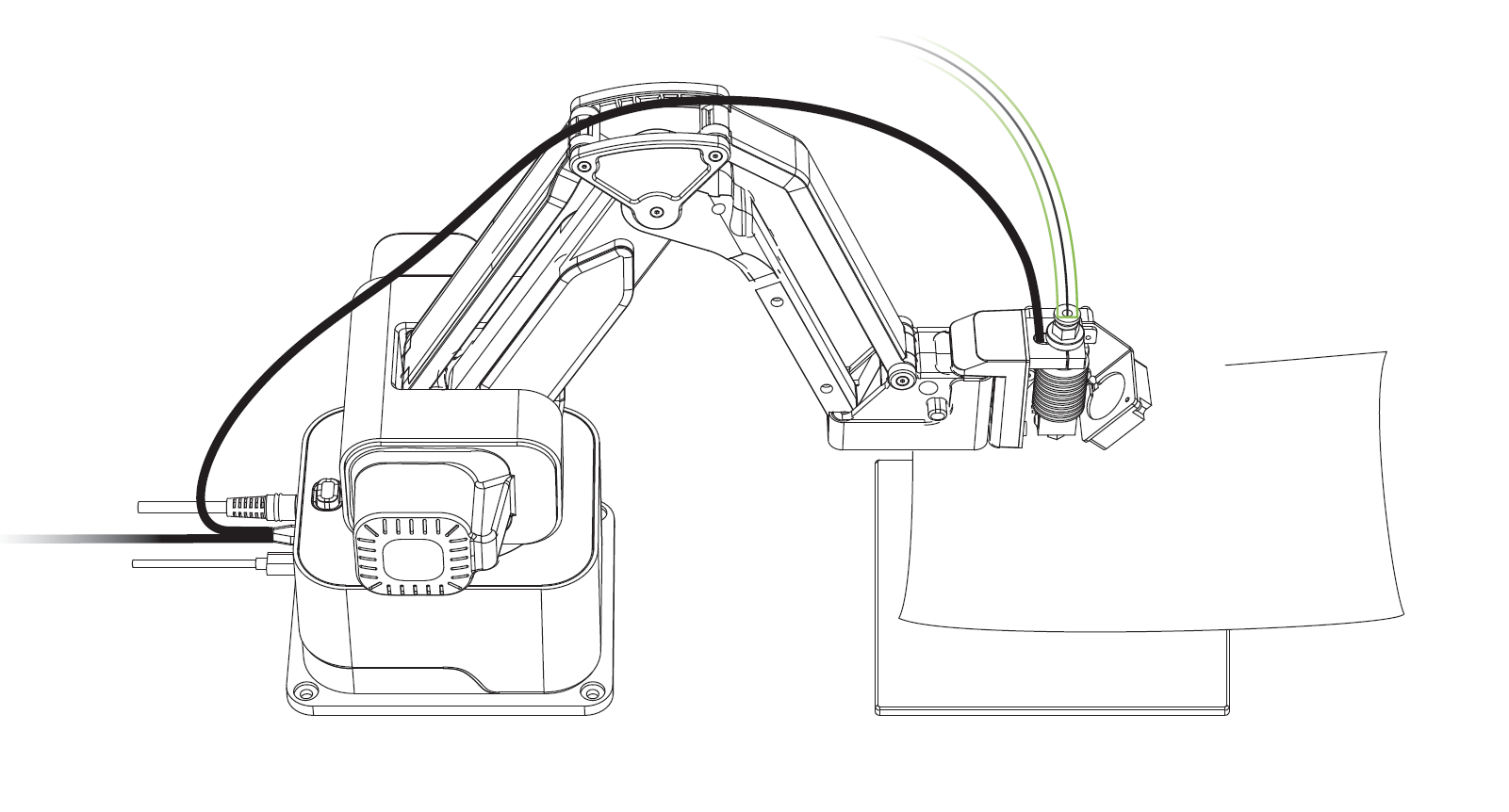
a) Point A
Open Rotrics Studio and click "Terminal", send commands "G0 X0 Y350 Z0" to move the arm to Point A, switch to "Basic" panel, and adjust module height with "Z-" button, keep adjusting until there is slight resistance on the A4 paper from the nozzle.
Send commandM114to read and record down the current Z-axis value. We will refer to this value as "ZA".
b) Point B
Open Rotrics Studio and click "Terminal", send commands "G0 X0 Y250 Z0" to move the arm to Point B, switch to "Basic" panel, and adjust module height with "Z-" button, keep adjusting until there is slight resistance on the A4 paper from the nozzle.
Send commandM114 to read and record down this Z-axis value. We will refer to this value as "ZB".
b) Point C
Open Rotrics Studio and click "Terminal", send commands "G0 X50 Y300 Z0" to move the arm to Point C, switch to "Basic" panel, and adjust module height with "Z-" button, keep adjusting until there is slight resistance on the A4 paper from the nozzle.
Send commandM114 to read and record down this Z-axis value. We will refer to this value as "ZC".
b) Point D
Open Rotrics Studio and click "Terminal", send commands "G0 X-50 Y300 Z0" to move the arm to Point C, switch to "Basic" panel, and adjust module height with "Z-" button, keep adjusting until there is slight resistance on the A4 paper from the nozzle.
Send commandM114 to read and record down this Z-axis value. We will refer to this value as "ZD".
D. Configure and set the slope value
Please calculate according to the following formula, keep the negative sign of Z-axis value.
Slope value of
Slope value of
Then open "Terminal", and set slope values with command M891 XSlope YSlope, for example: M891 X0.02 Y0.02.
Reboot the Arm and the manual leveling is completed.