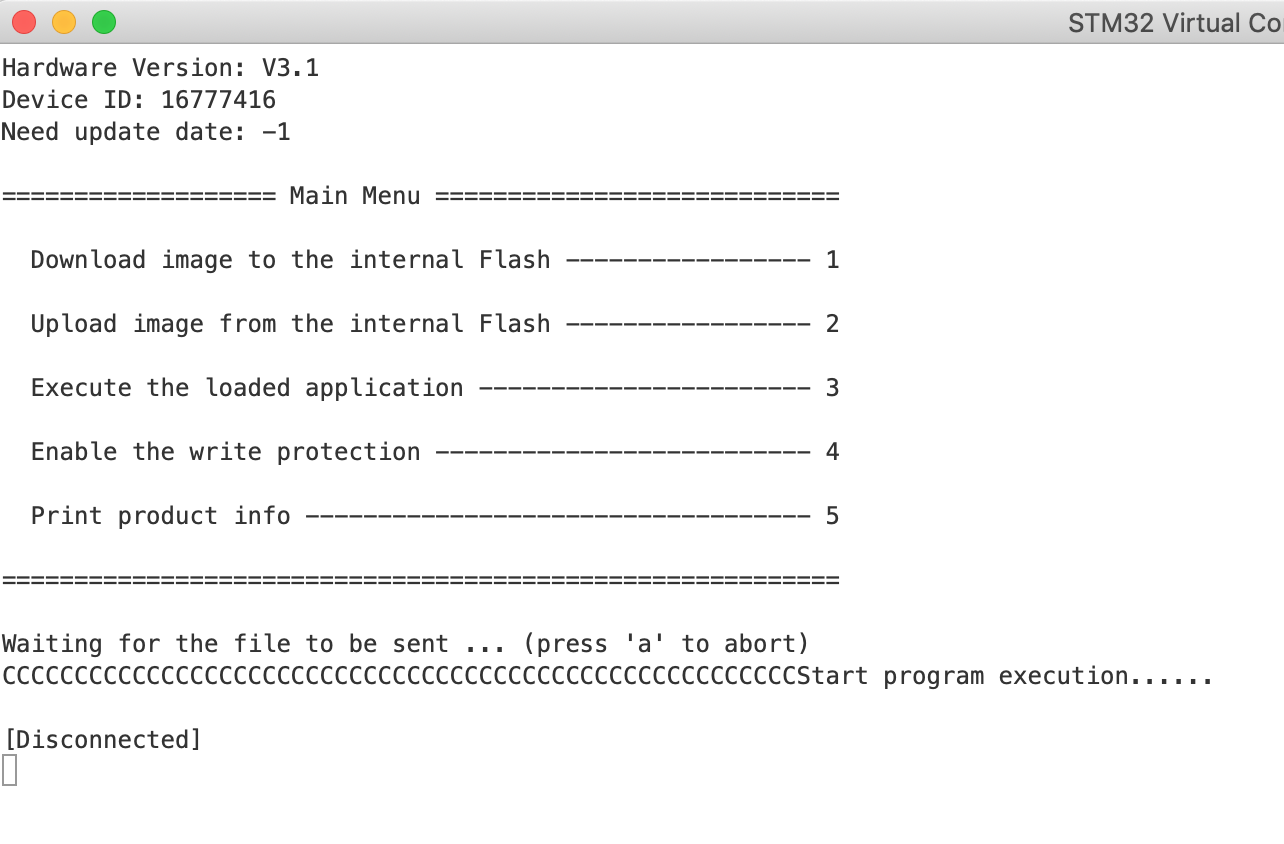Failed to upgrade Rotrics DexArm's Firmware
If the upgrade failed, the machine will be stuck in the bootloader and could execute the loaded application. You can see there is a green LED blinking inside the 12-pin port aka Port 1.
In that case, we need to use third-party software to upgrade the firmware. Please follow the instruction to updated the firmware.
Before going through the firmware update, make sure your DexArm has connected to your computer and open Device Manager to check the COM port.

It should be an STM Virtual COM Port. If couldn't find it, make sure the cable is physically connected.

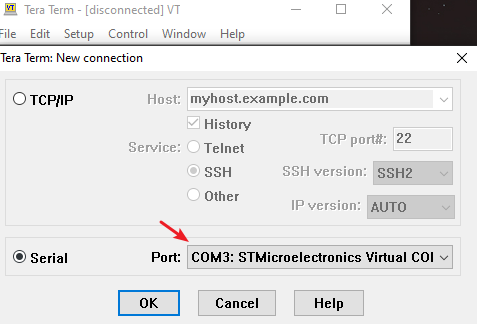
You can also click File -> New Connection to connect DexArm
🧙♂ Tips: Jump to Step 5 if you see a blinking LED in port 1 at the back of DexArm.
The software won't display the commands during inputting, just type in and hit enter.
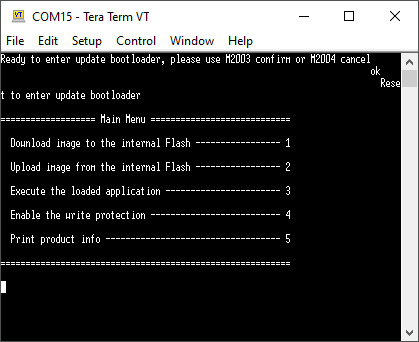
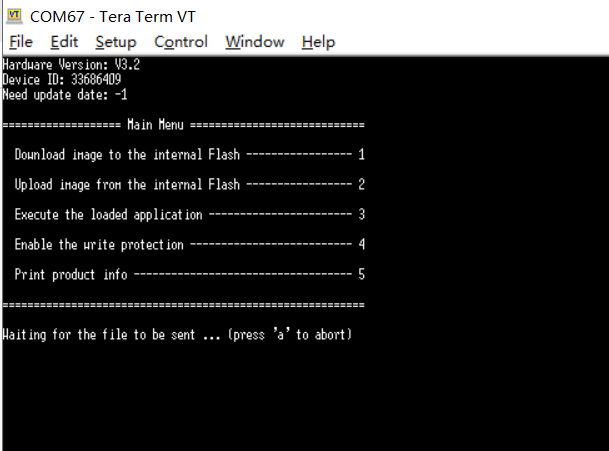
❗Warning: Make sure you've selected the corresponding firmware version, check your hardware version and select the correct firmware: if your hardware version is V3.1, select the Firmware_V2.1.x_For_Hardware_V3.1_xx. The Firmware_V2.1.x_For_Hardware_V3.2_xx is for hardware version V3.2.
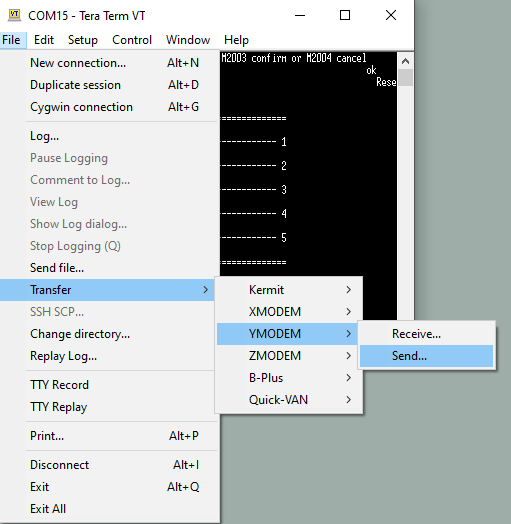
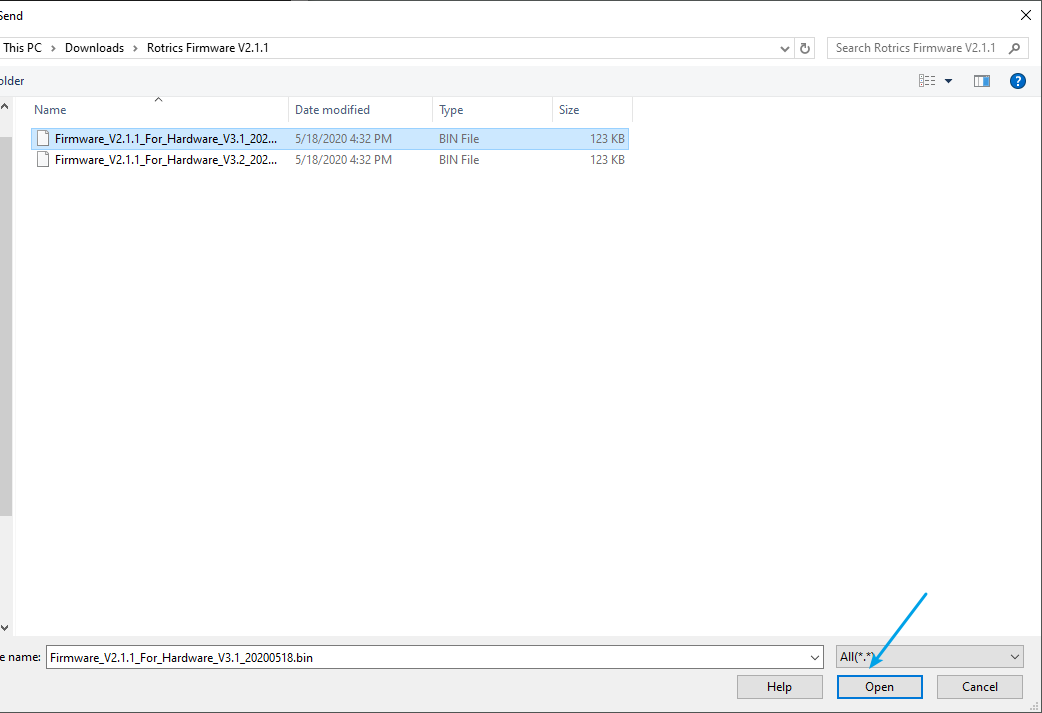
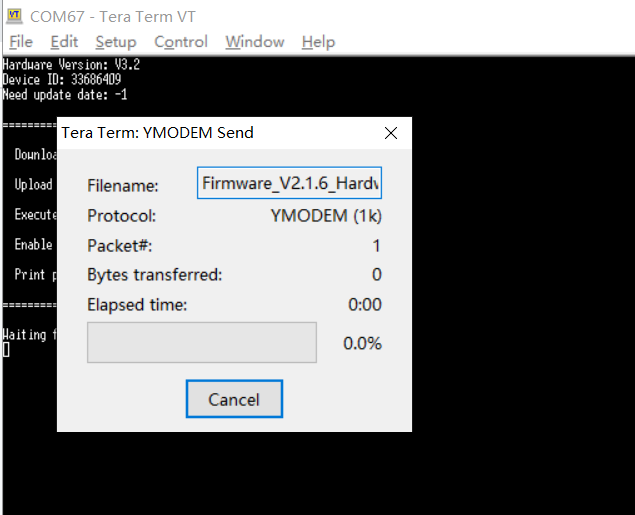
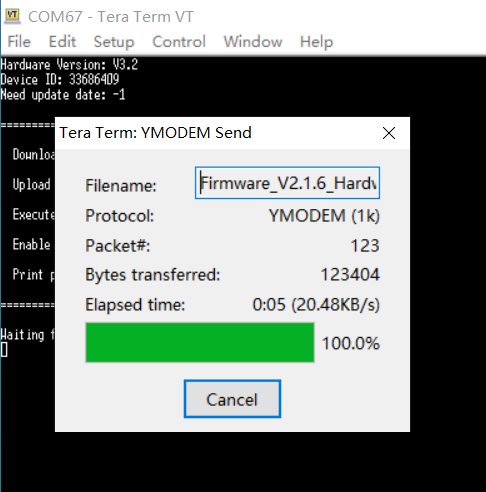
After finished, you will get a successful message as below.
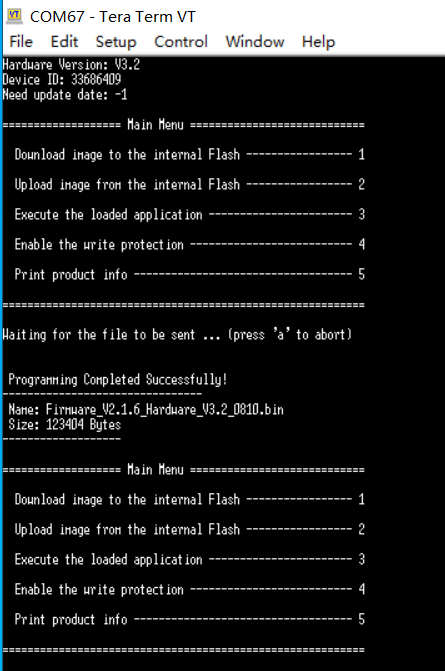
🧙♂ Tips: If fail(the progress bar disappears before 100%), send a to cancel burning and send 1 to re-enter firmware uploading mode and repeat steps 5) and 6).
Try again and again until you get the successful message output.
🧙♂ Tips: If Tera Term outputs "Verification failed!", shown as below, please send 4 to disable the write protection and the system will restart.
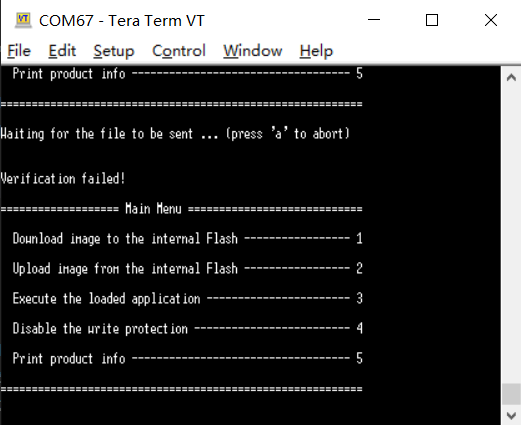
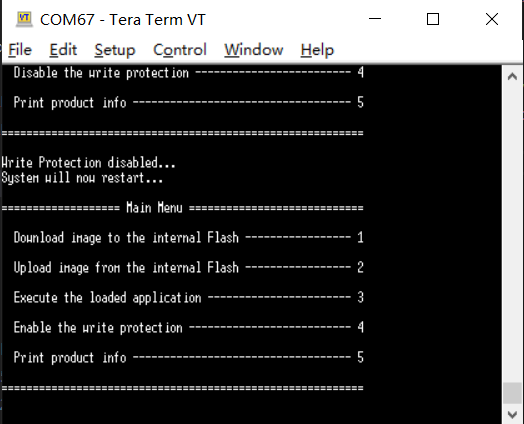
🧙♂ Tips: If Tera Term outputs Invalid Number and Start program execution show as below, please reboot the machine and repeat Step 5 and the rest.
💡 No need to close Tera Term.
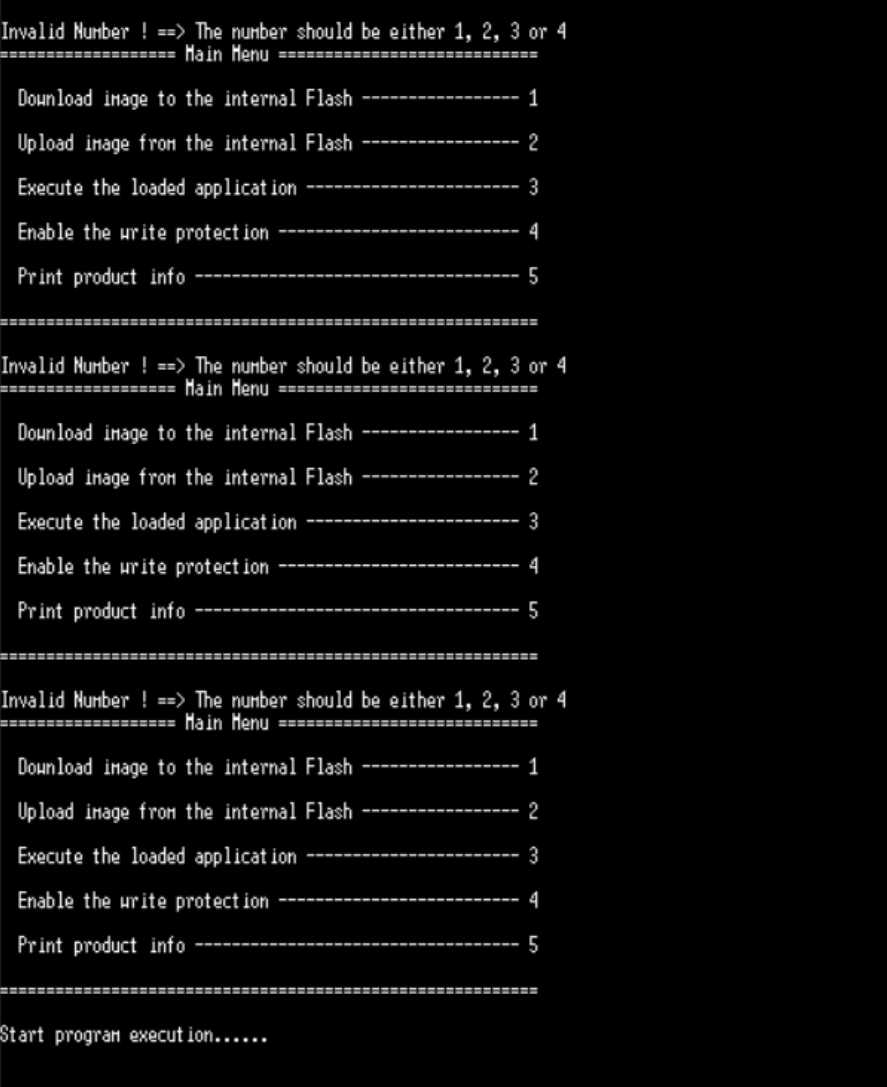
You will get the Main Menu output once DexArm has been rebooted.
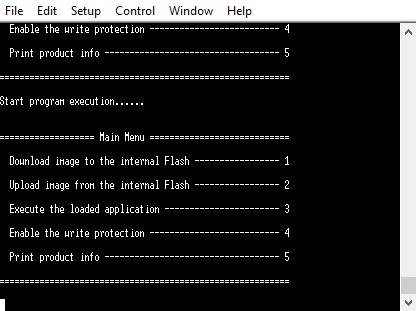
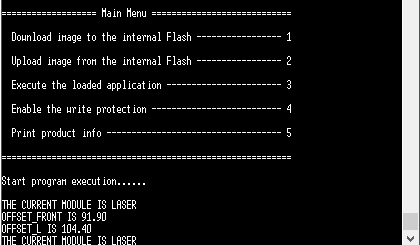
Watch the tutorial video to upgrade Rotrics's firmware on Mac
Or follow the step-by-step instructions below:
Click Try Free
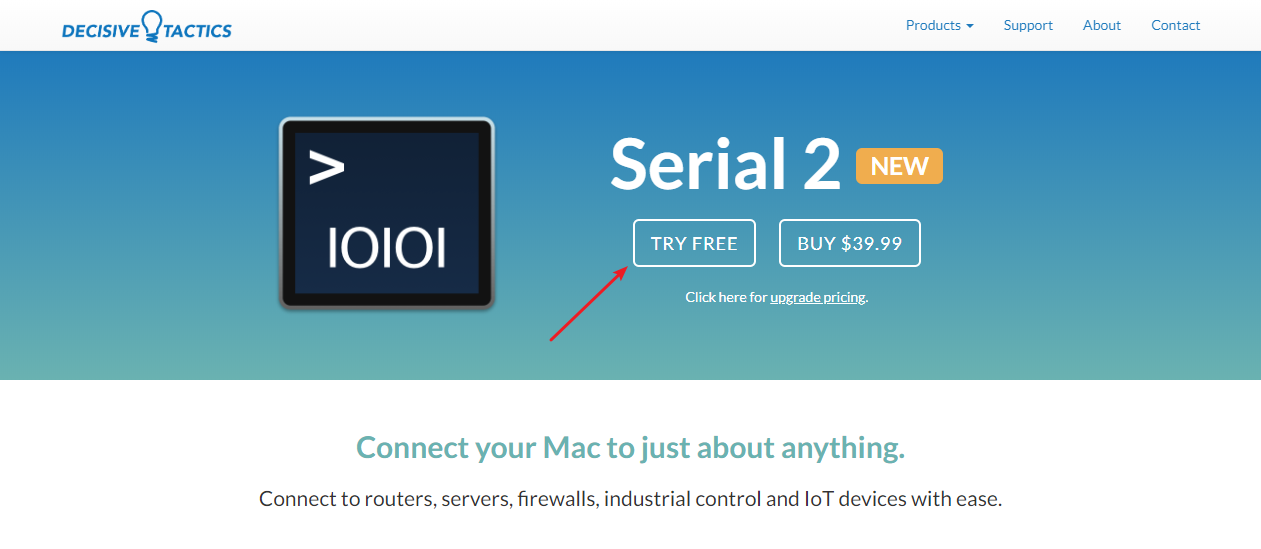
2) Connect Rotrics Arm to your Mac with the USB A to C cable and power on

3) LaunchSerial 2, click USB to select Rotrics Arm and click Open
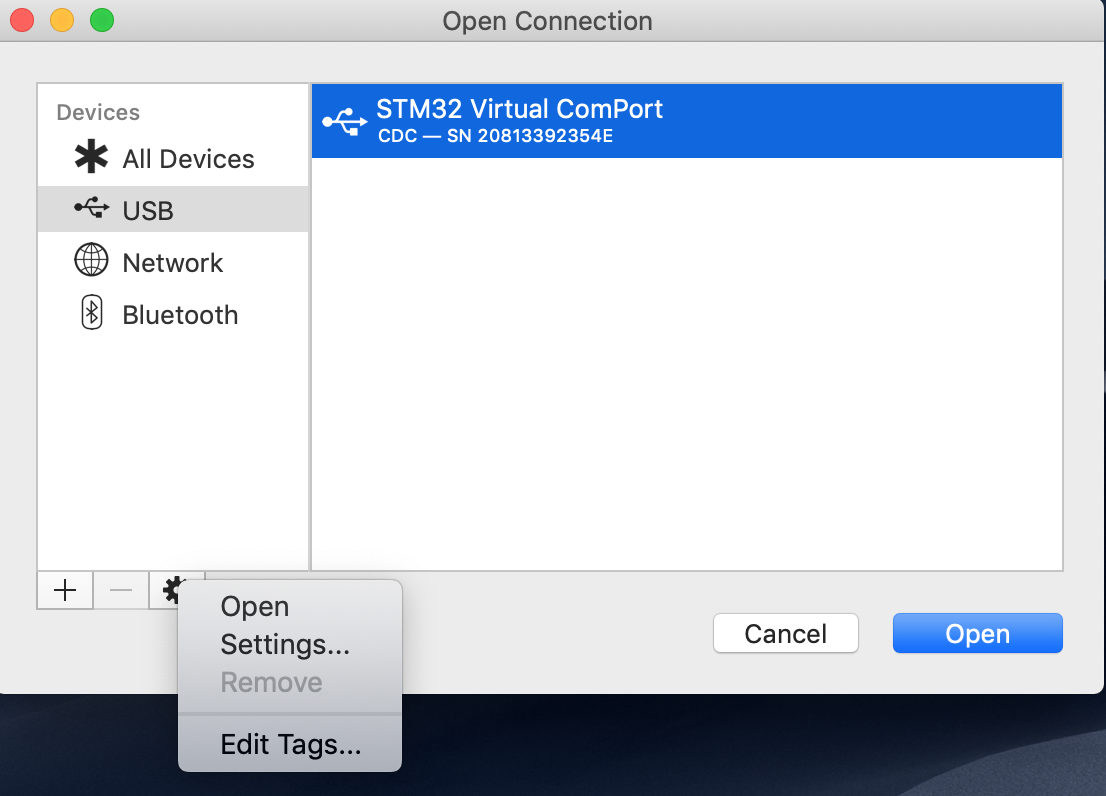
💡Tips: Jump to Step 5 if you see a blinking LED in port 1.
💡Tips: The Serial 2 software will discount with Rotrics after sending M2003. We need to re-open the Serial 2 software.

💡Tips: After reconnecting, the screen will be blank, send 5 and it will show the hardware info.
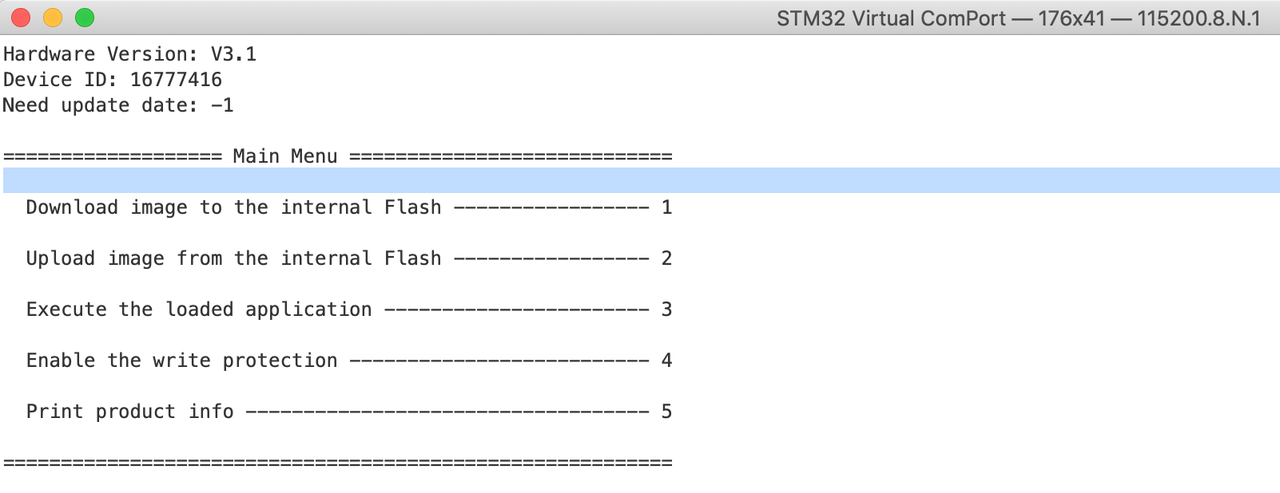
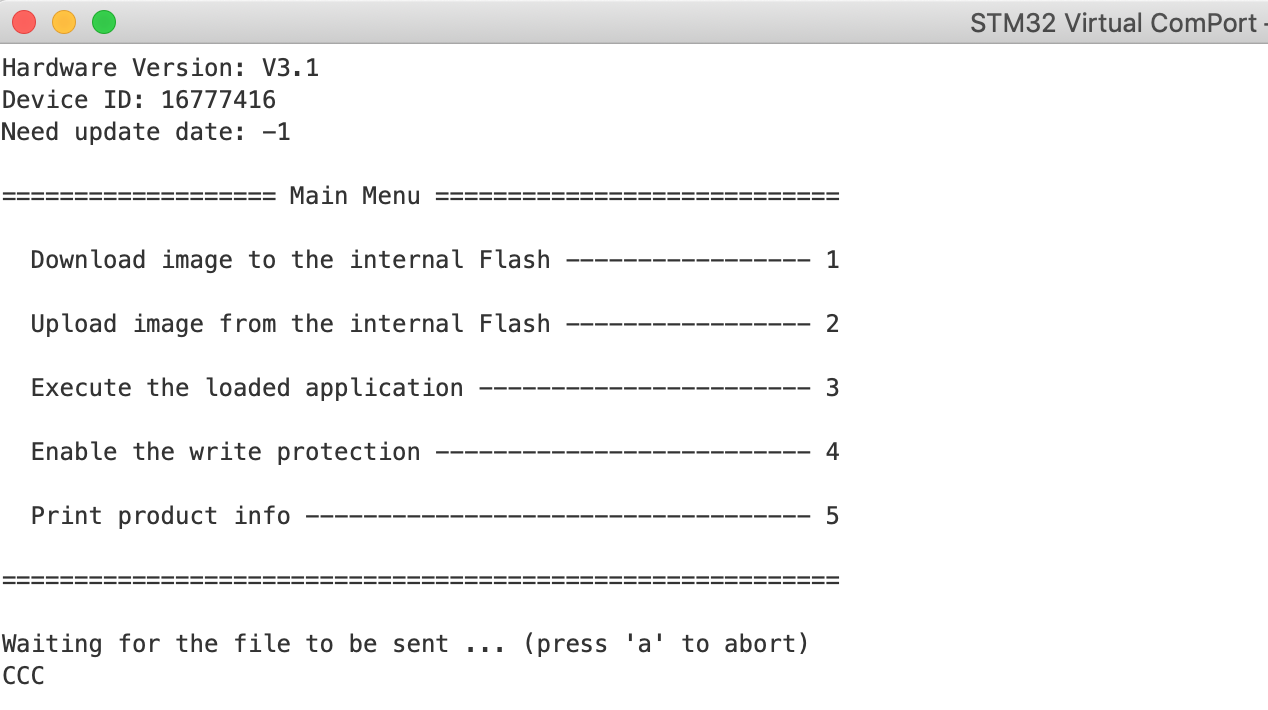
❗Warning: Make sure you've selected the corresponding firmware version, check your hardware version and select the correct firmware: if your hardware version is V3.1, select the Firmware_V2.1.x_For_Hardware_V3.1_xx. The Firmware_V2.1.x_For_Hardware_V3.2_xxx is for hardware version V3.2.
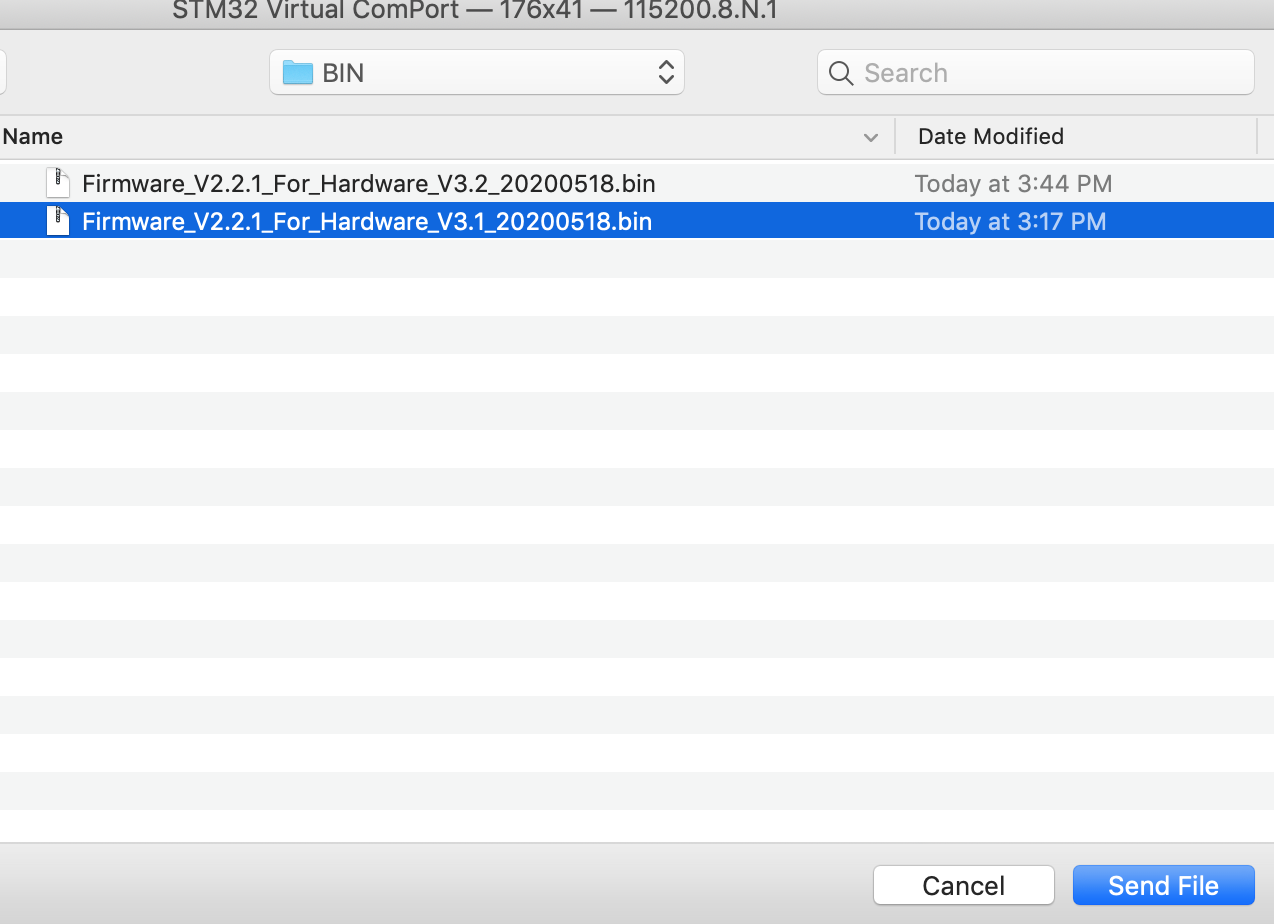
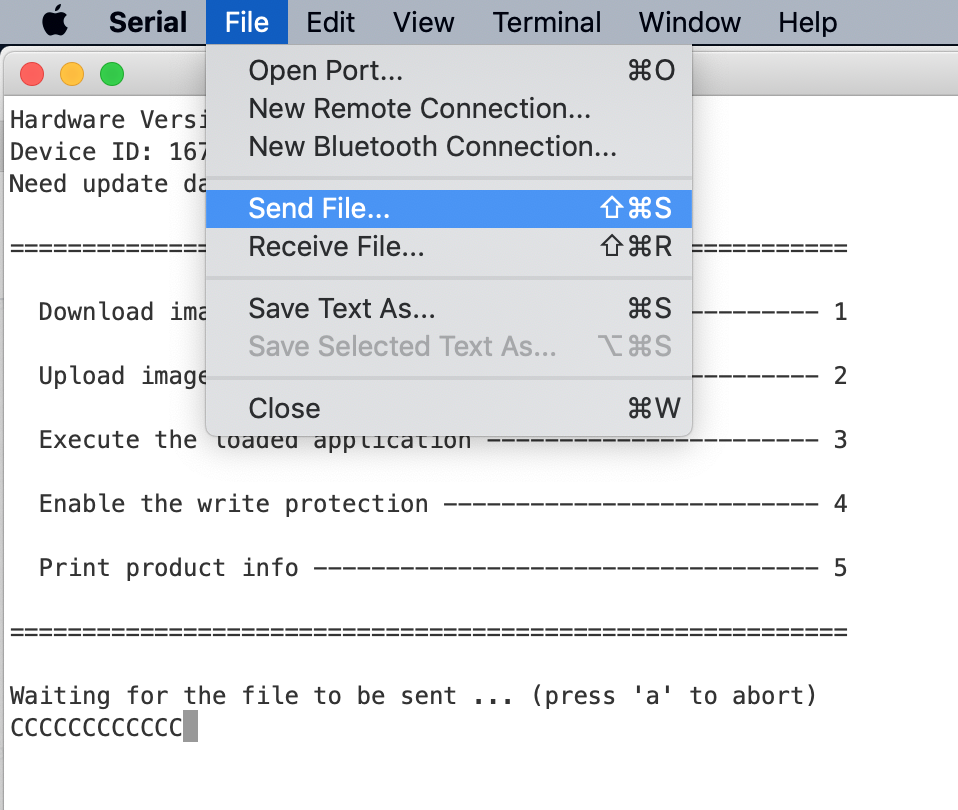
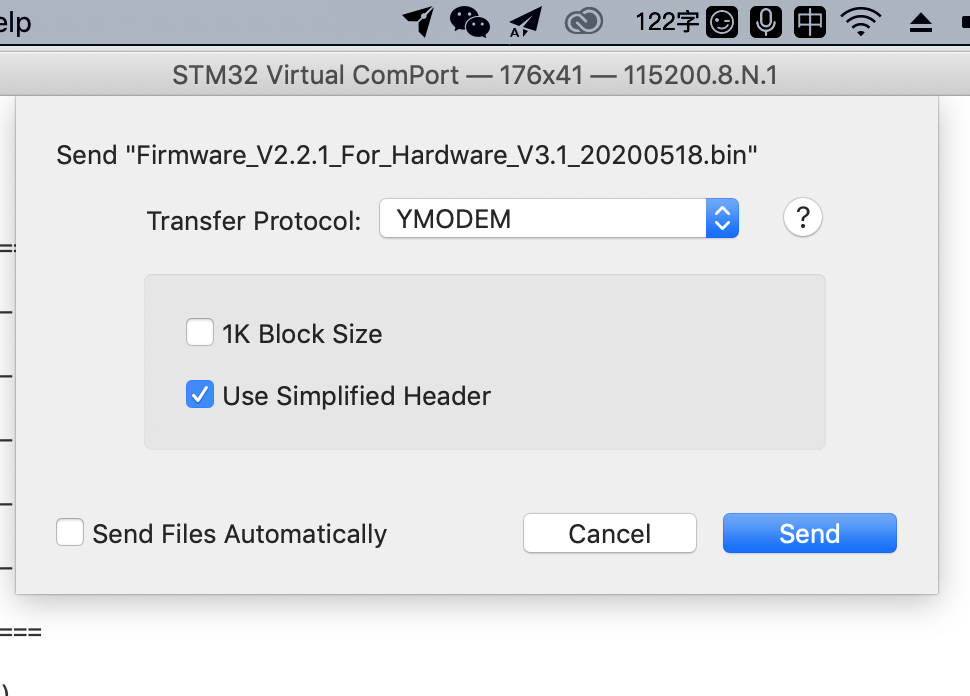
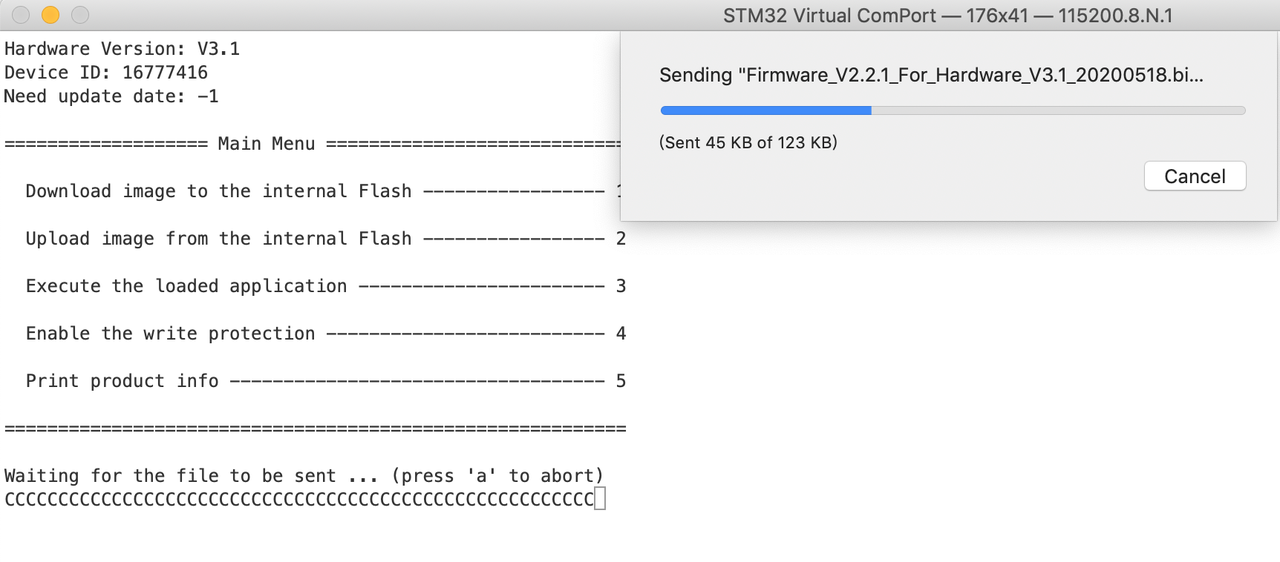
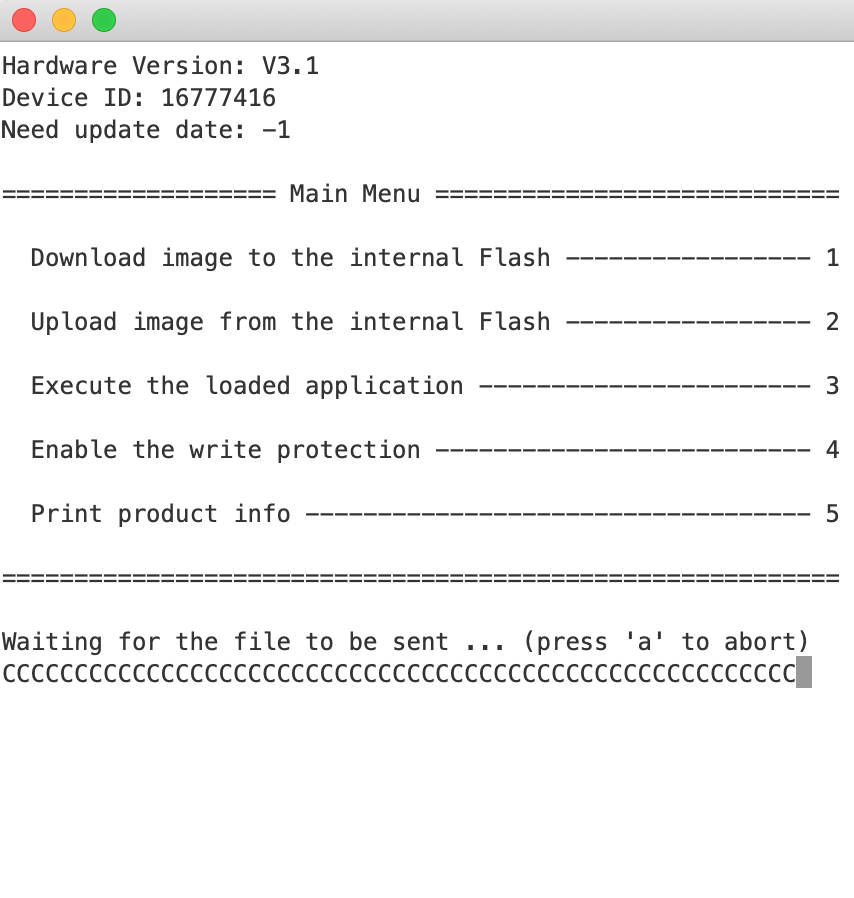
❗Notice: Serial 2 won't show the successful message after burning. Under our test, it's 100% successful.