Rotrics Studio "Internal error occurred"
📅Update: 2020/08/25
Our software is built on a cross-platform developing tool so it may have some compatible issues when running on different computer systems.
If your Rotrics Studio pop up an Internal error occurred message, here is how to fix it.
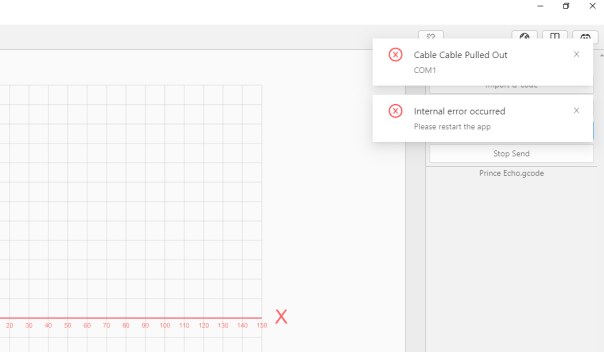
In most situations, restarting your computer will fix this issue.
If not, please follow the instructions to provide the detailed info to us:
Go to Studio's View > Toggle Developer Tools to open the console and send us a screenshot of the bug at support@rotrics.com
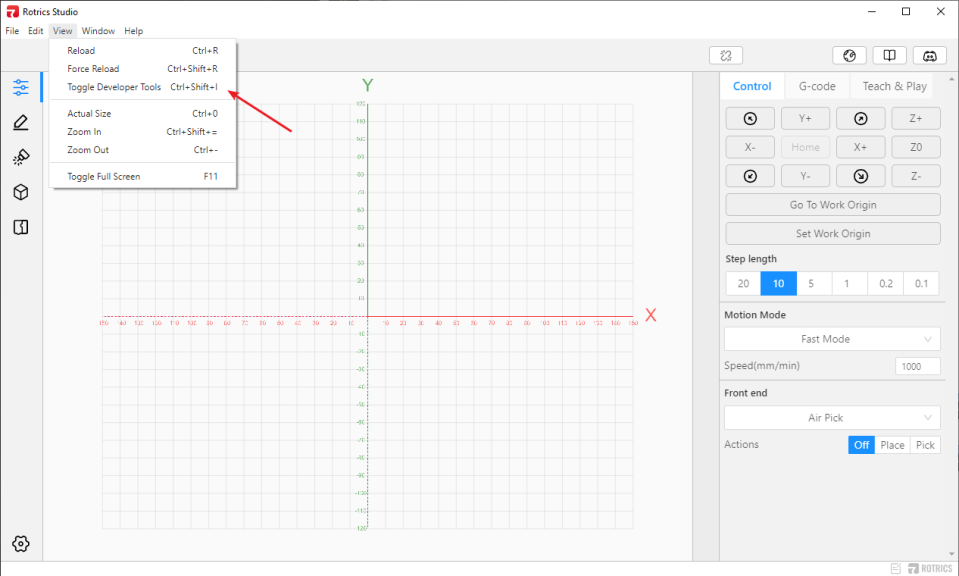
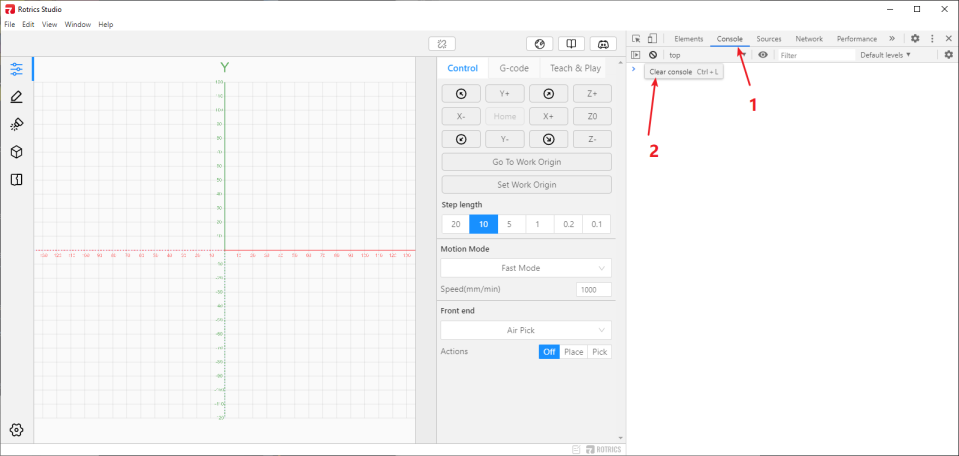
Once we get the info, we will look into the issue and try to fix it ASAP. And we keep optimizing our software and firmware, those bugs will be fixed gradually.
Make sure you installed Rotrics Studio by dragging the icon to the Applications folder.
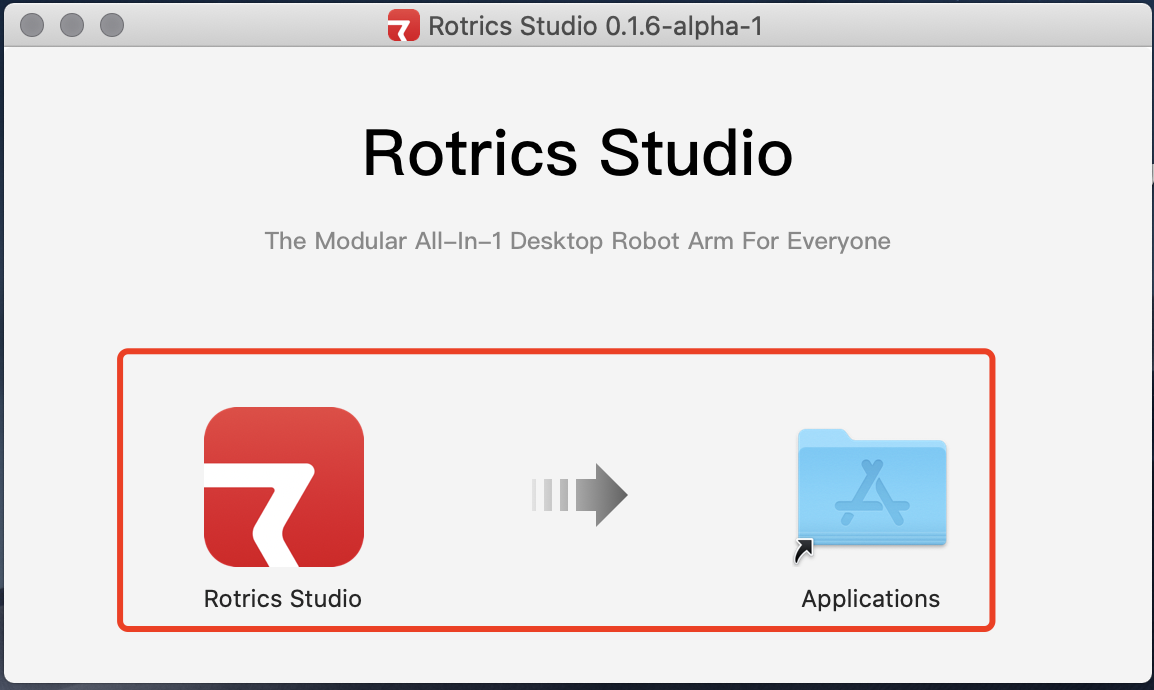
In most situations, restarting your computer will fix this issue.
If not, please follow the instructions to provide the detailed info to us:
Go to Studio's View > Toggle Developer Tools to open the console to look into the error.
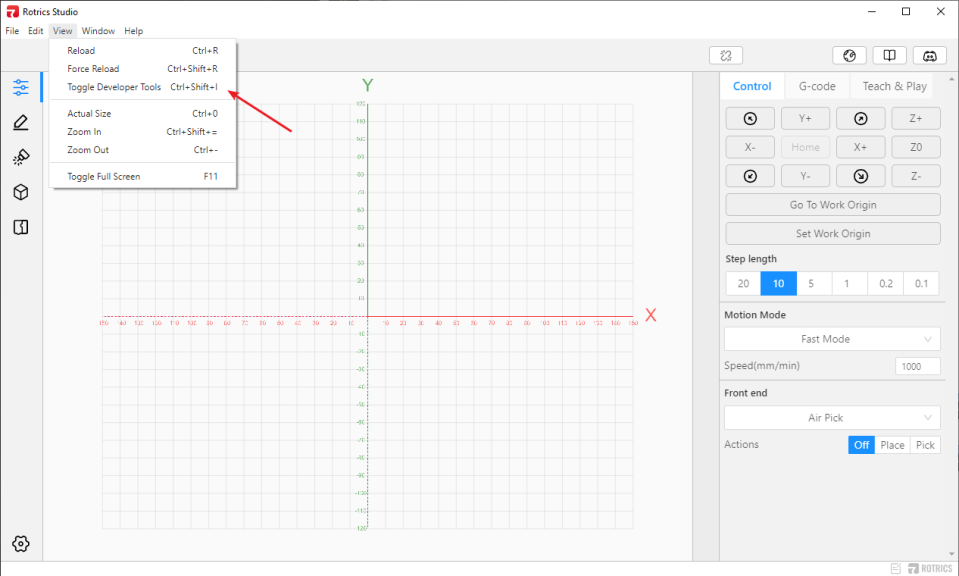
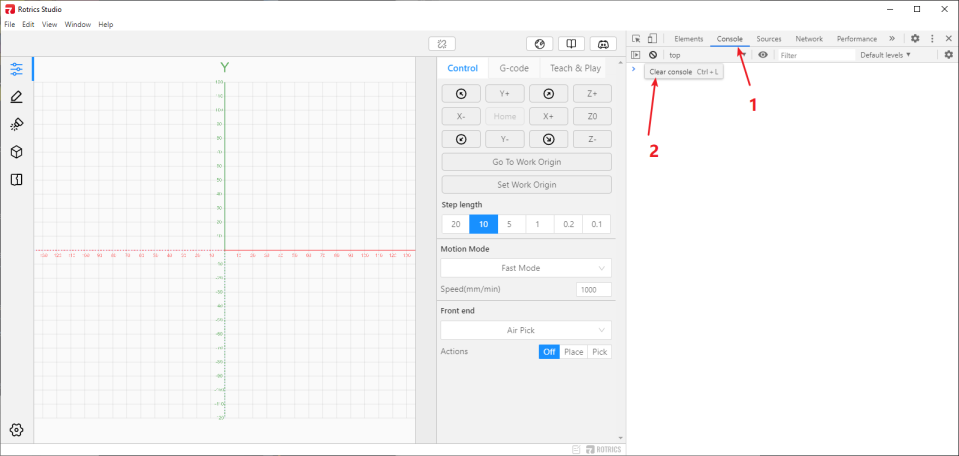
If you find the mkdir '/Volumes/xxx' error in console, please uninstall the Studio and install it in the right way above.
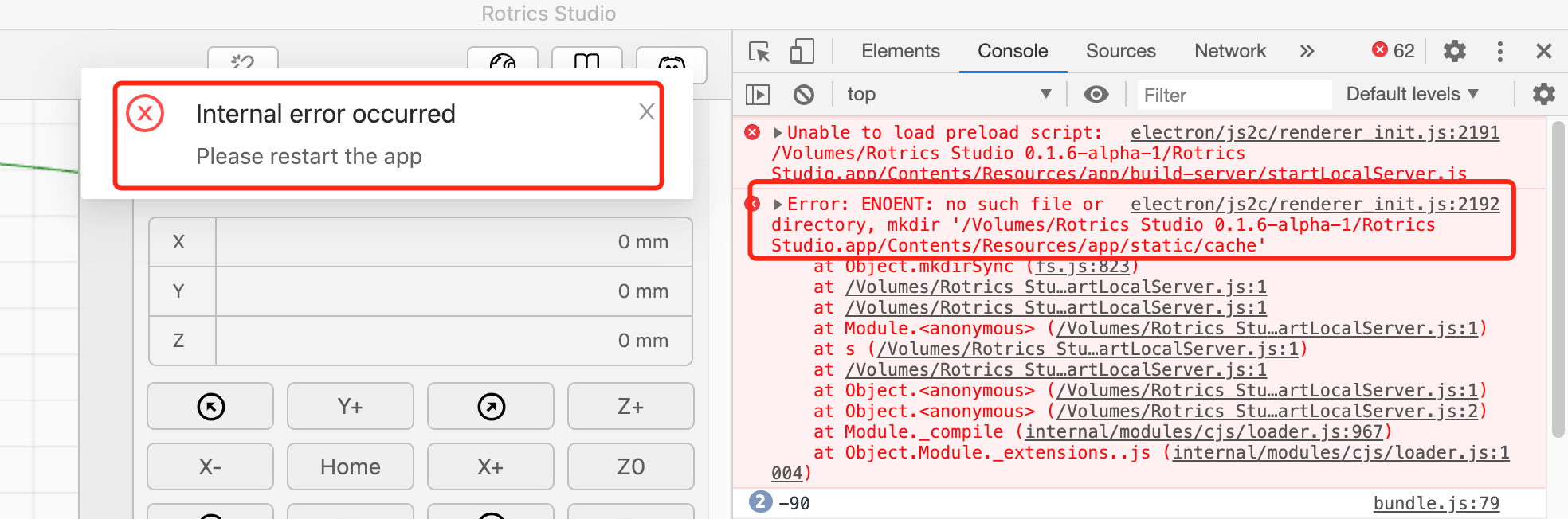
If you get other error messages, send us a screenshot of the bug at support@rotrics.com.
Once we get the info, we will look into the issue and try to fix it ASAP. And we keep optimizing our software and firmware, those bugs will be fixed gradually.