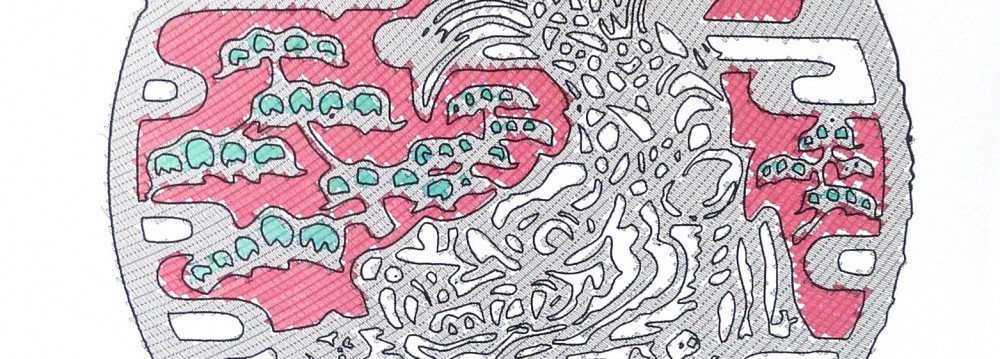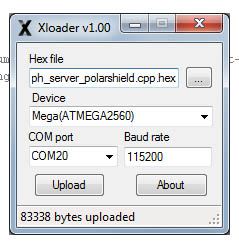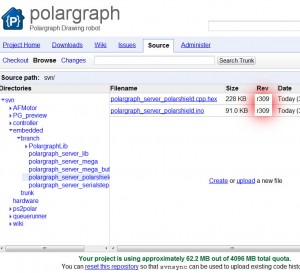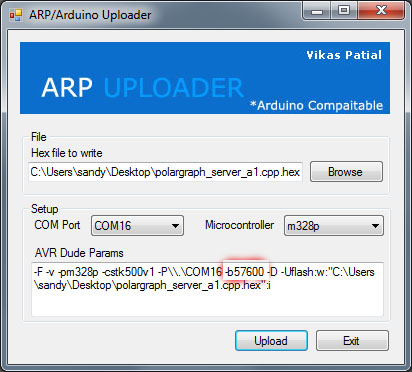I realised that the Arduino Uploader (featured here earlier) doesn’t work for Mega2560s. Easy enough to fix, but I wanted something that’d work out the box so I’m recommending XLoader instead. Works much the same way. In fact, I’m just going to leave you with this screenshot and a couple of links.
Download XLoader from the XLoader site.
And download the precompiled firmware you want to update to (do right-click-> save target as…):
- polargraph_server_a1 (for Arduino UNO / Duemilanove / Seeeduino / ATMEGA328 based machines)
- polargraph_server_mega (for Arduino MEGA2560 / ATMEGA2560 based machines with Adafruit Motorshields)
- polargraph_server_polarshield (for PolargraphSD / Arduino MEGA2560 / ATMEGA2560 based machines with Polargraph Polarshields)
Some interesting stuff that you probably aren’t interested in:
Note that I’m going to start uploading the compiled hex files to the SVN repository so I don’t have to faff on with updating zips and things. The problem with this is that the hex file will not automatically be the compiled version of the code that is next to it in the repo. I’ve still got to do that bit manually so it’ll probably be out-of-sync much of the time.
The way to check to see if the source code has been updated since the hex file has been compiled is to look at the revision numbers:
In this case, the source code (the .ino file) has been updated in the same revision as the compiled file (the .hex file). This means that there hasn’t been any updates to the source code since the hex file was compiled.
If the source code has a higher revision number than the hex file, then the hex file is an older version and won’t reflect the changes in the source code. You should compile it yourself (the regular way, through Arduino IDE).